How to Verify Website on Google Search Console and Bing in 2020
Verify your website on Google Search Console and the Bing in 2020
First connect Google analytics, then verify Google Search Console and then the Bing webmaster tools.
Step 1: Connect Google analytics to your website.
Step 2: Go to Google Search Console https://search.google.com/search-console/welcome
here you will find two options to add your website address, We are going to use the "URL prefix" option
Step 3: Add your website URL (with https//.....)
Step 4: Click on continue
Step 5: since you have already connected to Google Analytics, now you will be automatically verified for Google Search Console. (see below image)
Step 6: Click on "Go To Property" Congrats, you are in Google Search Console dashboard

Step7: After you are able to verify Google Search Console dashboard, the next step is to verify Bing. So go to https://www.bing.com/toolbox/webmaster
Step 8: Sign in to Bing account using Gmail id used to verify Google Search Console

Step 9: After signin you will go to Bing Webmaster Tools dashboard. Here you need to add your website address in "Add a Site" with https://....

Step 10: After you add your website, more details about the site need to be submit
- Please note Sitemap can be provided later
- Details such as Job role, Company details, Contact phone, are not required submit.

Step 11: After you add the site details, it will take you to the below page. There are various options to verify the ownership for your website. We are going to verify using Google Search Console, so click on "IMPORT" button

Step 12: Now you need to connect the Google Search Console and Bing Webmaster, so click on "Continue to Search Console"
Step 13: Make sure you are using your gmail id that was used to connect Google Search Console

Step 14 : Congrats, you site is successfully verified in Bing webmaster

Now your website is verified in Google Search Console and Bing webmaster.
All the best with your online business.
Shakeel
Join FREE & Launch Your Business!
Exclusive Bonus - Offer Ends at Midnight Today
00
Hours
:
00
Minutes
:
00
Seconds
2,000 AI Credits Worth $10 USD
Build a Logo + Website That Attracts Customers
400 Credits
Discover Hot Niches with AI Market Research
100 Credits
Create SEO Content That Ranks & Converts
800 Credits
Find Affiliate Offers Up to $500/Sale
10 Credits
Access a Community of 2.9M+ Members
Recent Comments
25
Wonderful. And it's great to see you back. See you at the top. Wishing you the very best success!
See more comments
Join FREE & Launch Your Business!
Exclusive Bonus - Offer Ends at Midnight Today
00
Hours
:
00
Minutes
:
00
Seconds
2,000 AI Credits Worth $10 USD
Build a Logo + Website That Attracts Customers
400 Credits
Discover Hot Niches with AI Market Research
100 Credits
Create SEO Content That Ranks & Converts
800 Credits
Find Affiliate Offers Up to $500/Sale
10 Credits
Access a Community of 2.9M+ Members
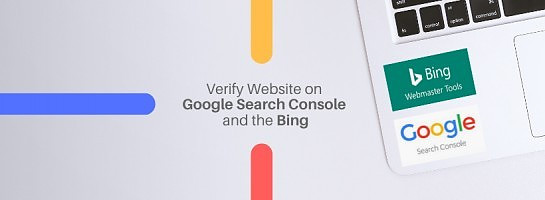
This was a perfect training. It took me less than 60 seconds to connect BOTH of my sites. For those of you who have multiple sites, at the end of the easy connection to your first site in BING, it finds your other site and allows you to click IMPORT to connect it. So very easy.
Thanks a ton for the help!
t