Block Editor (Gutenberg) Tips #2 - The Perfect Default Settings to Switch Editors as You Please
Block Editor is not available by default for new websites. You have to enable it first. Follow these steps:
- Go to your WordPress Dashboard
- Select "Settings"
- Under "Settings" select "Writing"
- Leave the Classic Editor option as the default. (highly recommended for newbies)
- Change the "Allow users to switch editors" to "Yes". (This enables the Block Editor).
- Remember to hit the "Save Changes" button at the bottom.

The Best of Both Worlds
These settings will allow you to use both the Classic and Block Editors. When you create a new post/page it will take you to the Classic Editor (default) and from here you can switch to Block Editor.
You will see the option in your Classic Editors sidebar. Mine is just below Tags.

Block Editor for New Posts/Pages
Hitting the "Switch to block editor" button in a new post will take you to the Block Editor and you can start adding content.
Once you created a post/page in Block editor always edit it in Block editor (not in the Classic Editor). This is especially true for posts with more than just headings, content and images.

It's not impossible to edit in Classic editor but you will not see the true reflection of what your post will look like (and it may not carry over some advanced stuff you added in block editor).
Block Editor for Older Posts
You have created your older posts in Classic Editor and want to convert them to Block Editor. If you have a lot of posts I personally don't recommend that. There might be conflicts with plugins and page builders. You will need to work through every post and make sure it's still what it's supposed to be.
This is a personal choice for everyone.
What will happen to our older posts if they ever abandon the Classic Editor plugin? Hopefully Gutenberg, themes and plugins will be so advanced by then that all older posts will convert without issues. Only time will tell.
Block Editor (Gutenberg) Tips #1 - Why You Should Start Using it Sooner Than Later
It's for this reason I'm starting to use it more for my new posts/pages.
Conclusion
I highly recommend you enable the "Allow users to switch editors". This gives you more options.
Classic editor is easy to use, Block editor not so much.
I personally think all newbies and new websites should start using only the Block Editor (the Classic Editor plugin might not be around for forever).
The Block Editor has a learning curve and might be challenging for newbies and even discourage them to continue.
Do you think the training at WA (certification and bootcamp courses) should start focusing more on the Block Editor?
Thanks
Rika
Marion Black the Master of all things WordPress
Have a look at Marion's training. She's got some good WordPress tips.
Gutenberg or Classic Editor? You CAN Have Both
Join FREE & Launch Your Business!
Exclusive Bonus - Offer Ends at Midnight Today
00
Hours
:
00
Minutes
:
00
Seconds
2,000 AI Credits Worth $10 USD
Build a Logo + Website That Attracts Customers
400 Credits
Discover Hot Niches with AI Market Research
100 Credits
Create SEO Content That Ranks & Converts
800 Credits
Find Affiliate Offers Up to $500/Sale
10 Credits
Access a Community of 2.9M+ Members
Recent Comments
11
Well, yes, I believe they should. I also seem to remember that Chrystopher said he would put a training together to use the Block Editor.
Of course, I would love a training on this. Thanks for your input, Rika.
My pleasure Joss.
I think it would be a great idea. Hope Kyle consider it during the upcoming training revamp:)
Great tip and ties in nicely with what I have been posting about lately :-)
I actually did a survey to see which editor members preferred and currently, it is 50/50, although quite a few did say, when Kyle/Core Training start using blocks, then they will as well. To Gutenberg Or Not To Gutenberg? To Gutenberg Or Not To Gutenberg? The RESULTS I also let members know that SiteContent will work with the Block Editor, as that was a major concern for some. SiteContent And Block Editor - Do They Work? I also created some training on how to do this How To Publish From SiteContent To WordPress Block Editor (Gutenberg) Along with a method on how to convert the Classic Editor to Blocks, not just editing in the Block Editor. How To Convert Classic Editor Posts To Block Editor (Gutenberg) If the Classic Editor plugin ever ceases to exist, then it's not an issue at all, as the Block Editor comes with a Classic Block, so there is no requirement for the plugin at all. Everyone could delete the plugin today and there would be no issues.
If a member does convert from Classic to Blocks and there is an issue for whatever reason, here are two training on how to change/revert back to the previous version. How To Revert Changes In WordPress (Classic Editor) How To Revert Changes In WordPress (Block Editor) Sorry about all the links, but hopefully they will help other members :-)
Speak soon,
Chrystopher
Thanks for all the helpful info Christopher, especially the SiteContent to Block Editor. I will have a look.
Can you give me a complete list of all your still relevant Gutenberg posts and training? I would like to add a Block Editor Resouces page as one of my tips. Or is your list complete?
You're welcome to let me know if you add new stuff and I will add it to the resources page.
Have a great day:)
Thank you for letting me know, otherwise I wouldn't have see that :-)
I have grouped my training together here, but I do believe that the links above are all of the Block Editor related ones so far, There will of course be more on their way :-) Training By Chrystopher - Table Of Contents
See more comments
Join FREE & Launch Your Business!
Exclusive Bonus - Offer Ends at Midnight Today
00
Hours
:
00
Minutes
:
00
Seconds
2,000 AI Credits Worth $10 USD
Build a Logo + Website That Attracts Customers
400 Credits
Discover Hot Niches with AI Market Research
100 Credits
Create SEO Content That Ranks & Converts
800 Credits
Find Affiliate Offers Up to $500/Sale
10 Credits
Access a Community of 2.9M+ Members
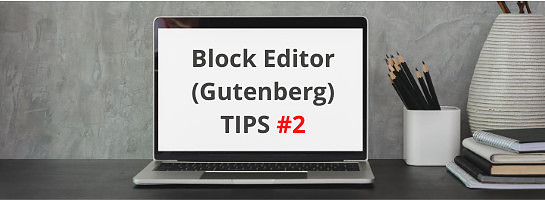
Thank you for these blog posts - I was so confused about the "block" process - just could not wrap my head around what it was all about. In the past I've built some websites but things have obviously changed. What you have written is exactly what I was looking for. Hope you're doing well with your journey.