Requesting For Comments
Dear reader. I assume you have been here for a while now, and you might have created a website. If not yet, I advise you to take time to read the Get Started Here course materials.
https://my.wealthyaffiliate.com/training/online-entrepreneur-certification-getting-started-level-1
This post is going to teach you how to request for comments from other WA members. You might have known by now that when people post comments on your posts/pages, this allows Google and other search engines to rank your site well across the web. So you know the importance of comments.
How can I request for comments?
Follow the instructions below.
Step #1: Location For SiteRubix
Point to the SiteRubix icon in the menu (left) as shown above, and you will see a drop-down menu. This menu is for Site Manager, Builder, Comments, Feedback and Support. Your target is Site Comments. Click there to go to the Site Comments page. You can also click the Site Manager and still get there!
Step #2: Earn Credits First
In order for you to request comments, you first have to comment on other people's sites! This means you have to be willing to help others before you ask them to do the same for you. WA is a community of real people, helping each other with different issues. Click the "Offer Comments--earn 1 credit" per a comment you made. You need at least two credits in order to request for comments on your site.
Step #3: Request Comments
After having at least 2 credits, you can now click the "Request Comments" button, and you will be taken to a new page. There you can enter your email address and the comments. You can see a website address and even view it before you can make a complete, useful comment about it.
Now, select the domain or site and the page where you want comments, on as shown above. You can then preview your request, and then submit it for comments.
To submit this for comments, click the "Submit my Request for Comments" button as shown above, and you are done!
Now, wait for comments and learn how to moderate/approve or reject them as for #5.
Step #4: Submit Comments
As you can see in the above picture, you can now enter your working email address (the one you used for the Gravatar Account), and then enter your comments. Make sure you first read the post before you comment.
Sometimes, the system may not allow you to post a comment, if it believes it is not original or too short. Just make sure you read the guideline for comments. When done, click the "Submit my Comment" and you are done.
If the comment was good, you will see a check mark like this (See below).
Now, click the "Earn Another Credit" button as shown above, and make a comment on another post/site. At least two comments on different sites will make you qualify to request for comments on your site/post/pages.
Step #5: Approve Comments
After commenting on at least two different websites, you can now request for comments. You will have to choose a domain that you want comments on, and then choose a page or a post---See #3 above.
You need to set also your interest areas so that your site is served to the right people that are like-minded like you.
As you can see in the picture above, I have one comment to either approve or reject/disapprove. To read the comment, point to the SiteRubix, and then a menu will appear. Move the mouse to the comments link and click it.
There you are!
Now, read the comment and decide either to approve it or reject it.
I hope this helps.
Cheers,
John
Join FREE & Launch Your Business!
Exclusive Bonus - Offer Ends at Midnight Today
00
Hours
:
00
Minutes
:
00
Seconds
2,000 AI Credits Worth $10 USD
Build a Logo + Website That Attracts Customers
400 Credits
Discover Hot Niches with AI Market Research
100 Credits
Create SEO Content That Ranks & Converts
800 Credits
Find Affiliate Offers Up to $500/Sale
10 Credits
Access a Community of 2.9M+ Members
Recent Comments
25
You read my mind! Just exactly what I have been thinking about doing. Very well presented. A gold star for you!
WA started a really nice thing John when they first incorporated this feature on the site itself several months ago. I know that participating weekly, I have gotten back over 150 really well- written comments posted on my two websites.
Great job for bringing this up in a post.
Jeff
See more comments
Join FREE & Launch Your Business!
Exclusive Bonus - Offer Ends at Midnight Today
00
Hours
:
00
Minutes
:
00
Seconds
2,000 AI Credits Worth $10 USD
Build a Logo + Website That Attracts Customers
400 Credits
Discover Hot Niches with AI Market Research
100 Credits
Create SEO Content That Ranks & Converts
800 Credits
Find Affiliate Offers Up to $500/Sale
10 Credits
Access a Community of 2.9M+ Members
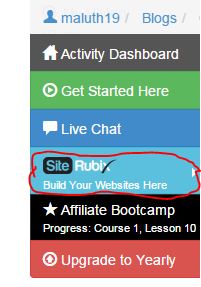
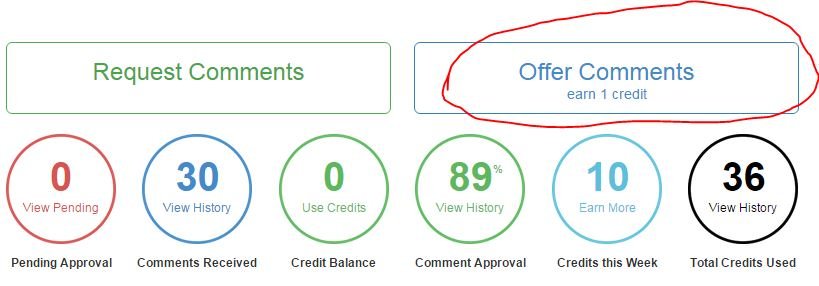
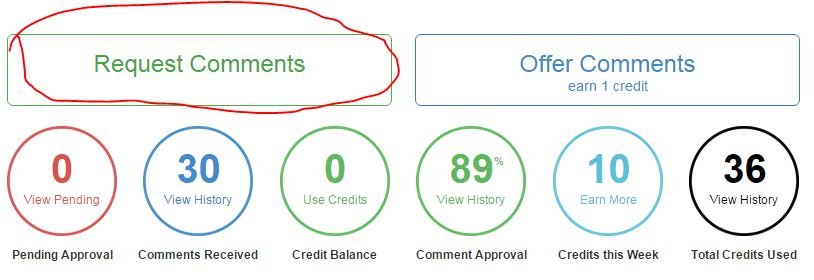
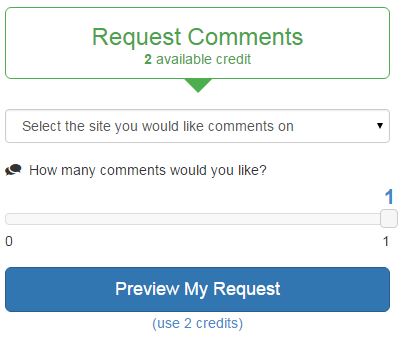

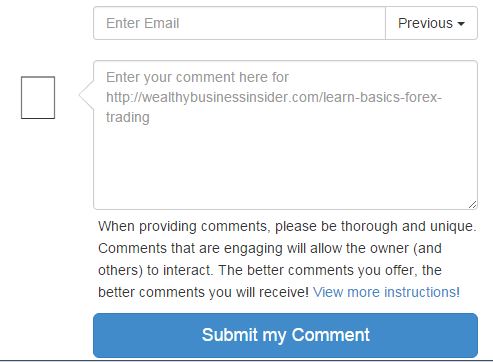
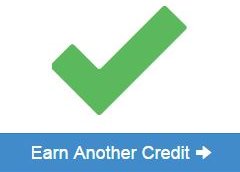
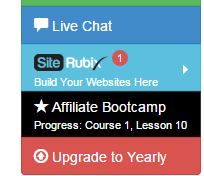
very helpful, thanks John