How to Connect Your Website with Google Search Console.
#1. Open your wordpress website; and click on "The SEO Framework" link in the navigation pane on the left hand side, and browse down to location where Google Search Engine data needs to be entered.
#2. Now go to fresh web page, open google search and punch "Google Search Engine" in the search box and hit enter. Click on "Google Search Engine" link. You'll see the following page. Click on "Start now" button.

#3. You'll see the next page like the one shown below.

#4. The following webpage pops-up. There are 2 methods: verify Domain and verify URL. Let's do both. Now let's begin with verify domain.

#5. Now the following page pops up. So now copy the link.

#6. Now, go to your Wordpress website, where we've left off, as mentioned in #1. See below.


#7. We start next method here, which is Verify URL in Google Search Console.
#8. You'll receive the following message. This means not complete. We still need to proceed.
#9. Select your property from the drop down.

#10. The following web-page appears. Do the First and Second actitivites as shown.

#11. The following web-page appears. Click on the > sign as shown.
#12. The following web-page appears. Download the HTML file. We'll revisit this page again.

#13. The downloaded file on the personal computer, can be uploaded to Wordpress website using FileZilla ftp software. Before that, go to Wordpress website and note down the FTP user id and password (see below), that we'll be using to connect FileZilla with Wordpress website.
#14. Download and install FileZilla free version on personal local computer. Open the same. Click on File tab in the menu bar, as shown below.
#15. Click on Site manager, the following pops up; fill the details as shown.
#16. FileZilla connects to Wordpress website abcd.com (sample); now do the steps shown.
#17. Go back to Google Search Console, where we left at the HTML file download (#12).
#18. The following webpage most likely you'll receive. Job done here!
Trust the above helps.
Best Regards.
Join FREE & Launch Your Business!
Exclusive Bonus - Offer Ends at Midnight Today
00
Hours
:
00
Minutes
:
00
Seconds
2,000 AI Credits Worth $10 USD
Build a Logo + Website That Attracts Customers
400 Credits
Discover Hot Niches with AI Market Research
100 Credits
Create SEO Content That Ranks & Converts
800 Credits
Find Affiliate Offers Up to $500/Sale
10 Credits
Access a Community of 2.9M+ Members
Recent Comments
7
I concur with Simone! Make a training module out of this when you are able to, my friend!
Jeff
Thanks Jeff. Certainly, I will be doing training modules, post passing 3 months of my age here at WA! Have great times!
Hi
You could make this into a training after you've been here for 3 months
Awesome detailed information
See more comments
Join FREE & Launch Your Business!
Exclusive Bonus - Offer Ends at Midnight Today
00
Hours
:
00
Minutes
:
00
Seconds
2,000 AI Credits Worth $10 USD
Build a Logo + Website That Attracts Customers
400 Credits
Discover Hot Niches with AI Market Research
100 Credits
Create SEO Content That Ranks & Converts
800 Credits
Find Affiliate Offers Up to $500/Sale
10 Credits
Access a Community of 2.9M+ Members
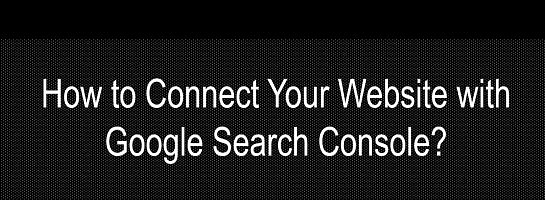
Thanks, this is exactly what I was looking for - where to put the code in SEO framework, I'm suprised people are using plugins for this and that the two official training videos I watched forgot to mention it. You really should do a short video with this, even with something like monosnap free version.
Hi Mary, thanks for kind inputs. I sure will do a video tutorial on the subject. Best regards.