Step 3: Add the All-in-One WP Migration Plugin
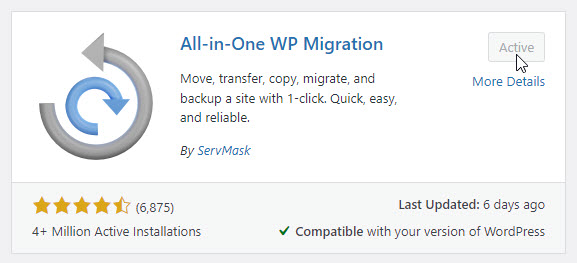
The only plugin you need on the new site is All-in-One WP Migration.
Other plugins may have been added by your web host's installer. That doesn't matter, as the restore will replace all the plugins with the ones that are installed on the website you are transferring.
Of course, you can change that after the restore if you wish. After the restore has completed, you can do whatever you want with the website, as if it had been built on the new web host.
Step 4: Import from Backup
From the left-hand menu, select All-in-One WP Migration >> Import. Then click on File.

Select the backup file previously created.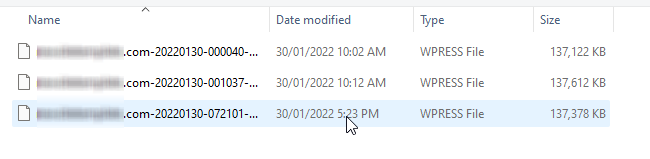
You can select the file by double-clicking on it or by highlighting it with a single click and then clicking on the Open button.
As soon as you do so, the restore will start and will show a progress message. Now it's time to sit back and wait. Have patience.
But this is a good piece of information that this plugin does work. So I may consider upgrading to premium as I'm using the same plugin for backup.
Thanks for the share.









