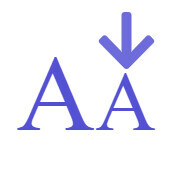How to set up your permalinks in Wordpress
To access your permalink settings go to
Settings >>permalinks

Above is the window you will see when you go to your permalinks settings, all you have to do to set up the permalink for post name is click on the radio button next to post name, this is a global setting, meaning that every page or post you create will have this exact permalink structure in it
Why is the permalink structure so important
The structure is important for the following reasons
1. You can get your keyword in the URL by using a keyword in your post title
2. Your visitors like human friendly looking URL's
3. Most people fear URL's that are full of symbols and numbers, they think it screams spam or scam and they are usually right.
4. Google has billions of URL's indexed in its servers, so the simpler the better, google prefers URL's that are simple a it helps indexing and displaying
Creating your page or post using the ALL IN ONE SEO PACK
To make things clearer I will now show you how your permalink is created when you create your content in Wordpress.
Step 1 - Titles

Here is one of my posts, as you can see as I create the title, the permalink gets created and it also contains my keyword which I want. ITS IMPORTANT TO NOTE, that you can change your permalink at this stage because you have not yet published you content
To change your permalink before you publish click on the edit tab and you can change it if you wish
Once the title is done, lets take a look at the meta description box in ALL IN ONE SEO PACK.
When you scroll down your Wordpress page you will see the SEO meta description boxes

Here you can see the meta description, the title and the permalink, you will notice that the permalink says (?p=1644) the reason for this is that the page has not been published, once the page has been published the permalink will have the post name in it
Before we talk more about permalinks lets take a look at TITLES IN WORDPRESS
TITLES IN WORDPRESS USING ALL IN ONE SEO PACK

If you want to change the title that appears in the title box you can change it to anything you want using the meta title box.
THESES SETTINGS WILL NOT AFFECT YOUR PERMALINKS BUT THEY WILL AFFECT WHAT APPEARS IN THE TITLE OF THE SERPS.
I JUST WANTED TO SHOW YOU THE DIFFERENCE BETWEEN TITLES AND PERMALINKS
I will show you how you title gets created in the ALL IN ONE SEO settings so you can change it if you want, this does not affect the permalink but you can change the title for that appears in the (SERPS) Search Engine Results Pages.

If you want to change the title settings in the ALL IN ONE SEO then you can, you may not want the title of your blog to appear in the SERPS so you can change it if you want
Lets use and example for this
Above is the title for one of my posts it is
Title = The jaaxy keyword tools review The truth exposed by a real user - WP ClinK
Blog name = WP CliniK which comes from my general settings
So lets say I don't want the blog name to appear in the SERPS
My SEO settings for posts are as follows
%post_title% - %blog_title%
To stop the blog name appearing in the SERPS change it to this
%post_title%
That's all you have to do
%The percentage sign = Separators
If your wondering about the % symbol, they are used as separators to structure titles and permalinks they are the code used for start and end of words in titles and permalink settings
In the next lesson we will take a look in more detail at custom permalink structures, you can create your own custom structures if you wish to and I will be explaining how to do this in the next lesson