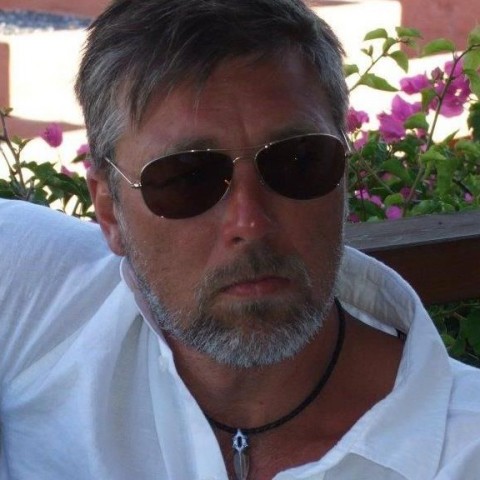Okey. so now when we know how to add images and videos to our post, it is time to place it in a descriptive category, that makes it easier for everyone to track it.
We'll continue with the same post as before, so let's head back into the Edit Post page.
On the right side of the editor you'll find a box with the categories. When you want to create a category, you can chosse if it is going to be a parent category or a child category.
A parent category is on the top, a child category has a parent category it belongs to.
In the example below I first clicked Add New Category, then I entered a name for my new category " Training" and choosed a parent post that it will appear under. When that is done it is only to click and save the new category.

Congratulations, you have now placed your post in a new category that you have created. Another very important part of your website is the comments, hang on and learn how to manage wordpress comments.
What is Wordpress comments and Why is it there
Comments is the way your website visitors can communicate with you or the other visitors on the page. It is also very important for the google ranking, because a page with many comments show google that the page has interesting and good quality content.
By default the comments are turned on and let's anyone with a valid email leave a comment, however it is up to you to approve the comment to be shown on your page. That leaves you with the control of what appears on your website.
So let's see how we manage the comments
Go to your dashboard page, click on the comments in the left main menu and a new page with all the comments opens up.ClickPending in the top, then all the comments that need approval will show. Hover your mouse over the comment of your choice, and 6 new options appear.
Approve Click on this button to approve and make the comment visible.
Reply Click on this button and write a reply and approve at the same time.
Quick Edit You can edit, delete, reply and moderate comments directly from here.
Edit You can edit, delete, reply and moderate comments directly from here.
Spam click on this button if you want to mark the comment as spam.
Trash remove a comment without marking it as spam,puts it in the trash can and is automatically deleted after 30 days by Wordpress.

If you by any chance don't want to allow comments on a specific page or post, it is very easy to turn the function on or off at will.
Simply scroll down until you see the discussion tab below the content, if you do not see the discussion tab you'll need to tick discussion at screen options in the top of the post page.


You can also, click settings on the left main menu, choose discussion and configure the comments settings for the entire site to your liking. How ever I recommend that you leave it as it is, that works fine for me.