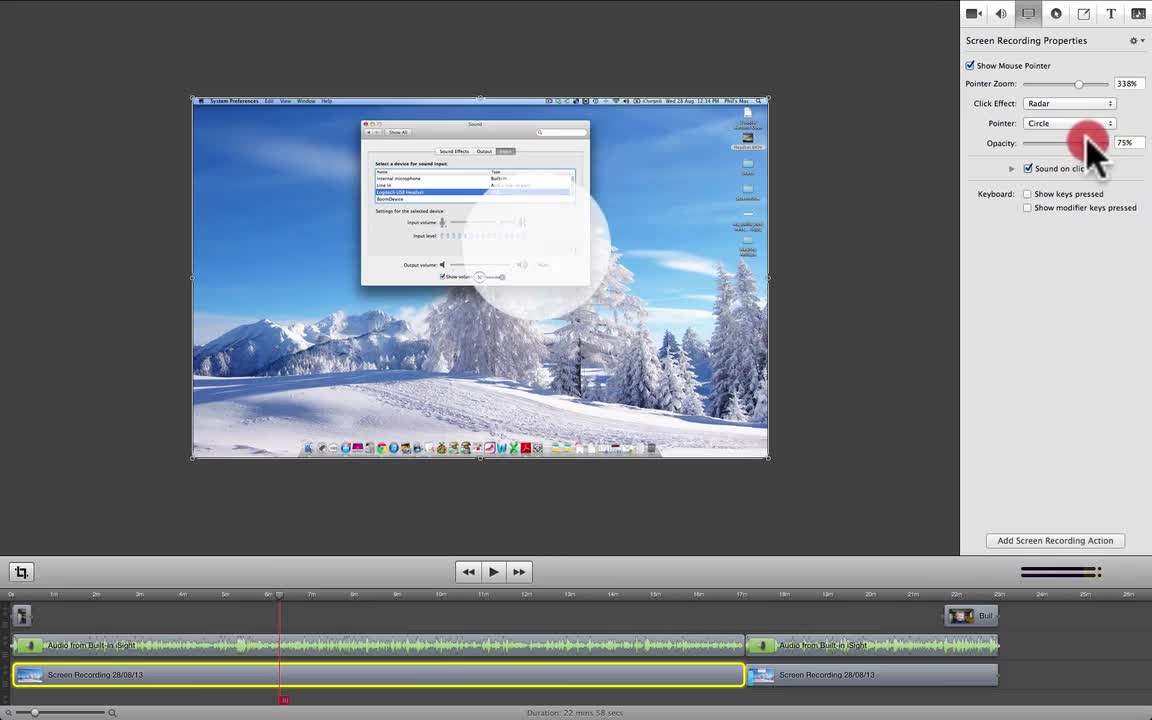
Note: ScreenFlow software only works on Macintosh computers.
Welcome to lesson 10 in How To Use Screenflow Software.
Click here to view the whole course.
The Screen Recording Properties panel allows you to change the mouse cursor to a size and shape to suit your movie so your audience can follow what you do, where your mouse goes and what you click on.
This is very important because on small panel movies like the one above, or YouTube standard size movies (unless you enter full screen that is), it's sometimes very hard to see the mouse cursor and what the instructor is trying to show you.
This is a quick lesson about 12 minutes long and you'll learn how to do the following in your movies...
- Turn the mouse pointer on and off
- Increase the pointer size with the zoom scroll
- Apply a "Click Effect" so people can see your mouse actions
- Choose a pointer from the selection drop down box
- Change the "Opacity" of your mouse pointer
- Add a "Sound On Click" so people can hear your mouse actions
- Show on the screen what keys you press so your audience can follow your keyboard actions
Kind regards,
Phil.
Join the Discussion
Write something…













