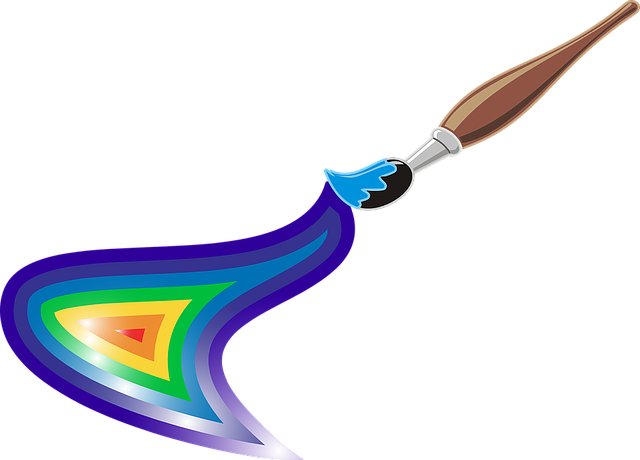
How to Remove Image Background Using Canva
Digital marketing demands consistency in quality and quantity. This is only possible if you work quickly and effectively. Canva is an excellent tool for non-designers. It allows you to show your vision freely. Canva can remove background images professionally.
You can also remove the background with just one click. That’s how fast it works. It lets you remove the background and clip it to your branding materials. Here are three easy steps to remove background from Canva photos:
- Upload your image, or choose from Canva’s libraries
- Navigate to the top of your toolbar and click on ‘Effects
- Click on ‘Background Remover.”
You have now removed the background from the image. This is what I love about working with digital ventures. Why? It can help your business grow before your competitors do.
How to Remove Background from Images for Free
You can remove background from images using many online tools. These tools have limitations, such as a loss in quality, size, or the possibility of a missing area of an image. Let’s have a look now at the best online background removal tools.
I used an online program called removebg. It's free to use, no need to install, and no plugin or tools required. Just upload your image and the background is automatically removed. Well worth having in your image editing toolbox!











