Before you can move comments, you’ll need to approve them first (if you want to move any unapproved comments). Hover with the mouse button over the comments and you’ll see some action buttons. Click on “Edit”. See image below

Now you’ll see a new box called “Move Comments With Tako”. Under 1 it shows you the current article the comment is approved to. Under 2 you’ll choose whether you want to move the comment to a post or a page and under 3 you’ll pick the appropriate and new destination for the comment.
The comment I want to move is relevant to my SiteRubix Review and not to the one it has been posted to. This is a post, so I set it to “Post” under 2 and pick “SiteRubix Review” (title of the post) under 3. See image below
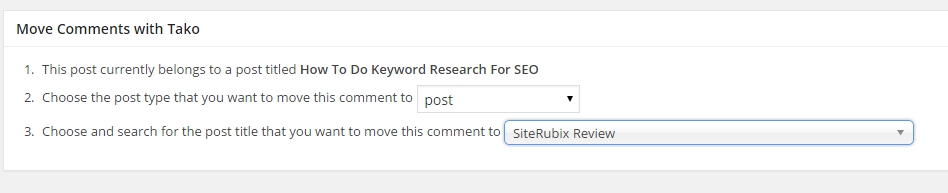
Once done you need to save the new settings and apply the move. To do so click on the blue button called “Update”. You’ll find it to the right of the screen. This action will bring you to the Comments Overview screen. See image below

Find the comment you’ve moved and look all the way to the right. It now shows you where the comment is moved to. When you now go to your website and check the result live, you'll find the comment now under the correct post/page.











