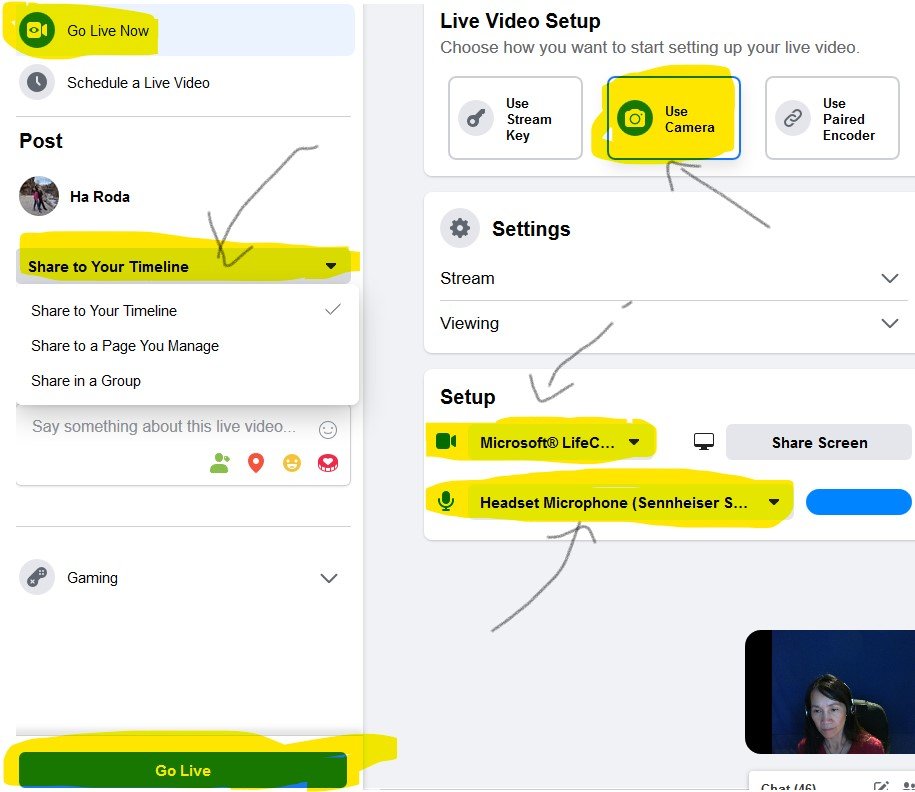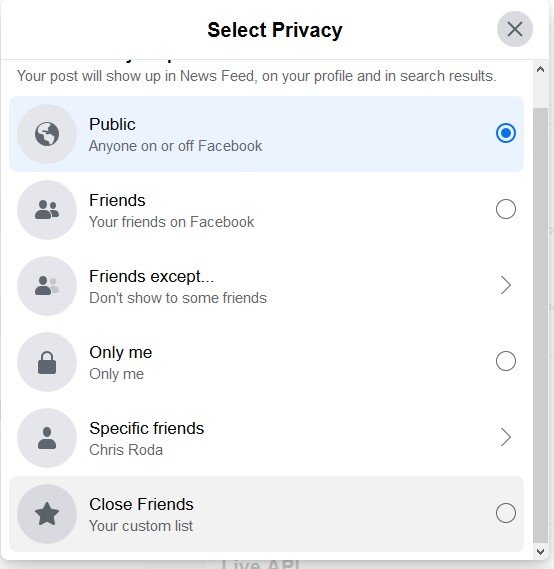Facebook Live Setup
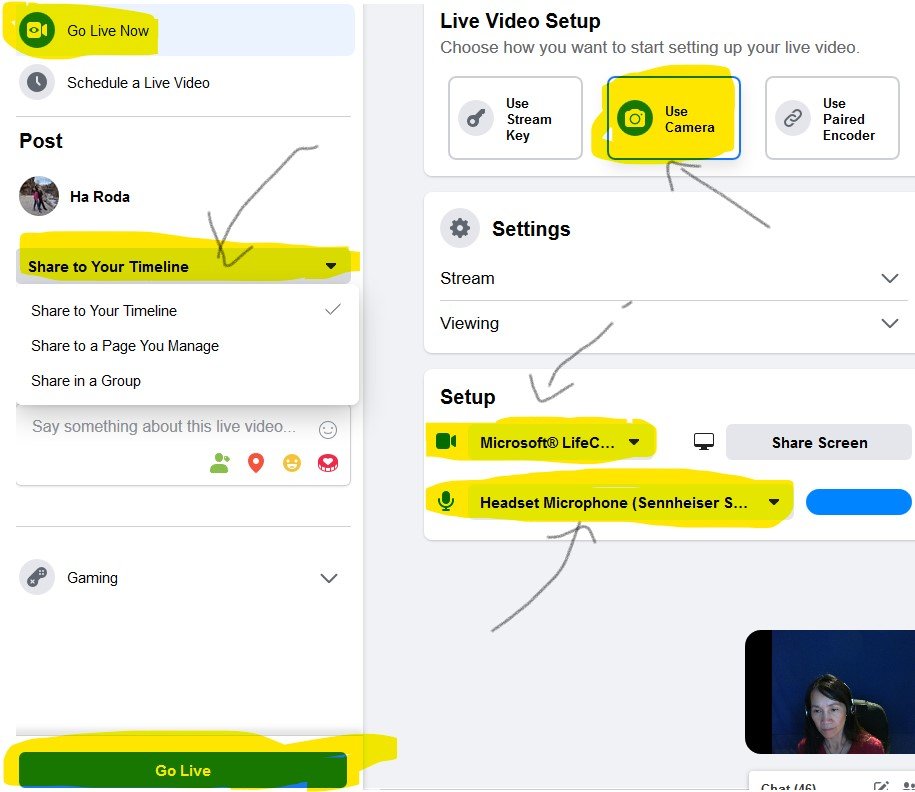
NOTE: I picked "USE CAMERA". This tutorial we will focus on Use Camera ONLY.
"Use Stream Key" and "Use Paired Encoder" use other software to interact with Facebook. The additional software supports multiple screens or mutiple platforms simultaneously and/or featuring multiple people to your live stream. If interested to learn more, please visit my 3rd tutorial -- https://my.wealthyaffiliate.com/training/how-to-stream-faceb...
The third tutorial will teach you how to take advantage of using Stream Key.
Where do you want to Share - click on the arrow pointing down for where or who do you want to share your FB live? You can choose.
- Share on your time line
- Share to a page you manage
- share to a group
You can also choose to share it publicly to everyone or choose to only a few.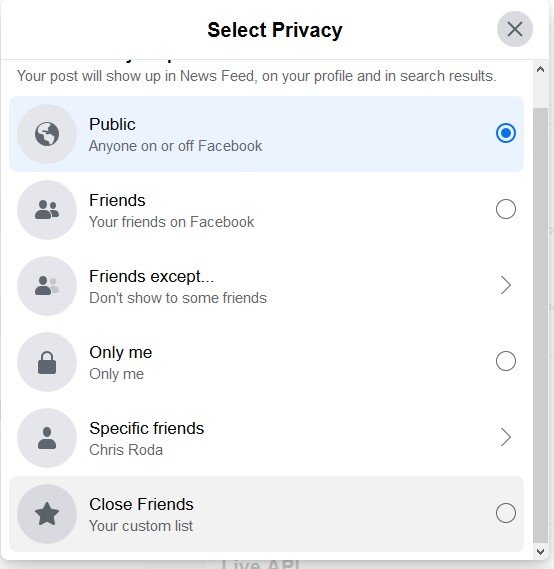
Setup camera - Choose your camera by clicking on the small video camera under setup. You should have a webcam connected to your computer. There will be pull down menu with a list of cameras you have available.
Setup microphone - Same with microphone. If you have a webcam, you should have a microphone built in. Click on the pull down menu next to the microphone under setup
Title and/or description - This is optional but highly recommended. People will want to know who you are what you are about. What is your message?
Go Live Now or Schedule a Live Video - Click on "Go Live Now". "Schedule a Live Video" requires additional steps. I will create a different tutorial.
Share Screen - Optional. This will allow to share your computer screen with the audience or only a picture of you. Right now FB will allow you to do one or the other and not both at the same time. I shall share more on how to do both with a "Schedule Live Video" setting up using STREAM KEY tutorial.
Go Live – When ready click Go Live.
My 3rd tutorial is now available to view -- How to Stream Facebook Live - Creating One Layout With Multiple Screens Wahoo!!! Please let me know if you have any questions and keep me posted if it is helpful for you on your quest of going LIVE!!! I would love it if you can pass it on...
Thank you!!
Ha --
I didn't include how to create multiple platforms in one stream. However, I introduced Stream Key / API. There was too much information so I am going to put together yet another tutorial to show you how to create multiple platforms (sharing your screen and you at the same time.)... Sorry. Please Stay tune.
This has been really helpful to me. I'd love to see your tutorial on scheduling a live video, especially if that helps me work out how to share a screen and have the viewers still be able to see me. I look forward to that one. I might have to get you to tag me somehow. Or maybe you can come back to this tutorial and put the new link n the comments. Then we'll get notified anyway. It was very easy to follow.
Ange :)