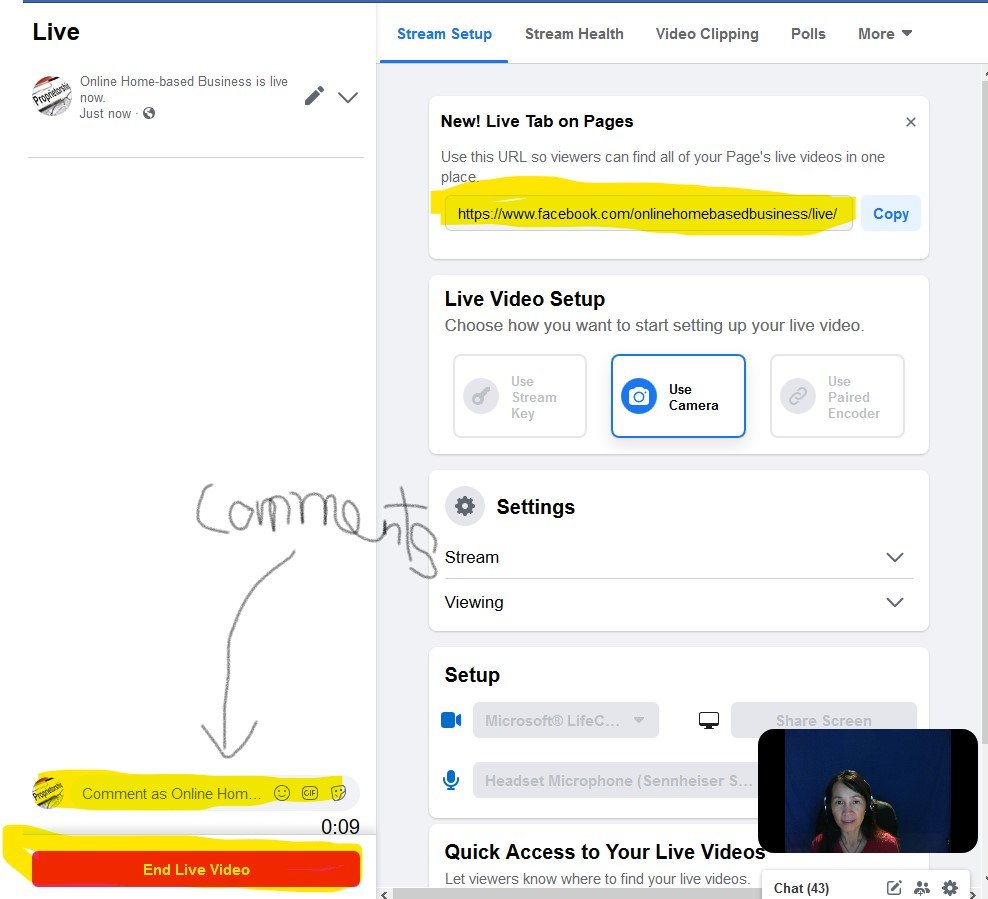LIVE NOW
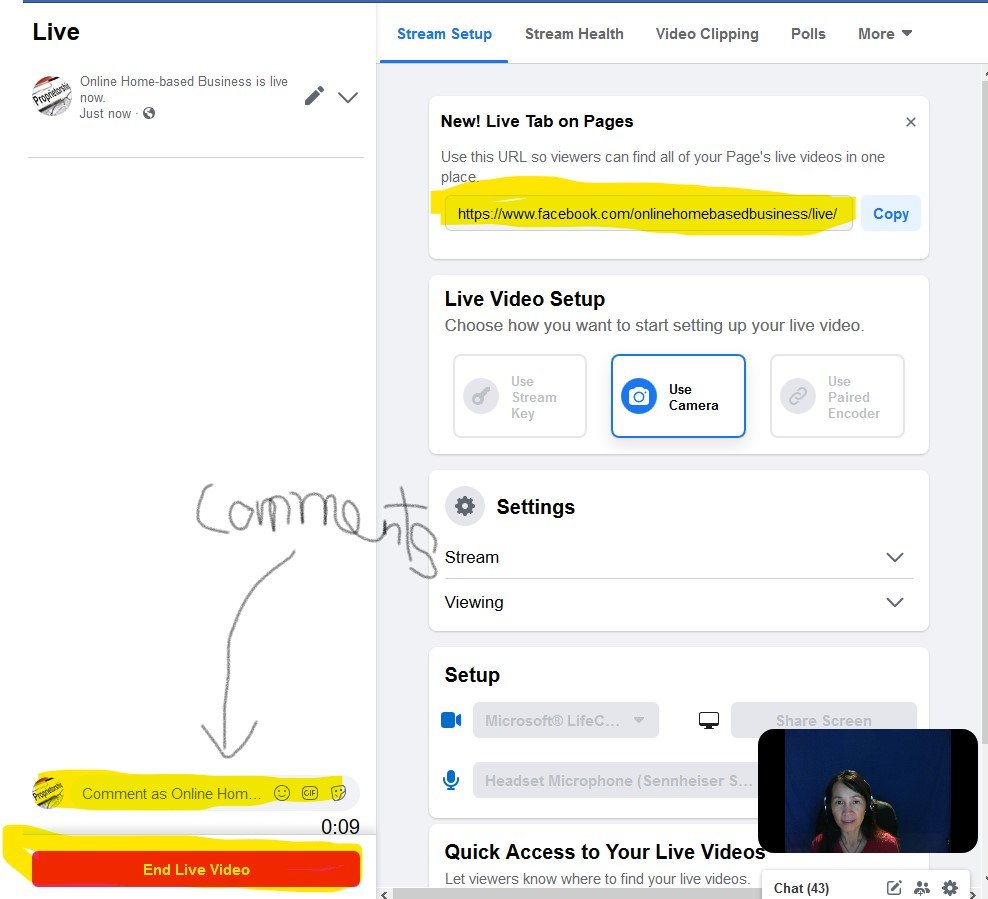
Once you are ready Click "Go Live", this is the screen for FB live. There will be a 3, 2, 1 count down. You are now LIVE.
When your video is streaming live, you can interact with others who are watching you through their comments. Those comments will show up instantly. You can also type replies to the comments as well.
There is also a small timer at the bottom right ontop of the "End Live Video" bar. This shows you how long you have been live.
The URL of the location of your Live session is close to the top right of the screen. You can share this link with your friends to watch once you go live. You will see a small video of you at the bottom of the right hand side. Click on that video image and it will enlarge. You will see yourself live and on the left side of the screen you will still see the comments.
When you are done, click "End Live Video" bar to end the live session. Congratulations, You have completed your FB live session.
My 3rd tutorial is now available to view -- How to Stream Facebook Live - Creating One Layout With Multiple Screens Wahoo!!! Please let me know if you have any questions and keep me posted if it is helpful for you on your quest of going LIVE!!! I would love it if you can pass it on...
Thank you!!
Ha --
I didn't include how to create multiple platforms in one stream. However, I introduced Stream Key / API. There was too much information so I am going to put together yet another tutorial to show you how to create multiple platforms (sharing your screen and you at the same time.)... Sorry. Please Stay tune.
This has been really helpful to me. I'd love to see your tutorial on scheduling a live video, especially if that helps me work out how to share a screen and have the viewers still be able to see me. I look forward to that one. I might have to get you to tag me somehow. Or maybe you can come back to this tutorial and put the new link n the comments. Then we'll get notified anyway. It was very easy to follow.
Ange :)