Steve’s Hot JavaScript Training Commentaries – PART 2
I decided to hold off on my next Getting Started article of the Hot JavaScript Training series so that we are all on the same page. Again, most of you have indicated that my tutorials are a bit technical, so I’m providing this series of commentaries of my articles on Hot JavaScript Training. My hope and desire in this series is that my articles are easier to understand, even for the most basic user. I still assume that you know what a hard drive is and you know what icons are, and things like that!
SO, WHERE ARE WE LEAVING OFF?
We're continuing where we left off last time concerning the first part of our introduction. We talked about the autocompletion feature and now are onto a much grander topic!WHAT EXACT IS THE DIFFERENCE BETWEEN HTML, CSS, AND JAVASCRIPT? WHY EVEN USE JAVASCRIPT ON MY SITE?
I’ll start first with HTML. I’m going to be using the analogy of a cake, here. In fact, I’ll use my favorite…cheesecake!
HTML is a language that is like the structure of the cake…the cheesecake itself. You form the structure of the cake using various tags, such as DIIV for divider tags, or even the P tag for paragraphs. These tags do certain things to a page, depending on the tag. In the case of DIV, which is very common in websites, it divides your content into section. So, it’s best to think of HTML as the foundation. Here they are in action:
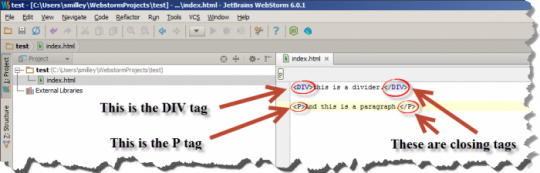
CSS is a language that is like the layer on top of the cheesecake. This would be what kind of icing goes on the cake (i.e. in my case, whipped cream!). If you like cheesecake, you may like cherries, or even blueberries. Perhaps both! Boy, is this making me hungry! Anyway, you would use stuff like “font-style: Times New Roman” as an example of changing the font style to Times New Roman, which will use that font in your operating system’s font directly and you’d see it displayed on screen. Think of CSS as the icing on the cake!
JavaScript, is a language that allows the cake to have interaction. For example, there might be a “steveeatscake()”(i.e. steve eats cake. The parenthesis indicates it is a function), where it has me eating the cheesecake. The cake itself doesn’t do anything without someone to eat it! Perhaps there is another function to “movecaketofridgerator()”(i.e. move cake to refrigerator) after I’m done eating it. Again, the cake isn’t doing this, however it is me using the functionality of the cake, such as “movecaketofridgerator”, so that if I wanted to move, it knows what to do. I have to define it what to do in my function. If this is confusing right now, don't worry about it. It will be discussed later in the training. I'm just pumping those neurons a bit!
At any rate, having this functionality makes the cake more interactive, which means it allows you to do things that are outside the structure of the cake…including the icing (i.e. to extend our analogy)! All of you should be licking your chops by now!
HOW IS THAT JAVASCRIPT IS INVOLVED WITH MY BROWSER?
JavaScript is a program that resides in whichever browser you use. For example, Firefox is a JavaScript enabled browser. I don’t think you have a web browser on your machine that doesn’t have JavaScript inside it. That would be some obscure browser, if so! Like I mentioned in introduction training, in order to run your scripts, you will need to enable it in your browser.For Internet Explorer:
1. Navigate to the Tools drop-down menu and select Internet Option
drop-down menu is here:
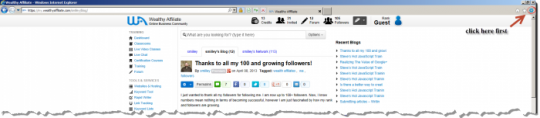
selecting internet options is here:
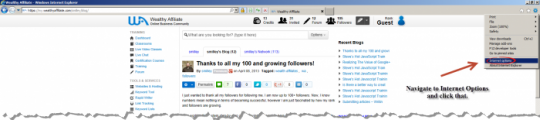
2. Select the tab labeled, “Security” here:
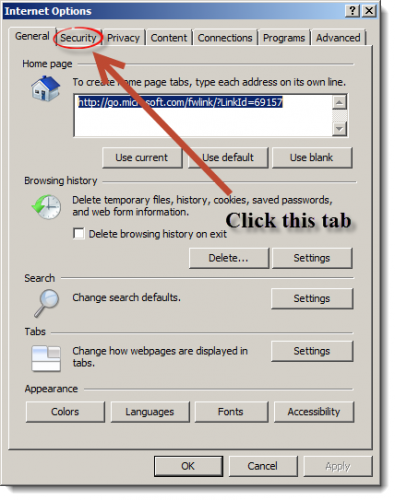
3. Next, select the picture of an earth labeled “Internet” and click on the “Custom Level” button here:
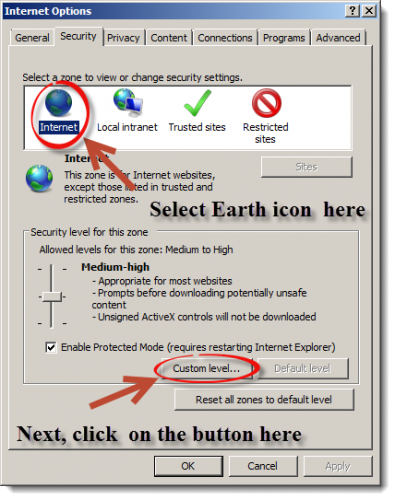
4. You will want to find the word “Scripting” somewhere near the bottom of the list here:
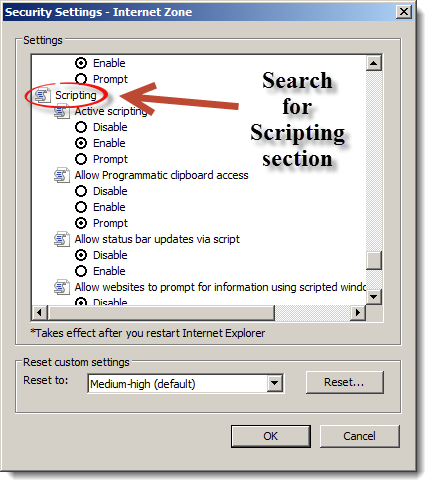
5. In the dialog box under the words “Active Scripting,” you would select “Enable” then click “OK” here:
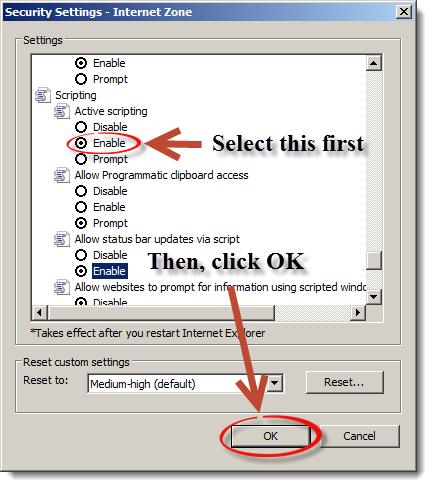
6. Confirm you want to do this by clicking “Yes” here:
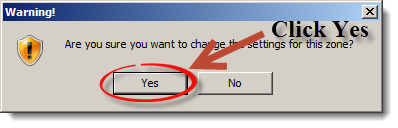
7. To accept this whole change that you did in this screen, click “OK” on the Internet Options window here:
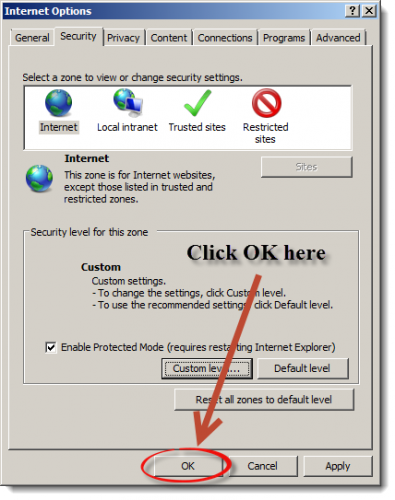
8. The last step involves hitting “Refresh” on your web browser, or simply restart the whole web browser to accept everything here:
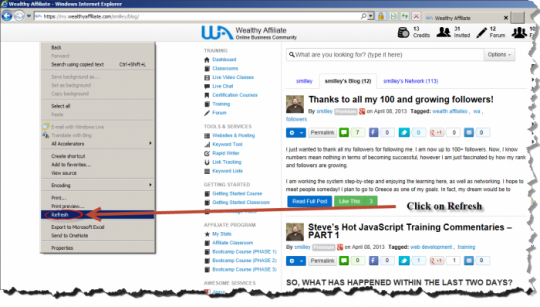
SUMMARY
In the next part of the series, we will look at the other browsers and how to confirm that JavaScript is enabled in our browsers. Sometimes, these setting get changed, especially for those that might be afraid of what JavaScript does to their sites. I may even have more on this in the next part! Feel free to add any suggestions, comments, or questions. See you going forward in the next commentary!Join FREE & Launch Your Business!
Exclusive Bonus - Offer Ends at Midnight Today
00
Hours
:
00
Minutes
:
00
Seconds
2,000 AI Credits Worth $10 USD
Build a Logo + Website That Attracts Customers
400 Credits
Discover Hot Niches with AI Market Research
100 Credits
Create SEO Content That Ranks & Converts
800 Credits
Find Affiliate Offers Up to $500/Sale
10 Credits
Access a Community of 2.9M+ Members
Recent Comments
1
Join FREE & Launch Your Business!
Exclusive Bonus - Offer Ends at Midnight Today
00
Hours
:
00
Minutes
:
00
Seconds
2,000 AI Credits Worth $10 USD
Build a Logo + Website That Attracts Customers
400 Credits
Discover Hot Niches with AI Market Research
100 Credits
Create SEO Content That Ranks & Converts
800 Credits
Find Affiliate Offers Up to $500/Sale
10 Credits
Access a Community of 2.9M+ Members
Commenting so this is removed from the unanswered queue.