Visual & Text View of a web page
This is to help explain how to find the text view where code for banners and adds can be placed. These codes must be placed here and not in the visual tab. So these views are to help explain how to find this area.
First log into your word press website Dashboard.
On this menu is a menu option for pages. Hover your mouse over this option and as the smaller submenu appears click on "All Pages"
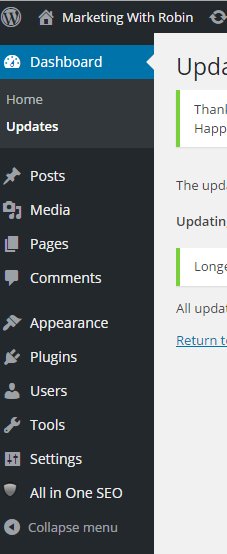
Click On Pages or hover over pages and click on All Pages
After click on "All Pages" this next view is all of the pages that have been created by you. Hover over the page you would like to edit and place your code into. As you hover over this page click on the "Edit page" button that appears to bring up the page you would like to use.
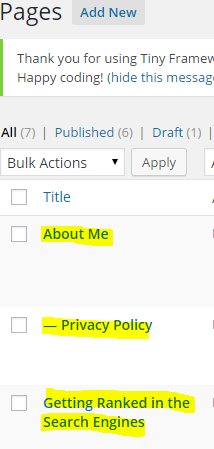
After clicking on the "Edit Page" button your page will appear. And most likely the Visual tab will appear showing the content of your page. This is only the content and anything else you may have on your page. A visual view of the page.
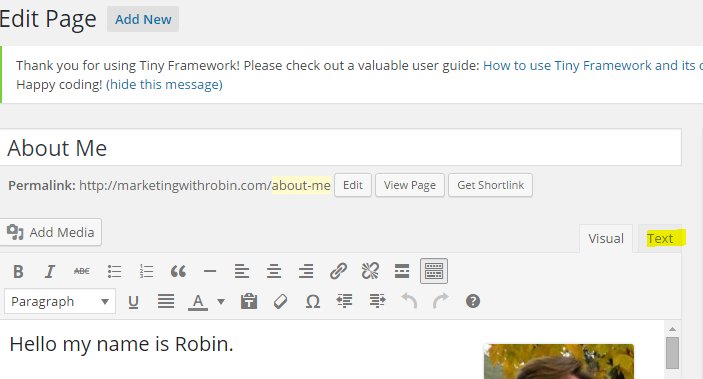
The visual tab is selected in this picture. The text tab is what you want to click on.
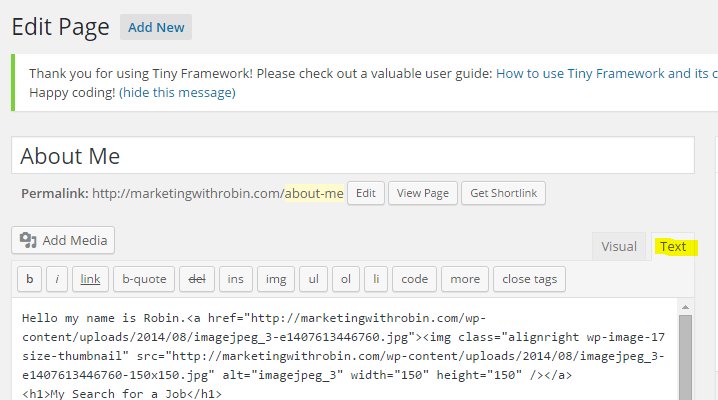
In this view the Text view is on top and you can see the code. This is where you want to place your banner code or other code. What I did was look in the visual side to see where I wanted it to be as far as the content and then switched over to the text side, found the place I wanted to insert my code for the banner, or ad or affiliate link, placed my cursor there and then hit right click and paste. After I placed the code in the text code side I returned to the visual side to check and see if I liked where it was placed. After I was satisfied then I clicked the update button to save the changes that were made.
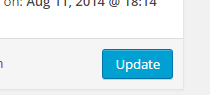
After updating your page then click on view page and go to your website to check how your ad, banner, or affiliate link looks like.
Hope this helps to explain where to find this page. If you need more help with where to place your code please search from the activity dashboard for further information.
Join FREE & Launch Your Business!
Exclusive Bonus - Offer Ends at Midnight Today
00
Hours
:
00
Minutes
:
00
Seconds
2,000 AI Credits Worth $10 USD
Build a Logo + Website That Attracts Customers
400 Credits
Discover Hot Niches with AI Market Research
100 Credits
Create SEO Content That Ranks & Converts
800 Credits
Find Affiliate Offers Up to $500/Sale
10 Credits
Access a Community of 2.9M+ Members
Recent Comments
12
This may answer my question not about this but somethin else ... Hmm thx ... Shall try ... Thx Robin.
See more comments
Join FREE & Launch Your Business!
Exclusive Bonus - Offer Ends at Midnight Today
00
Hours
:
00
Minutes
:
00
Seconds
2,000 AI Credits Worth $10 USD
Build a Logo + Website That Attracts Customers
400 Credits
Discover Hot Niches with AI Market Research
100 Credits
Create SEO Content That Ranks & Converts
800 Credits
Find Affiliate Offers Up to $500/Sale
10 Credits
Access a Community of 2.9M+ Members
I used to be able to change the text color while editing pages... does anyone know why that option has seemed to disapear?
If you only have one row of editing tools then you can click on the "kitchen sink" to get the second row.
Your help is much appreciated! I have just followed you :)