How to Change to GeneratePress Theme
In this post, I would like to share the steps I took to change my theme to the GeneratePress Premium theme and the "issues" I faced.
I hope this post may help fellow WA members now or in the near future who may be in a similar situation as I am.
For my existing website, I have been using a theme call Article Lite which has a minimalist look. I like the look and feel, but the PageSpeed Insight is usually on the low side during the first load test.
GeneratePress always has a good reputation for its performance, and that's why I made the switch. It took me a long while to schedule a time to do this, and I'm glad I finally reach the time to get this task out of the way.
Let's go through the steps and some of the issues I face along the way.
Steps and Issues
Step 1 - Create a temporary Siterubix website
1.1 Create a new siterubix website. This is for you to play around with the changes you want to make in the GeneratePress Premium theme.
1.2 You must remember to discourage search engines from indexing this website. You don't want Google, Bing, or Yahoo to discover this site.

Step 2 - Backup your website
2.1 I started by using the All-In-One WP Migration plugin to backup my live website with the intent to import it into my temporary Siterubix website.
You are essentially going to clone your main website into the temporary website.
Issues with Step 1 and Step 2 in my case
The above became an issue for me in the end. And this is because the free version of the plugin can only import 64MB of the backup file. I have around 274MB.
All-In-One WP Migration has a paid version that removes this limit, but I find that it is not worth the money. It cost more than my GeneratePress Premium theme!
But if your backup file is less than 64MB, then the above 2 steps should work. And you can do everything on your own without needing SiteSupport assistance.
And this brings me to the workaround below.
As WA members, we can always seek help from our beloved SiteSupport that is always ready to support us. I am truly grateful for their help and the extremely fast response.
Step 3 - Request a clone of your main domain into a test/clone domain from SiteSupport
3.1 As a workaround to step 1 and 2, I raised a ticket with SiteSupport for help to restore my website into a siterubix website. They create a new siterubix website and clone my main website for me within 5-10 mins.
Step 4 - Check your test domain
4.1 Do a sanity check to ensure that the test domain that SiteSupport has helped you to clone is exactly the same as your main domain.
I managed to spot differences where I happened to approved a Site Comment earlier that day. The backup that SiteSupport took was from the day before.
You want to ensure that your test domain is exactly the same because once you have completed all the changes in your new theme, you are going to use the MOVE process in the Site Manager to overwrite your main domain.
So if you spot differences, you just need to highlight to SiteSupport and they can help you to get the correct backup version to restore into your test domain.
4.2 The next thing you should do in this step is going to your Dashboard and click on Setting --> Reading --> check the box that says 'Discourage search engines from indexing this site'. This is basically the same as step 1.2.
This is to prevent duplication as you have an exact copy of your main domain in your test domain.
Step 5 Change to GeneratePress Premium theme
Once you are happy with the previous step, you can proceed to change your theme to the GeneratePress version.
5.1 You will need to install the GP Premium plugin and add the license key.
Step 6. Commence Customisation
This part is entirely up to you on how you want to change your website. You might be keen to use the Site Library and utilise their templates, or you might want to create your own look and feel.
I'm not an expert on GenerarePress, and in my case, all I wanted is to get back an identical look and feel of my original website but have a reputable theme to support me on the backend.
The beauty of having my main domain still in a live state is that I can have a side-by-side comparison of my main and test domain while I make the changes. I have 2 monitors, so it makes things a lot easier.
If you are like me who want to keep things looking almost the same, then you will need to take note of your main domain colours, typography, fonts, layout, and widgets.
GeneratePress Premium has all this nicely laid out for us to customise what we want. But it will take a while to trial and error. It took me quite a while to figure things out as it is the first time I was playing with it.

6.1 Once you have taken note of the above, you can start to make changes in your test domain.
There are so many things you can change in there which I believe you can imagine. And you have to consider the changes in the desktop view, tablet view, and mobile view. Luckily, it is quite user-friendly to make the changes.
But expect this to be time consuming.
And to name some of the things that I have changed:
- Change Link colour
- Change Hover colour
- Change Visited colour
- Update H1, H2, H3, H4, H5, H6 font and font size (check desktop and mobile look and feel)
- Change Entry Meta Text colour
- Remove the theme footer that says "Powered by GeneratePress"
- Add Logo to my website (had to play around to get the correct sizing)
- Add homepage (I have been on Blogroll format for the longest time).
- Etc.
6.2 One of the things we should do is to document what are the changes we made. Perhaps the easier way is to take screenshots of the Customisation screen and save them in a Word Doc, Google Doc, or Microsoft OneNote, and then make a note where applicable.
Step 7 Check your post contents.
7.1 Once you have completed your changes, you should also check your post contents to ensure that you didn't break your old posts.
As an example, I spent time scrolling through each of my posts, and one of the things I found was that I made a mistake in the H4 font size, which look too small in one of my posts.
Step 8 Migration
Once you are happy with your test domain, you are ready to execute the MOVE process in the SiteManager.
8.1 Before I do that, I reach out to SiteSupport again to clone my main domain one more time to another siterubix site as a backup.
8.2 Once the above task has been complete, I proceed with the MOVE process. It may take around 30-45 mins.
8.3 While waiting, I would go to the cloned domain above and go to Setting --> Reading --> Check 'Discourage search engines from indexing this site'.
8.4 And when the migration is completed, I would also go to my upgraded main domain Settings --> Reading --> and Uncheck 'Discourage search engines from indexing this site'.
Remember that in step 4.2, you checked this box because you don't want the search engines to detect your test domain. But now that you have MOVE your test domain to become the main domain, you need to remove this check so that the search engine will detect your website again.
Step 9 Post Migration Verification
9.1 Once the migration is complete, you can then check and see whether anything looks incorrect.
And there you go. These are the steps to take to change your theme and have a fresh look for your website! 
Final Words
If you decide to do the above, make sure that you are not making any changes to your main website while you are performing your test in the test domain. Else, you will lose those changes unless you can dual maintain on both sides.
Depending on how much you want to change or improve on your "new" website, it can take a day or more. I did it across 3 days, probably spent 12 hours on this.
I would like to thank Trish (Triblu) for her guidance on this when I posted a question to find an SOP on changing themes.
With GeneratePress Premium, I know I am probably underutilising its features, so I do hope to get some pointers from the experts here for my insights along the way.
But for those looking to change to GeneratePress theme but isn't sure how to go about doing it, I hope these steps may be helpful for you. Do leave your questions or comments below, and I will be happy to share my experience with you.
Thank you.
Regards,
Richard
Join FREE & Launch Your Business!
Exclusive Bonus - Offer Ends at Midnight Today
00
Hours
:
00
Minutes
:
00
Seconds
2,000 AI Credits Worth $10 USD
Build a Logo + Website That Attracts Customers
400 Credits
Discover Hot Niches with AI Market Research
100 Credits
Create SEO Content That Ranks & Converts
800 Credits
Find Affiliate Offers Up to $500/Sale
10 Credits
Access a Community of 2.9M+ Members
Recent Comments
22
Thanks Richard. Good advice. I wish I had gone through this process when changing one of my old themes over to GP Premium.
Slowly getting there though. Live and learn.
Paul.
Hi Paul, thanks for reading. I am like you too I guess. I couldn't find a step-by-step guide to help myself to make the change, so I kind of procrastinated for a long time, waiting for the right moment to change.
Thanks
And you need wait a period of time till site gets updated in the search engines, I take it your site has lots of content that's why the need for a staging site and testing, right? I use GPPremium and I like it a lot, thank you.
Wishing you continued success.
Hi Lula, thanks. I don't have that much content but sufficient to exceed the 64MB. And I do use a few block plugins so I need to test them out properly.
And you are right, I may have to wait a period of time to see if GSC starts to flag issues on my site...
See more comments
Join FREE & Launch Your Business!
Exclusive Bonus - Offer Ends at Midnight Today
00
Hours
:
00
Minutes
:
00
Seconds
2,000 AI Credits Worth $10 USD
Build a Logo + Website That Attracts Customers
400 Credits
Discover Hot Niches with AI Market Research
100 Credits
Create SEO Content That Ranks & Converts
800 Credits
Find Affiliate Offers Up to $500/Sale
10 Credits
Access a Community of 2.9M+ Members
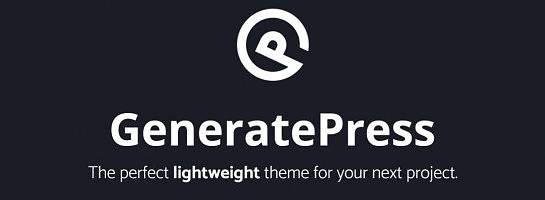
Hey Richard
Thanks for such awesome training. I am considering a theme change, but I am really worried about the changes.
By the way, is your site faster after the change?
Regards
Roopesh
Hi Roopesh,
When I tested my site via Pingdom and GTMetrix, they are fast.
And on PageSpeed Insight, the first load for mobile was still low at 64 score, but on 2nd load, it is in the 98 or 99 region.
In my old theme, the PageSpeed Insight was also at about 60+ range on first load for mobile, but 84-ish on 2nd load.
So overall, I must say there are definitely some improvements.