WordPress . What to Expect When Changing Themes
Found the perfect theme, right? Have your site in good enough shape and you've launched it, right? ... Decided at some point down the road you really don't like the theme you chose and want to change it out for something different?
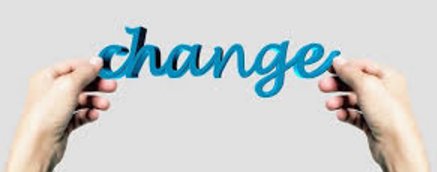
Before You Move Forward ...
- Make sure you've backed-up your site. If you're a premium member here at Wealthy Affiliate, then your site is backed-up every single day. Nice, hu? If you host anywhere else, make sure you save yourself some headache and back-up your site before doing anything.
- Because WordPress allows you to install and preview themes without activating them, you should do so before making your final decision.
- All you gotta do is install the new theme and then click on "Live Preview." This will give you a birds-eye view of what to expect if you decide to change themes.
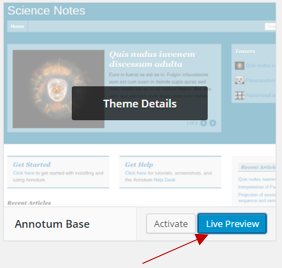
- Remember to look at different pages and posts because you'll want to see how your new theme will handle all the hard work you've put into creating your site.
- Below is an example of what I mean here. One of my websites, divorceyourdoctor.com, has a tagline that reads "Healthcare the Way God Intended." I clicked "Live Preview" and the tagline is no where to be seen. This is just an example, so be sure you really pay attention to the new theme you're looking at and how it behaves with all of your content.
- All you gotta do is install the new theme and then click on "Live Preview." This will give you a birds-eye view of what to expect if you decide to change themes.

- If you've added any additional code to your current site, go through every page and every post. Copy/paste your code into your notebook or Word. BTW - this includes any tracking code you may use on your current site. If you miss this step, you'll regret it once you've made the theme switch.
- Careful with your widgets and your sidebars. Most WordPress sites allow you to customize these. Assuming you have done so, you'll need to make certain your new theme is "widget ready." It most likely is, but if you choose one that is not, you will lose much of your stuff and that's never cool.
- Menus will most likely disappear when you activate a new theme. You may have to reassign your primary menu, secondary menu, etc. Take a look and see what changes (if any) you'll need to address.
- Write down (or copy/paste) the names of all the plugins you have installed on your current website. This way, you won't have to second-guess yourself once you activate your new theme because it's not a guarantee all the plugins will still be there.
- Remember that if you decide to go through with the theme change, there will be tweaks you'll need to make after you've activated it. You will know what these tweaks are once the new theme has been activated but the last thing you want to happen is having a visitor attempt to go to the same page you are tweaking.
- Take a few minutes and install the Maintenance Mode plugin. It will redirect your visitors to a temporary maintenance page and you can let them know your site is getting an update.
- The message on your maintenance page normally says something like: “Maintenance Mode – YourSiteName is currently undergoing scheduled maintenance. Please try back in XX days, XX hours, XX minutes. Sorry for the inconvenience.”
- Just follow the plugin directions on how to set this up (they come with this free plugin).
Now That You've Decided on a New Theme...
- Assuming you've made the decision to activate your new theme (and this will be the assumption for the remainder of this blog), you now have some testing to do. Take a look at all of your plugins and make sure they are all there (refer back to the list you made before you activated the new theme). Also - make sure they are all working correctly.
- Don't forget to go into your new theme and add in any of that coding you copied earlier.
- If you had sliders with your old theme, they will be gone. Assuming your new theme also utilizes sliders, you'll need to address this according to the instructions of your new theme.
- BTW: Your images should all still be there, along with your pages and your posts. You may need to re-size some images though.
- Test your site on different browsers and make sure it looks right on all of them.

- Most people like comfort zones and regular visitors to your site are already familiar with the look and feel of it. Therefore, make sure you let your email list know what you've done. Good surprises are good and other surprises ,,, not so much.
- Ask your readers for their input. Listen to them because your site is there to help them in whatever niche you've chosen.
There are undoubtedly other things that should be taken into account when changing themes. It is much appreciated if you add your experiences with changing themes here and when all is said and done, we may have a complete "how-to" guide.
Thank you for taking time to read this - I hope you have found it helpful.
In Service,
~Cathy
Join FREE & Launch Your Business!
Exclusive Bonus - Offer Ends at Midnight Today
00
Hours
:
00
Minutes
:
00
Seconds
2,000 AI Credits Worth $10 USD
Build a Logo + Website That Attracts Customers
400 Credits
Discover Hot Niches with AI Market Research
100 Credits
Create SEO Content That Ranks & Converts
800 Credits
Find Affiliate Offers Up to $500/Sale
10 Credits
Access a Community of 2.9M+ Members
Recent Comments
33
Thanks Cathy for this blog. I have changed my theme and didn't realize how much work I would have to do to get it back the way I had it. I found that my links were broken among other issues. You've provided a good checklist. Nice work! Angela
See more comments
Join FREE & Launch Your Business!
Exclusive Bonus - Offer Ends at Midnight Today
00
Hours
:
00
Minutes
:
00
Seconds
2,000 AI Credits Worth $10 USD
Build a Logo + Website That Attracts Customers
400 Credits
Discover Hot Niches with AI Market Research
100 Credits
Create SEO Content That Ranks & Converts
800 Credits
Find Affiliate Offers Up to $500/Sale
10 Credits
Access a Community of 2.9M+ Members
Nice info Cathy. This post is definitely useful when it is time to change theme :-)