The Best Way To Sort Out Menus on Your Site To Save Time Later
Before Creating Too Many Articles
When you are busy creating post and content on your website, how many 'menus' you are going to create at a later date may not be at the top of your mind.
However, I have found that as I created more and more posts on my website, just adding new links to the page on each menu resulted in crowded navigation and causing confusion to the visitors.
Each of your posts may also appeal for different demographics or another category which you can promote in a different way.
How to Save Time
I am going to explain this with an example.
Let's say you are a travel blogger and are writing a post about a fantastic pizza restaurant in Northern Italy near Lake Como, which is suitable for a romantic dinner.
If you have only written a few posts about travel destinations so far, you might be tempted to create a site menu for 'Italy'.
But when you create this post, you could create many other categories at the same time even if you are not ready to use them yet.
For the above example, categories may be...
- Pizza Restaurant (which is the end product)
- Lake Como (which is a destination)
- For Couples (which is a demographic)
- Europe (which is a region)
- Italy (which is a county)
- Romantic Meals (which is a type of entertainment)
As the number of posts grow and you start reaching wider audience, you will discover that the visitors to your site may only search by what is closely relevant to them or on exactly what they are looking for.
By creating different categories early on, you will not have to revisit each of your post to re-categories them at a later date.
How To Organise
When you have plenty of posts for each category, you can then select a category itself to add to the menu which will them automatically pick up all the posts in that category as a blog roll
- Go to the dashboard on your WordPress site
- Choose 'Appearance' and then 'Menus'
- Choose the menu you want to amend
- Click on 'Category' and choose the category you want to add to the menu from the drop down.
- If you already have too many menus on your main menu, you should be able to create a secondary menu to add other categories.
I hope this is useful. Let me know if you have any questions or have anything to add by commenting below.
Wishing you much success!
Join FREE & Launch Your Business!
Exclusive Bonus - Offer Ends at Midnight Today
00
Hours
:
00
Minutes
:
00
Seconds
2,000 AI Credits Worth $10 USD
Build a Logo + Website That Attracts Customers
400 Credits
Discover Hot Niches with AI Market Research
100 Credits
Create SEO Content That Ranks & Converts
800 Credits
Find Affiliate Offers Up to $500/Sale
10 Credits
Access a Community of 2.9M+ Members
Recent Comments
3
Join FREE & Launch Your Business!
Exclusive Bonus - Offer Ends at Midnight Today
00
Hours
:
00
Minutes
:
00
Seconds
2,000 AI Credits Worth $10 USD
Build a Logo + Website That Attracts Customers
400 Credits
Discover Hot Niches with AI Market Research
100 Credits
Create SEO Content That Ranks & Converts
800 Credits
Find Affiliate Offers Up to $500/Sale
10 Credits
Access a Community of 2.9M+ Members
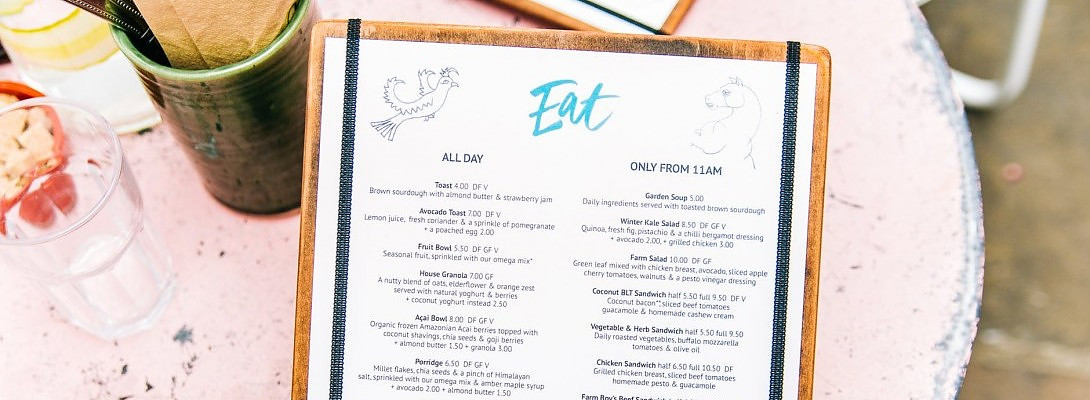
thank you for that Yumi