How to add your Site to Google Webmaster
Go to Google Webmaster and or Google Console if you do not have an account create one. Sign in and the click on add property

Enter your URL

Click on the Alternative Mode, and then HTML File Upload, Right click highlight the code, and then click copy on the part that is in between the brackets only. 
Go to your dash board of you r site and click on General tab under the All In One SEO
scroll down till you see the Webmaster Tool, Right click and paste the code in the box,
After you paste the code make sure you scroll down and click the Update button

Return to your Webmaster Console and Click on the Red Verify Button.

it will tell you if the site was verifed.
Do not forget to add you Sitemap after you get the site verified.
https://my.wealthyaffiliate.com/training/setting-up-submitti...

I hope this helps, Goog luck and have a good day VickiG
Join FREE & Launch Your Business!
Exclusive Bonus - Offer Ends at Midnight Today
00
Hours
:
00
Minutes
:
00
Seconds
2,000 AI Credits Worth $10 USD
Build a Logo + Website That Attracts Customers
400 Credits
Discover Hot Niches with AI Market Research
100 Credits
Create SEO Content That Ranks & Converts
800 Credits
Find Affiliate Offers Up to $500/Sale
10 Credits
Access a Community of 2.9M+ Members
Recent Comments
4
See more comments
Join FREE & Launch Your Business!
Exclusive Bonus - Offer Ends at Midnight Today
00
Hours
:
00
Minutes
:
00
Seconds
2,000 AI Credits Worth $10 USD
Build a Logo + Website That Attracts Customers
400 Credits
Discover Hot Niches with AI Market Research
100 Credits
Create SEO Content That Ranks & Converts
800 Credits
Find Affiliate Offers Up to $500/Sale
10 Credits
Access a Community of 2.9M+ Members
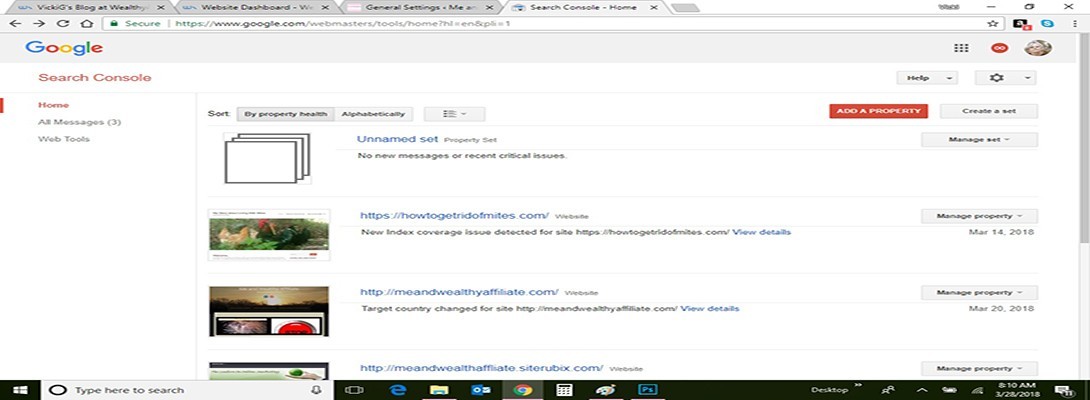
Mine doesn't update....