This is Page 8 of the Tutorial - Please Start at Page 1 if you have questions.
Go ahead and click Verify
Hopefully it succeeded once you clicked verify... but sometimes it does not work
You may see this screen
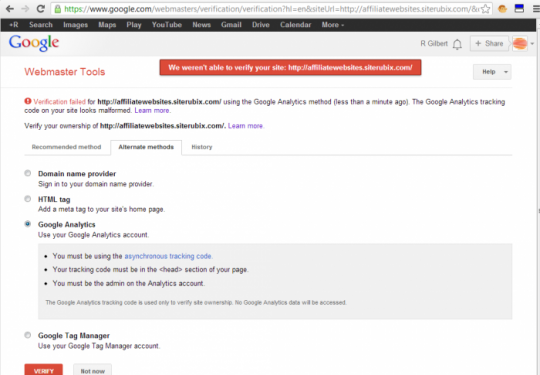
Let's try the HTML tag option.. This usually works
click html tag and copy the info (DON'T HIT VERIFY YET!)
Go back to your wordpress dashboard and open the header file for editing
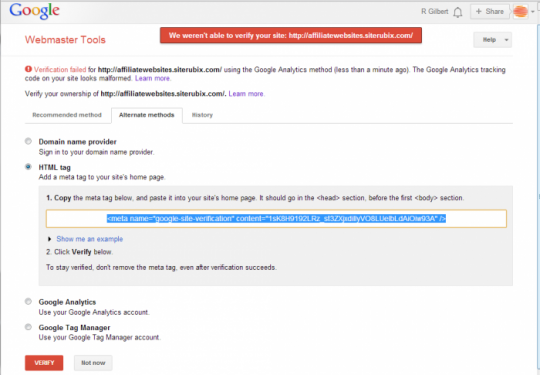
Go ahead and click Verify
Hopefully it succeeded once you clicked verify... but sometimes it does not work
You may see this screen
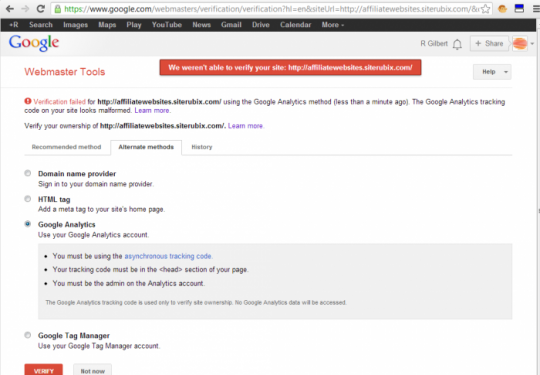
Let's try the HTML tag option.. This usually works
click html tag and copy the info (DON'T HIT VERIFY YET!)
Go back to your wordpress dashboard and open the header file for editing
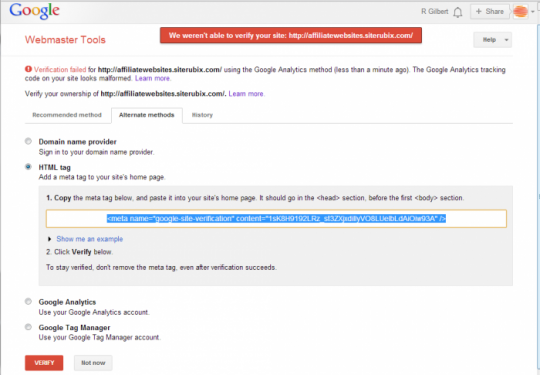
Join the Discussion
Write something…











