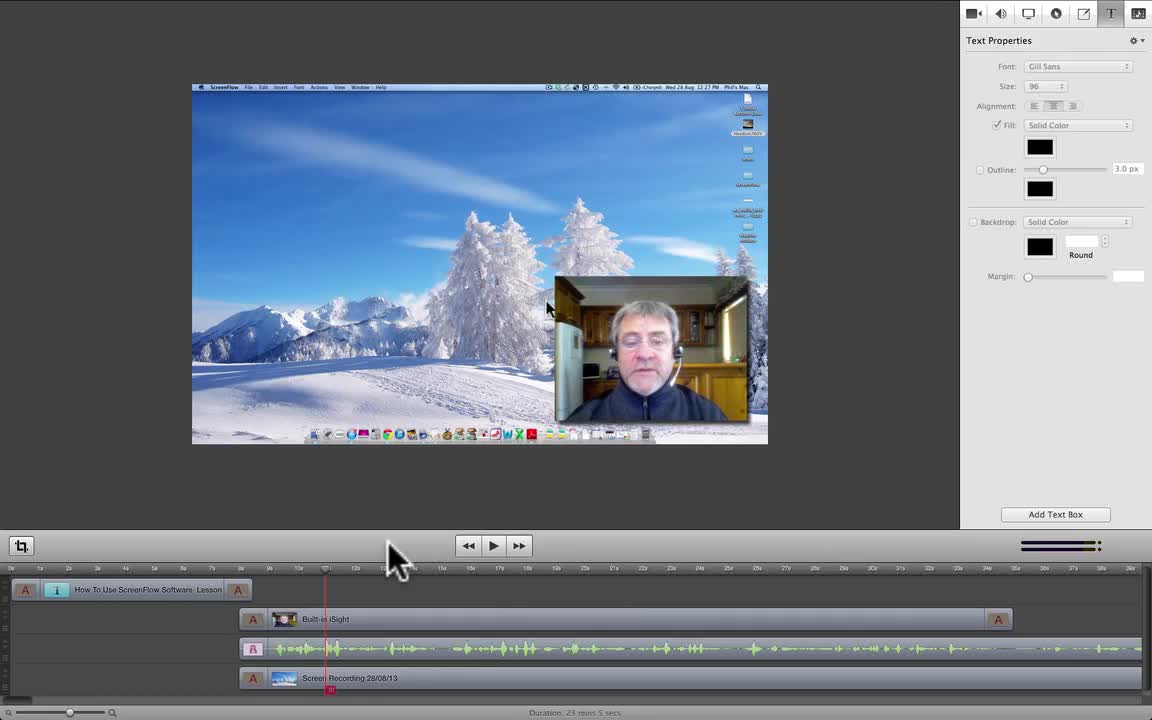
Adding text boxes and titles to your movies.
Note: ScreenFlow software only works on Macintosh computers.
Click here to view whole course.
This lesson is about 29 minutes long (sorry) so you may want to grab a beverage while you watch the movie. Adding text boxes or titles to your movies is not only fun and creative, it's often necessary to help your audience understand what you're doing.
In this lesson I'll show you how to add a text box at the very beginning and very end of your movie to act as opening and closing titles. I'll also teach you how to add a title or text box anywhere along the movie and how to use this function along with "Annotations" to highlight parts in your movies.
In this lesson you will learn how to...
- Locate and switch on the Text Properties panel
- Add a text box anywhere in your movie
- Position the text box on your movie clip
- Edit the font, size and colour
- Add outlines and a backdrop
- Use text boxes in conjunction with "Annotations"
Kind regards,
Phil.
Join the Discussion
Write something…













