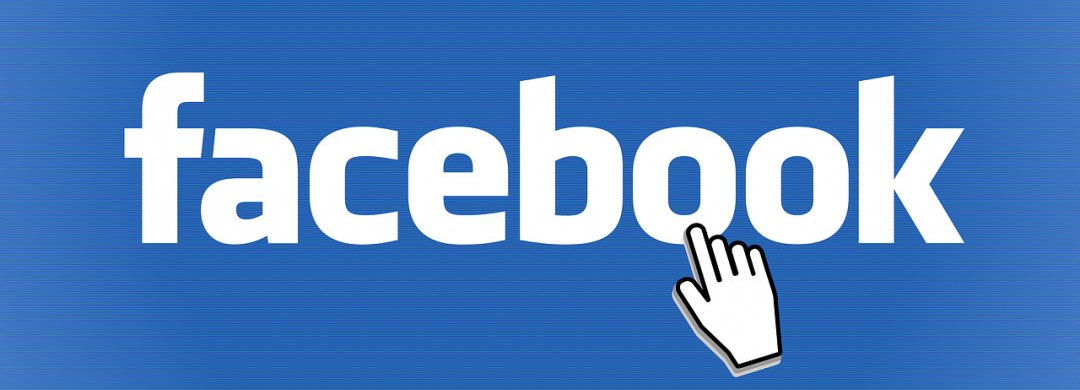Step 3: Link Your Business to WhatsApp (Optional)
After clicking Save, a popup box will appear asking you if your business would like to be connected to WhatsApp.
How to Connect Your Facebook Page to WhatsApp
Click Send Code to connect your company to WhatsApp. Close the window and continue using WhatsApp.
Step 4: Create your username
Your username is what you use to tell people where you are on Facebook.
Click Create Username in the Page preview to create your username.
Enter your preferred name. Facebook will let you know if that name hasn’t been picked. You're ready to go if you see a green checkmark. Click on Create Username.
A confirmation pop-up will appear. Click Done!
Step 5: Add your business details
Although it might be tempting to save the details for later use, it is important that you fill in all the sections of your Facebook Page's About section from the beginning.
Most customers you need are already on Facebook. So it is necessary to have all the information about your business there, as it is often where customers go first for information. If someone is searching for a business that is open until 9 o'clock in the morning, they will want to verify this information on your Page.
This is a simple task that Facebook makes easy. Scroll down to the section called "Set Your Page up for Success" and expand the item titled "Provide Info and Preferences".