How To Convert Your Document Into a PDF
This is the other thing I love about Open Office Writer. Look at the top of your Writer screen….see that little PDF button? Yep, you guessed it, when you are ready to convert your document into a PDF, all you do is click that.
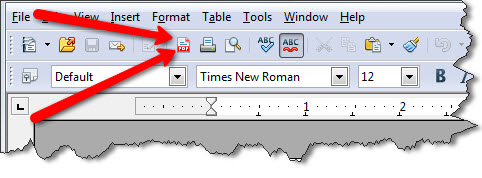
Once you click that, Open Office Writer will ask you to give the pdf a file name. Do that and click “save”. (Note: I always choose to save my PDFs to my desktop so I can easily find them right after creation. I tend to lose things on my computer, so this trick has really helped me when working on PDF ebooks.)
After clicking “save” you will see Open Office do it’s thing and convert your document into a PDF file. As soon as it’s finished, you will find your new pdf report sitting right there on your desktop (if you save it to your desk top like I do)
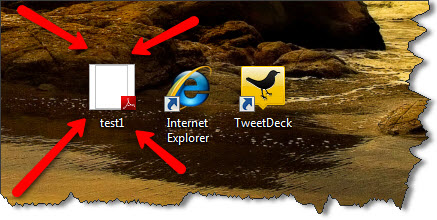
Just double click the pdf on your desktop and you can read your eBook!
Now, THAT was easy, wasn’t it?









