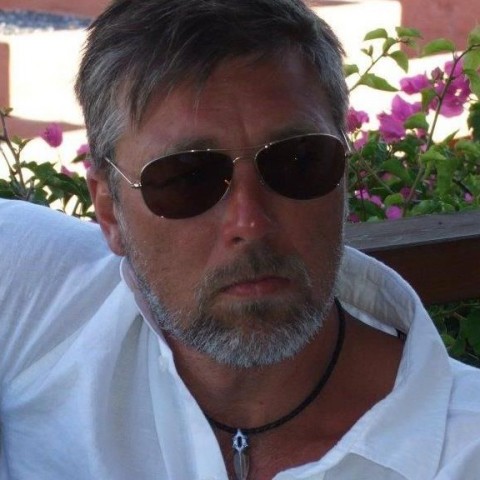Add a Video or Audio Playlist
How cool is that, did you know you can add a video or audio playlist in your Wordpress post it is almost similar to adding an image gallery, again click the Add Media button above your text editor, then the Media Library will open in A new window.

Click Create Audio Playlist or Create Video Playlist, if you by any chance don't see this options in the Media Library menu, it is because you have not uploaded any Audio file or Video file yet.
Upload and you will l get access to the menu items.
So, when you click Create Audio Playlist a window with all your uploaded Audio files will show and you can select one by one to create a playlist.

So, when you clickCreate Video Playlist a window with all your uploaded Video files will show and you can select one by one to create a playlist.

When you have selected your files either it is Audio or Video files, click the Create a new playlist button, the window will then change to show only the selected files and some settings for the playlist.
In the same way as image gallery you can drag and drop to rearrange the order of the files.
The settings for Audio and Video Playlist contain :
Audio
- Show Tracklist – This will show a list of the tracks in your playlist.
- Show Artist Name in Tracklist – This will show the Artist name as well.
- Show Images – This will show any associated image files.

Video
- Show Video List – This will show a list of all video's in the playlist.
- Show Images – This will show any associated image files.

To rearrange, delete or edit the Audio or Video Playlist's are done in the same way as in the Image Gallery.
This is how it looks like in the editor :

This is how it looks like in preview mode in the post :

Okey, that was the final word about Wordpress Image Gallery and more in this tutorial. I am sure that what you have learned here in this tutorial will be of good help in your further development of content for your visitors.
If you like the training, Click the Like button, that encourage me to contine creating trainings.
Until next time, see you!
I fix it everywhere but the page still off centers it.
Lesson learned...next time I'll search when I'm stuck since there's a good chance it's been encountered before and there's some training and/or solution.
Big thanks.