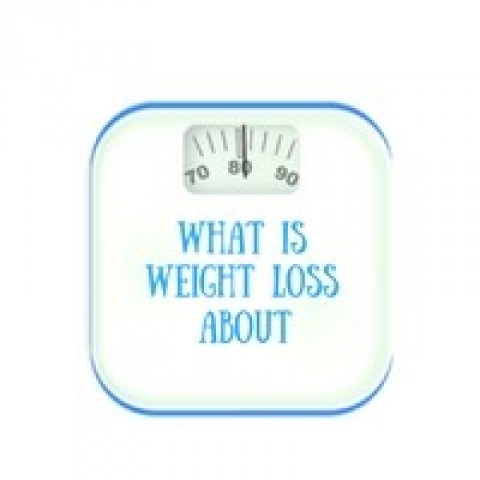Remember that file name you chose earlier. Well remember what it was and look for it in your pictures. Do not worry, it will not take you long at all as they are all listed alphabetically.
You double click on that and it will be automatically uploaded to your computer. There are a few things you will need to type in in the side bar. The correct title of your image and not the file name you just chose (If it is different from your post title) For example is you have a bowl of chips then simply tell people that is what it is by typing that into the title box. Forget the description that is purely optional. But you must fill in the alt tag.
Fill it in with again the title of the photo and/or you keywords (in the post title) if you have not already done so. In the alt tag the keyword must be present the once.
When you have filled everything in just click add image in the bottom right of the window and the picture will now be added to your post exactly where you earlier clicked the mouse for your cursor to be. If you find that you have positioned it wrong simply click on the photo (again whilst in editor) and click the X and it will be deleted. Then get you mouse and cursor. Choose again where you want it and click add image. Select you Image and also you can look at the position box also on the right.
It says left middle and centre. These are self explanatory so if you like you can play around with them . They will only go left, middle or centre along the level with where you left your cursor.
If you enjoyed this tutorial and found it in anyway helpful please leave a comment and like and share it
Thank you
SIMON