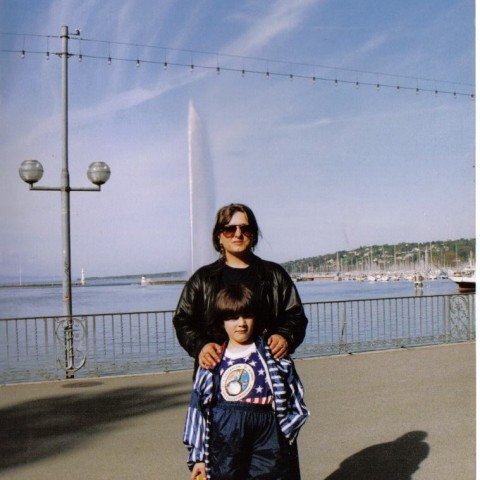I worked on a sitetest to be sure that I will not break my site, then I put the favicon on my site.https://my.wealthyaffiliate.com/training/using-mal...
Anyway, I have to thank Support team because it brought my site back when it happened ...
Now you will add some codes
My favicon has this URL.
BE CAREFUL!
http://dorinagravatarsitetest.siterubix.com/wp-con...

So instead of my URL from MEDIA LIBRARY you will add yours.I highlighted my URL.
This is the code you must add in your site(DO NOT FORGET TO PUT YOUR URL):
<link rel=”icon” href=”
http://dorinagravatarsitetest.siterubix.com/wp-content/uploads/2016/06/dorina-tufis-favicon-1.ico” type=”image/x-icon” />
<link rel=”shortcut icon”
http://dorinagravatarsitetest.siterubix.com/wp-content/uploads/2016/06/dorina-tufis-favicon-1.ico” type=”image/x-icon” />