If an image you download is too big in memory, normally 900 KB and up, you really should reduce the size so it does not slow down your website by taking up too much memory. When I talk about reducing size, I mean the size of the memory space and not the size dimensions of the image, though they are related.
Because I use a Windows computer, the following instructions are for these such computers. People with Apple computers, I am sure you have a similar function. For those with a Windows PC, it is very simple to resize an image and you already have the software installed.
MICROSOFT PAINT
All you have to do is open MS Paint, it is one of the many preinstalled accessory software programs on all Windows PCs. After you open MS Paint, you want to load the image you wish to resize into MS Paint and then click Resize (See Below Image). In the examples below I am using an image that is originally 2.59 MB in size.

The Resize and Skew panel will appear with both Horizontal and Vertical set to 100 each, and the “Maintain Aspect Ratio” box is checked (See Below Image). If it is not checked, make sure you do check it.

Now change either number, it does not matter which one because they will both change when you change one. In the (Image Below) you can see I changed it from 100 to 30.

Then you click on OK and you will see the picture has been resized (See Below Image). Now just save it and you are done. The image which was originally 2.59 MB is now down to 277 KB. That saves me a lot of memory size. NOTE: When using an image for your website it is best to use a jpg (or jpeg) instead of a png or gif file types, because they can be easily compressed and overall use less memory space.
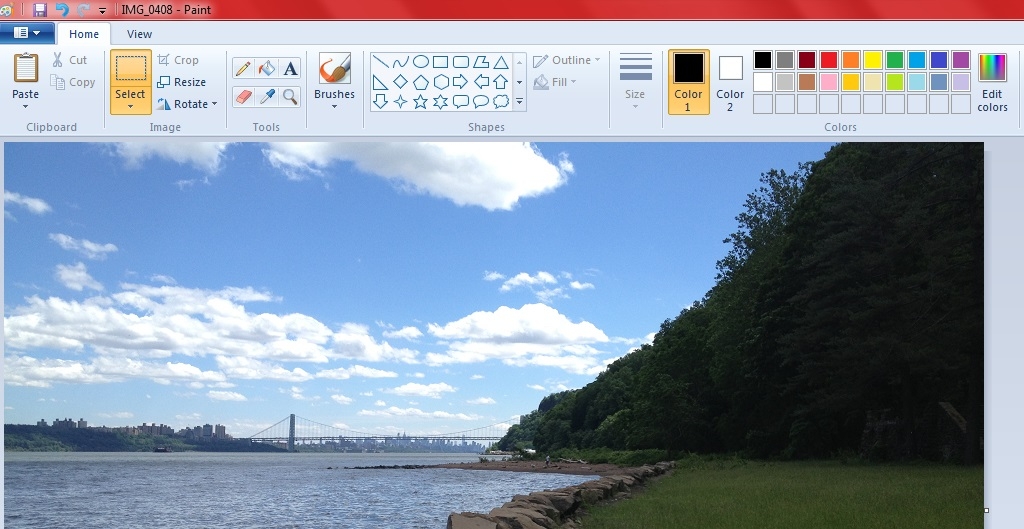
MORE LINKS OF IMAGE DIRECTORIES THAT HAVE A CC0 LICENSE – 100% free to use without attribution.
GRATISOGRAPHY
NEW OLD STOCK
SKITTERPHOTO
NEXT UP = My Two Favorite Image Resource Directory Links













