How to change or add a favicon to your website
Hello and good morning to you. I just want to share a post on steps on how to add a favicon to your website.
To start with, a favicon which is sometimes called a website icon is gotten from the phrase, 'favorite icon' - it is that 16 * 16 pixel icon displayed beside a website url in your browser.
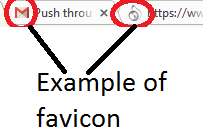
Most newly hosted websites come with a default icon which sometimes make such sites to be recognized as a newbie site from a distance. Well, I believe we all will want our websites to look as professional as possible.
To that effect, here are simple steps that will walk you through the process of adding a favicon or changing an installed one.
Step 1: create an icon or find one that suits your site.
Step 2: logon to www.favicon.cc . On this site you can create a favicon or upload a logo or file which you will want to edit and size to the required pixel. Save your newly created favicon as favicon.ico
Step 3: Login to the admin area of your WordPress site --> click on plugin--> if you have an installed plugin and want to change the icon, you can go to settings, remove the former and replace it with the new one.
If you don't have the plugin, click on add new--> search for 'favicon rotator'--> install and activate the plugin.
Step 4: Under the newly installed favicon rotator plugin, click on settings--> you will be presented with options of uploading a browser and touch icon --> upload same icon for both the browser and touch --> click save.
Step 5: Refresh your browser and see your new website icon nicely placed beside your site url.
Hope this helps. Please feel free to drop your questions and comment. You can also check out the tutorial on http://unveiledonlinesuccess.com/how-to-change-or-add-a-favicon-to-a-wordpress-site/
Thank you and have a beautiful day.
Join FREE & Launch Your Business!
Exclusive Bonus - Offer Ends at Midnight Today
00
Hours
:
00
Minutes
:
00
Seconds
2,000 AI Credits Worth $10 USD
Build a Logo + Website That Attracts Customers
400 Credits
Discover Hot Niches with AI Market Research
100 Credits
Create SEO Content That Ranks & Converts
800 Credits
Find Affiliate Offers Up to $500/Sale
10 Credits
Access a Community of 2.9M+ Members
Recent Comments
8
What a great idea! I never thought of that or even considered favicons. Thank you for the blog and the link. I will definitely use the info. Thanks! It is a work in progress. I now also have a fan book page on Facebook: https://www.facebook.com/bestinbeautytheorganicway Feel free to visit, "like" and follow me on google+ https://plus.google.com/u/0/105726053700777860619 Best wishes on your continued success.
Join FREE & Launch Your Business!
Exclusive Bonus - Offer Ends at Midnight Today
00
Hours
:
00
Minutes
:
00
Seconds
2,000 AI Credits Worth $10 USD
Build a Logo + Website That Attracts Customers
400 Credits
Discover Hot Niches with AI Market Research
100 Credits
Create SEO Content That Ranks & Converts
800 Credits
Find Affiliate Offers Up to $500/Sale
10 Credits
Access a Community of 2.9M+ Members
Thanks Kizons!!!! It worked!!!