How to Install "Snipping Tool" onto Your Taskbar
Yesterday David (boucherda) posted a blog with the title “Snip it”. There he showed us how to use a small but very useful program called “Snipping Tool”.
https://my.wealthyaffiliate.com/boucherda/blog/snip-it/
To get to this tool he used the Windows search function. Now, I am sure you will use this tool frequently once you get to know its usefulness. To use the Windows search function every time you want to snipe something becomes laborious over time.
Therefore, I asked David, if he would allow me to blog on how to install this small tool onto your taskbar, which he kindly allowed me to do.
Now, before we install the Snipping Tool onto our taskbar, we need to make sure our taskbar is not locked. For this right click on your taskbar and on the appearing popup untick “Lock the taskbar”.
Then go and open your Windows Explorer (not the Internet Explorer) and move to “C: > Windows > System32 (see below).
If you have problems finding System32, you may enter “C:\Windows\System32” into the address bar (see below).
Once you are inside System32 scroll down till you find “SnippingTool.exe”. It is imperative that you find it by scrolling down. Any other way to find it will not let us attach it to the taskbar.
Once you found it, right click on it and a popup will appear (see below).
Click on “Pin to taskbar”.
And the Snipping Tool gets installed instantly to your taskbar (see below).
Now Snipping Tool is ready for use! Don’t forget to lock back the taskbar. Otherwise you might by accidently remove one of your program shortcuts.
I hope you had no problems following my explanations. Should you encounter any problems, please let me. Send me a PM and I will help you solve the problem.
Join FREE & Launch Your Business!
Exclusive Bonus - Offer Ends at Midnight Today
00
Hours
:
00
Minutes
:
00
Seconds
2,000 AI Credits Worth $10 USD
Build a Logo + Website That Attracts Customers
400 Credits
Discover Hot Niches with AI Market Research
100 Credits
Create SEO Content That Ranks & Converts
800 Credits
Find Affiliate Offers Up to $500/Sale
10 Credits
Access a Community of 2.9M+ Members
Recent Comments
43
This was perfect! Thank you!! I have used the Snip tool before but didn't know how to add it to my taskbar. I just followed your steps and did it.
Jessica
Glad it worked! It's definitely more easy to use it this way.
Thanks for stopping by, Jessica!
It's a nice little tool. I use it all the time. I don't understand, why Microsoft is not placing it more visible for everybody.
Thanks for stopping by, Loes!
With some programs you can do it that way too. I don't know why it doesn't work with all programs. There are even programs which can't be added to the taskbar at all. That drove me several times almost crazy. Windows works in mysterious ways. :)
Excellent!! I am glad I wrote the initial blog, otherwise I wouldn't have found out about this short cut. Thanks
I have to thank you. You gave me the idea of this post. Hope it will simplify your use of the snipping tool.
Thanks David for commenting!
I don't know why Microsoft doesn't place this kind of tools in a more secure place. I normally wouldn't suggest to people to go to the system directory.
Thanks for commenting, Mike!
See more comments
Join FREE & Launch Your Business!
Exclusive Bonus - Offer Ends at Midnight Today
00
Hours
:
00
Minutes
:
00
Seconds
2,000 AI Credits Worth $10 USD
Build a Logo + Website That Attracts Customers
400 Credits
Discover Hot Niches with AI Market Research
100 Credits
Create SEO Content That Ranks & Converts
800 Credits
Find Affiliate Offers Up to $500/Sale
10 Credits
Access a Community of 2.9M+ Members

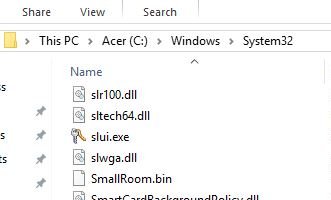
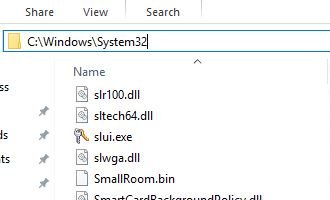
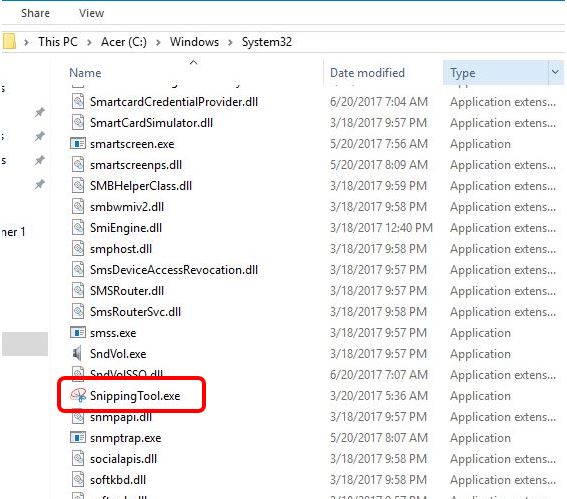


Hi Eric, a really good post. I use the tool a lot. Irv.
Hope my short explanation is useful to you!
Thanks for dropping by, Irv!