How to find the current WordPress theme
When I look for a style and a theme to install for my new website, I do browse many competitors' sites related to my niches. Some of them have really beautiful themes, and you may already know how much you can benefit from a beautiful theme/design, especially in 2016.
Most of the experts have already had their favorite methods to find out what themes and plugins a WordPress site is using. But if you are a newbie - like me, and you can't get your head around the question "What the heck is that theme they using for their sites?" There will be chances to figure out. Let yourself examine the following ways.
I - Check the Source Code
The easiest way to check it out without using any external tools is to search within the rendered source codes of the website. Please follow the below easy steps:
1. Navigate to the site having the beautiful theme that you like the most. In my demo, it is http://essencetimemanagement.siterubix.com/ , a content-empty site, indeed.
2. Select View > Developer > Page Source (for Chrome user).
3. Select Edit > Find
4. Enter wp-content/themes/ and examine the results. You can see the string, that appears following the phrase we had entered, is the name of current installed theme. For example, there's a chance you see a result like wp-content/themes/clean-journal/. Here to identify the theme name is iconic-one.
5. Wanna a double check?
- Select Edit > Find
- Enter wp-content/themes/clean-journal/style.css
- Click into the highlight URL.
- You will see the raw CSS file containing all details about the current theme.
Let see the screencast I made to understand correctly.
https://www.youtube.com/watch?v=BVHp0E5dbRU
II - Online Tools
In fact, there are many powerful online tools to help to achieve the same approach, and they will show you even more particular details.
- WhatWPThemeIsThat - http://whatwpthemeisthat.com/
- WP Theme Detector - http://www.wpthemedetector.com/
- WP Theme Detector SEO Tools - http://theseotools.net/wp-theme-detector
- WhatTheme - http://whattheme.com/
- ScanWP - http://scanwp.net/
- BuiltWith - http://builtwith.com/
The above tools follow the similar process to work with. You just need to input the target website URL to get the results. They're all user-friendly. The main difference among these tools is how quickly they process the requests and show results to the users.
An example I made with "WhatWPThemeIsThat":
Step 1: Input the website URL
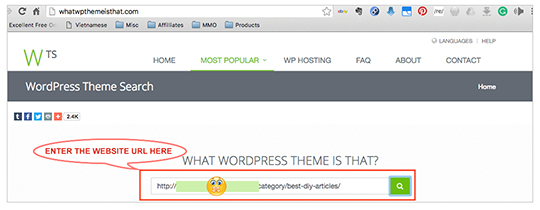
Step 2: Enjoy the results
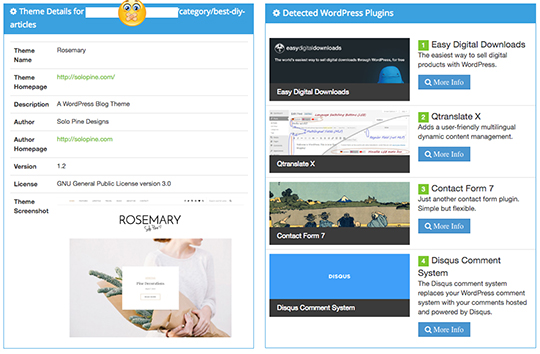
In general, there's multiple choices to detect WordPress theme installed and you just need to take one that you feel the most comfortable to work with.
If you have any favorite methods you would like to share, please leave your comments below.
Thanks for your reading.
Join FREE & Launch Your Business!
Exclusive Bonus - Offer Ends at Midnight Today
00
Hours
:
00
Minutes
:
00
Seconds
2,000 AI Credits Worth $10 USD
Build a Logo + Website That Attracts Customers
400 Credits
Discover Hot Niches with AI Market Research
100 Credits
Create SEO Content That Ranks & Converts
800 Credits
Find Affiliate Offers Up to $500/Sale
10 Credits
Access a Community of 2.9M+ Members
Recent Comments
4
See more comments
Join FREE & Launch Your Business!
Exclusive Bonus - Offer Ends at Midnight Today
00
Hours
:
00
Minutes
:
00
Seconds
2,000 AI Credits Worth $10 USD
Build a Logo + Website That Attracts Customers
400 Credits
Discover Hot Niches with AI Market Research
100 Credits
Create SEO Content That Ranks & Converts
800 Credits
Find Affiliate Offers Up to $500/Sale
10 Credits
Access a Community of 2.9M+ Members
Thats exactly what i wanted to know for days. Excellent work. Thank you.