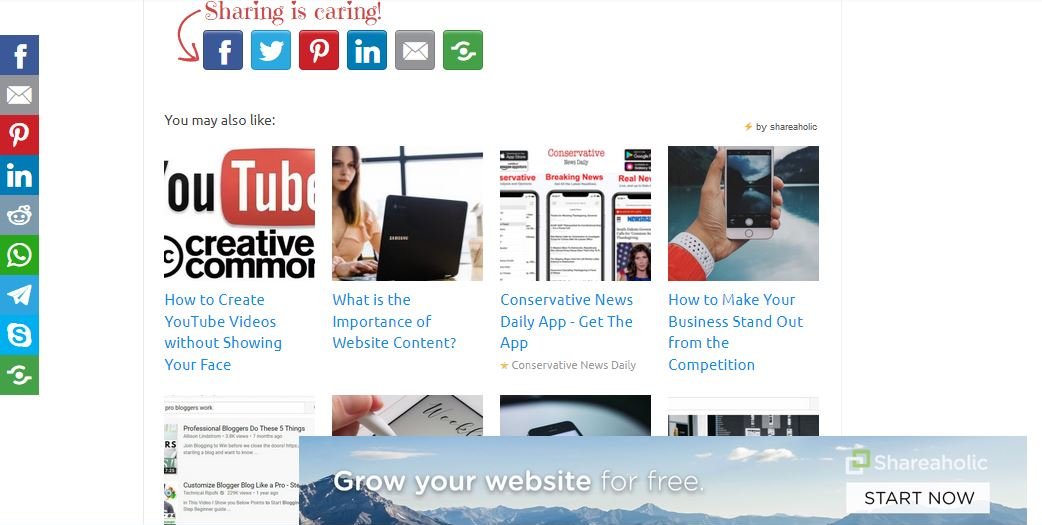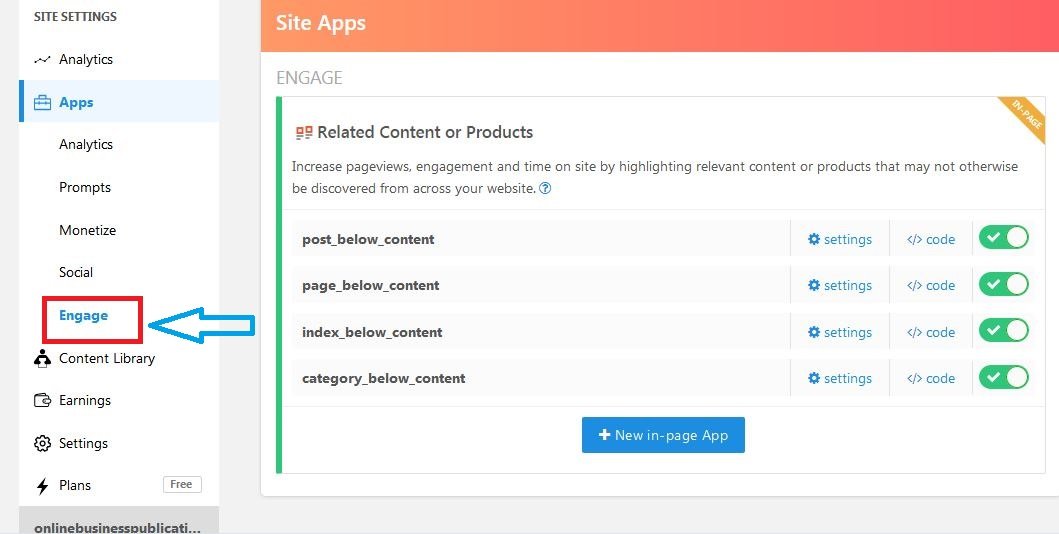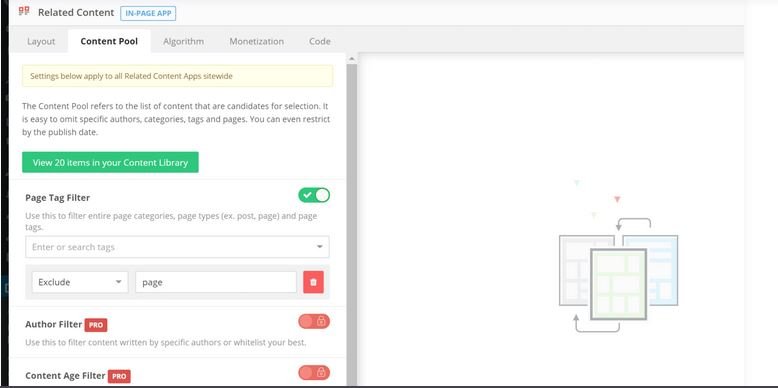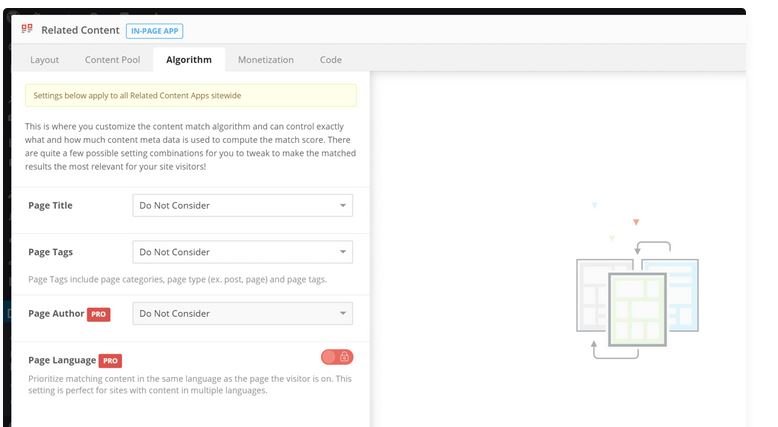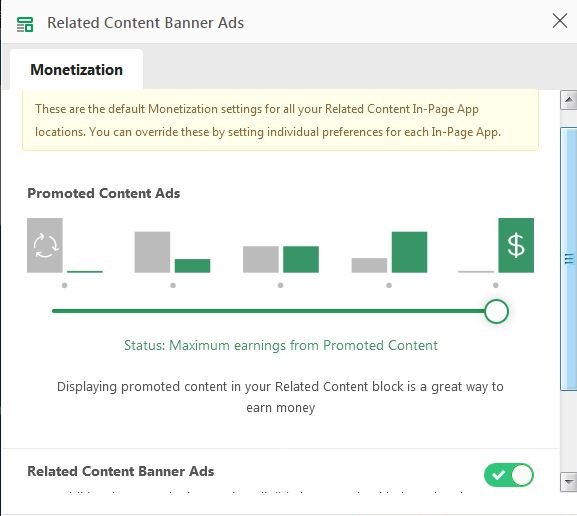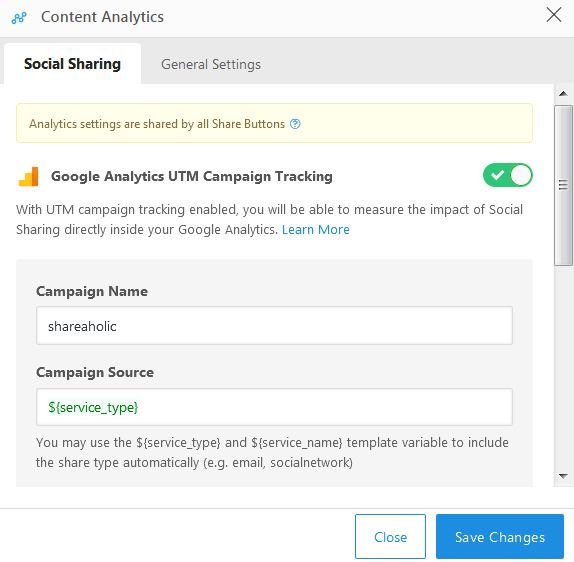Related Content
Once you have activated the Shareaholic plugin on your site, it will automatically start showing related content at the end of your post. This is what the suggestion looks like:
This is the good part of the related content suggestion; the whole processing takes place on its server and not your site.
To configure the related content feature, click the Engage Tab. On the tab, you will be able to turn off and turn on the related content feature. You can set the location of the related content.
There are 14 different themes for you to choose from, and you can set the number of posts to be displayed. If you select the portal theme, this is what you will get.
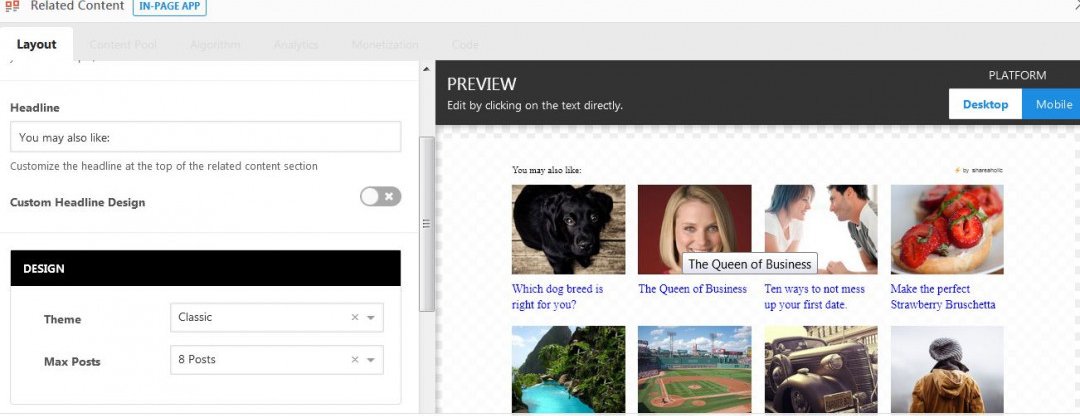
In the content pool tab, you can decide the post that will be displayed as related content. For example, if there are some posts on your site that are time-sensitive. You might want to remove such from the related post suggestion because it will be irrelevant to people who visit your site later.
If you are using the pro version of the tool, you can sort the post based on the author, date, and time of the post. This gives more flexibility when excluding the posts.
The algorithm tab allows you to set how Shareaholic displays the related post. You can choose the weight to put on your content:
- Title
- Tags and categories
- Author (Pro version)
- Language (Pro version)
Lastly, the monetization tab allows you to choose if you want to add sponsored post ads into your suggested related post. If you activate this feature, Shareaholic will show other related content from another site. Apart from activating this feature, you can decide the amount of sponsored posts you want on your site.
Analytics
The Shareaholic tool has a separate analytics app. However, the options are associated with the analytics options in the configuration of the social share button. This means that you don’t really have to do anything on the app.
Note: The analytics settings apply to the social share button placement on your site.
Once you have got some data, you can access it on the Analytics tab.
As for speed have you compared it to any other social medial plugins? Sharaholic has the additional. feature of related posts. which will take some time loading.
Thanks for again for the training.