Single Composer - I want it now!
If you just need to share the content once and would not like to schedule it, stay on the Single Composer tab. Bear in mind that you will have to write two different snippets for Twitter, Google+ and Pinterest and for Facebook. You can see the reasons for that here - https://open.buffer.com/changes-to-buffer-for-face...
Once you have written your message, when you click on "Add to Queue" you will see three options:
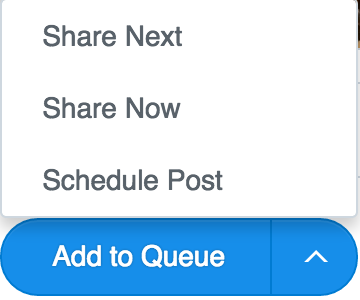
- Share Next - You will place it in your schedule in order for it to be posted according to the times you have set-up. Don't worry - you can alter these as you wish on your Dashboard (more on this later).
- Share Now - Does exactly this! Shares the content right now in the social media you have selected.
- Schedule Post - Lets you select a date and hour in which you want the post to take place.
Join the Discussion
Write something…











