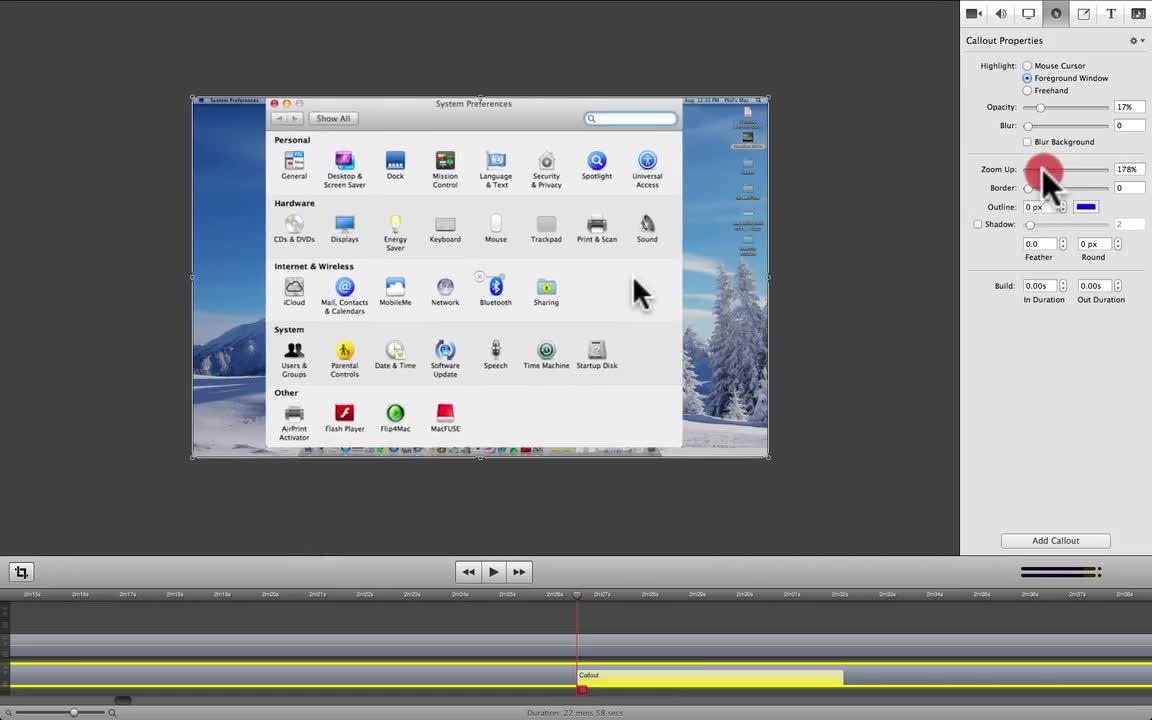
Note: ScreenFlow software only works on Macintosh computers.
Hello and welcome to Lesson 11 on How To Use ScreenFlow Software.
Click here to view the whole course.
In this lesson I show you how to add callouts (otherwise known as magnifying glasses) so your audience can see clearly what actions you perform with your mouse. This movie lesson runs for about 21 minutes.
Callouts are very important when your audience is watching a movie you've made on a small screen or video panel such as here on WA or on YouTube. If you're making an instructional video like the lessons in this course, chances are that the audience (unless they switch to Full Screen) will be watching the movie on a small screen. A small screen size makes it very hard for people to see what buttons you click with your mouse as you go through the lesson. Callouts solve this problem because they zoom in on the mouse click action and allow you enlarge what you do to fill the screen, making it much easier for people to see and understand what you've just done.
In this lesson you will learn how to...
- Choose between the 3 Highlight options for each type of callout
- Adjust the "Opacity" on the background area
- Blur the background if desired
- "Zoom Up" the mouse cursor to enlarge the action vision for your audience
- Adjust the border size around your chosen callout
- Add a shadow to your callout
- Add special effects such as "Feather" and "Round" to your callout
- "Build" a callout so it has a gentle transitional entry and exit
Kind regards,
Phil.












