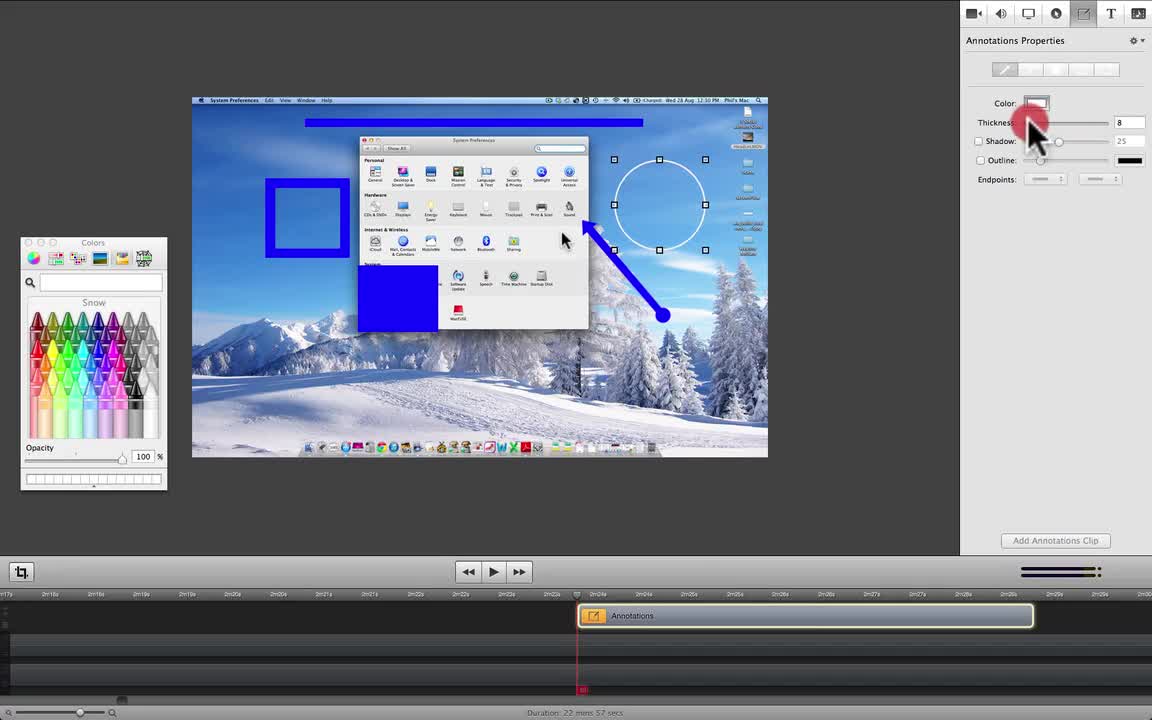
Note: ScreenFlow software only works on Macintosh computers.
Hello and welcome to lesson 12 on How To Use ScreenFlow Software.
Click here to view the whole course.
In this lesson, I teach you how to add annotations to your video clips. If you're not sure what annotations are, they're small drawings such as lines, arrows, circles and squares etc that help you direct your audience to specific areas of your movie. This is a short lesson running just over 12 minutes.
Unlike a "Callout" which zooms in on a part of your movie to highlight it, an Annotation allows you to "point" to a particular area of your movie and focus your audience's attention on that area. Annotations are quite often used in conjunction with text boxes which is covered in lesson 13.
In this lesson you will learn how to...
- Locate and turn on the Annotations editing panel
- Choose between the available annotations shapes on the tool bar
- Adjust the "Thickness" of your annotations
- Add and adjust a shadow to an annotation
- Add and adjust an outline to your annotation
- Change the "Endpoints" on an arrow or line to suit your needs.
Phil.
Join the Discussion
Write something…











