Start Collecting Data
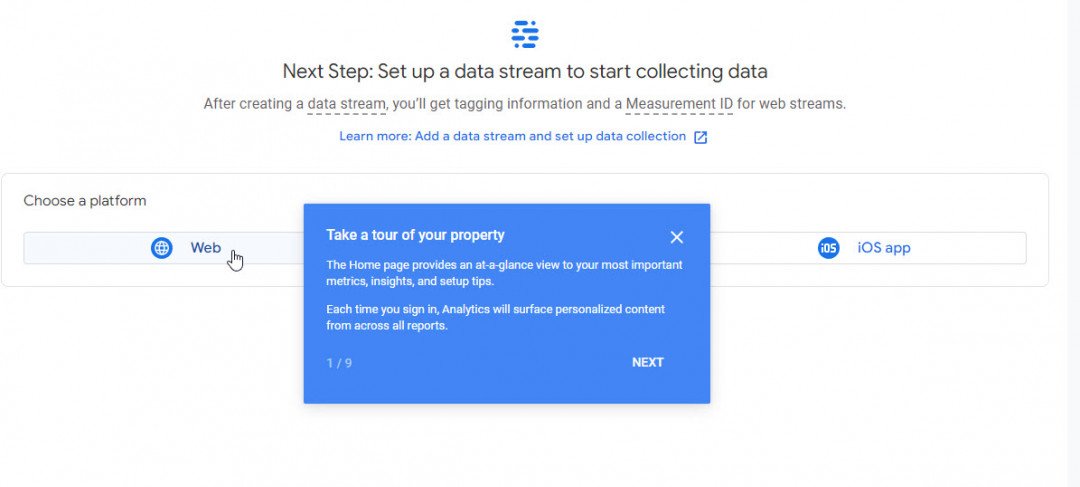
You will be collecting data from your website, so click Web.
The next step is to set up a data stream for your website.
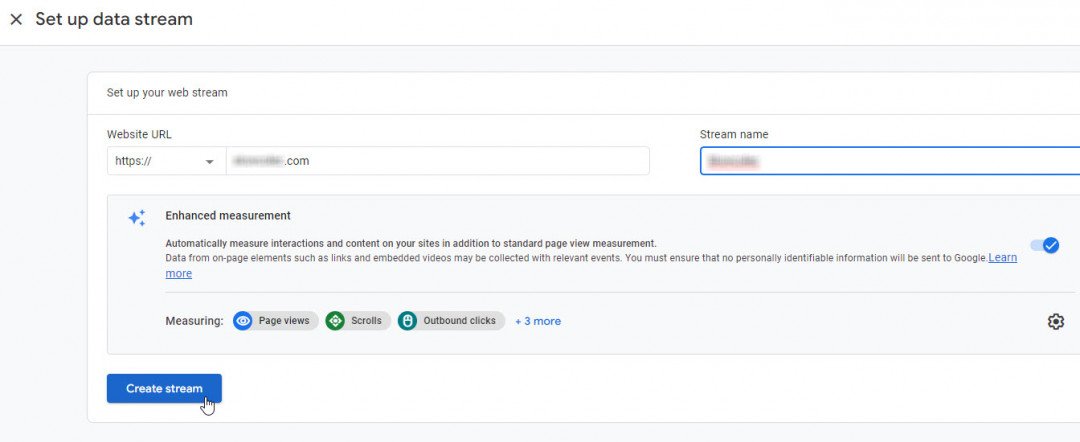
Enter your website’s URL, give the data stream a name (your website’s name is fine) and click the Create Stream button.
This will create your Global Site Tag, which must be copied to your website in order for it to collect and send data to your Google Analytics account.
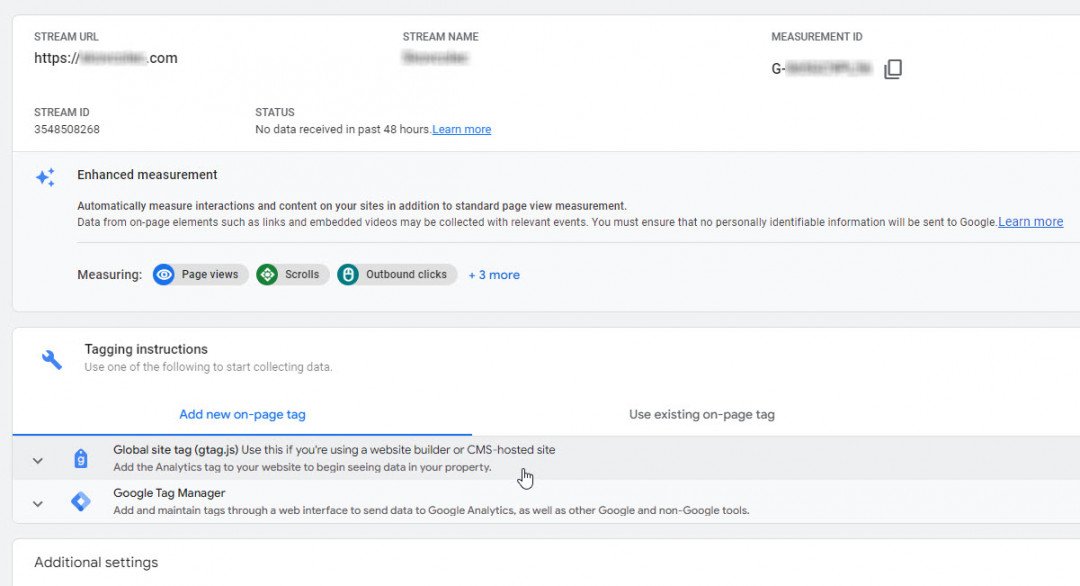
Click Add New On-Page Tag to get the actual code to be added.
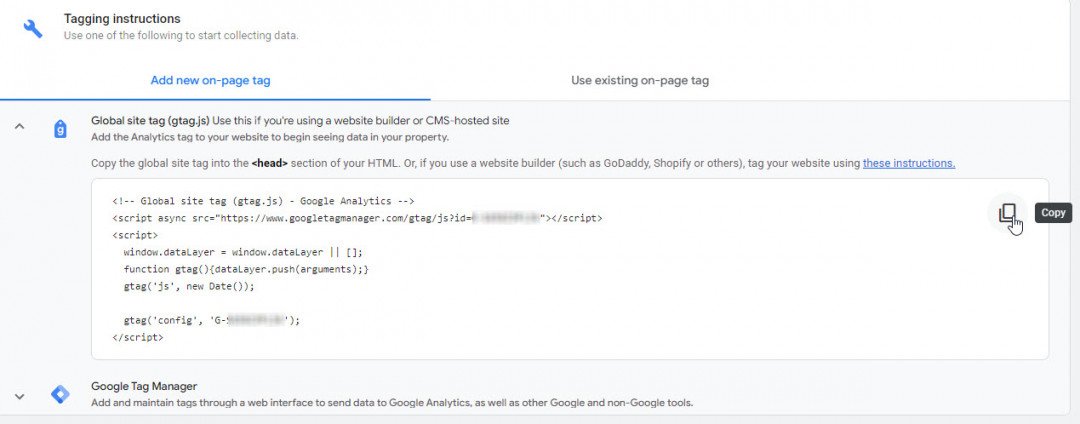
Click the Copy icon to copy the code to the clipboard, ready to be pasted into your website.
Join the Discussion
Write something…
Lizken
Premium
Hello Phil,
A little question to you, the older version of GA has stopped working for me somehow,so I can just delete it now, right?
That will not put GA4 in any danger or my website tracking?
I still need to figure out the details though, of the new version, I don't really like it all this far. It is hard to see the traffic coming exactly from each social media channel, etc. I dislike the change haha! So I'm not sure, I just might hold on to it a bit longer and try to put my tracking code for the original one back on my website, or is that too much and impossible?
A little bit confused here, thanks!
A little question to you, the older version of GA has stopped working for me somehow,so I can just delete it now, right?
That will not put GA4 in any danger or my website tracking?
I still need to figure out the details though, of the new version, I don't really like it all this far. It is hard to see the traffic coming exactly from each social media channel, etc. I dislike the change haha! So I'm not sure, I just might hold on to it a bit longer and try to put my tracking code for the original one back on my website, or is that too much and impossible?
A little bit confused here, thanks!
RVsRock
Premium
Phil,
You saved the day for me and so many others, I'm sure.
I had already converted all my properties to the GA4 property tags, but was not sure how to get the new coding to be inserted into the Header Section.
I did this a few years back, but could not remember all the details. And as you pointed out, Google has made a lot of changes on their analytics instructions.
Without your concise training, I would have never been able to get this done in a timely manner.
Thanks Phil!
Eric aka RVsRock
You saved the day for me and so many others, I'm sure.
I had already converted all my properties to the GA4 property tags, but was not sure how to get the new coding to be inserted into the Header Section.
I did this a few years back, but could not remember all the details. And as you pointed out, Google has made a lot of changes on their analytics instructions.
Without your concise training, I would have never been able to get this done in a timely manner.
Thanks Phil!
Eric aka RVsRock
west2000
Premium
You've done a super job on this training, Phil! It's easy to follow for any level and all the images are very helpful. I wish I'd known all this earlier.
Out of curiosity, In order to convert over to the new A4, would you have to go through this from scratch or is there a simpler way?
Great job!
Susan
Out of curiosity, In order to convert over to the new A4, would you have to go through this from scratch or is there a simpler way?
Great job!
Susan
Lizken
Premium
I haven't read the whole article yet, but google analytics is planning also on completely transferring to GA4 in 2023 as well. I am sure that there will be more training on this soon. I don't like that change, but I will have to change anyway haha.
Thanks though for explaining this to the people who are confused;-)
Thanks though for explaining this to the people who are confused;-)










