Publish Your Ghostwritten Book as a Paperback
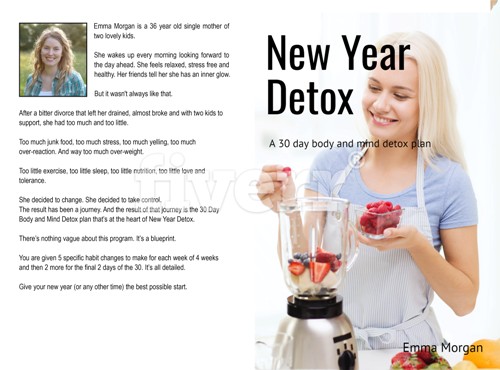
Once you've published your eBook, it's quite simple to publish it as a paperback as well.
Go to your bookshelf in Amazon KDP and in the section showing your published eBook, click on the + Create Paperback button.
Paperback Details
All of the corresponding information will come across from the eBook. It can be edited if you want to make any changes but generally it should be fine.
You will need to set the categories. This is because paperback categories are not the same as eBook categories.
Paperback Content
Unlike eBooks, paperbacks require an ISBN. Fortunately, Amazon have made this totally simple. Click on the Assign Me a Free KDP ISBN button.
Under Print Options, choose Black and White Interior with Cream Paper and leave everything else at the defaults.
Click the Upload Paperback Manuscript button and then select the PDF that you created from the Word doc that was uploaded for the eBook.
Under Book Cover, click the Launch Cover Creator button. Under Get Images for Your Cover, select From My Computer. Then choose the front cover that you had created for this book.
Choose your design from the options presented. The designs will show the front cover, the spine and the back cover with placeholders for the blurb and author image.
The selected image will be shown to you for editing. Just paste your blurb into the placeholder and optionally the author image. You can, of course, use a suitable avatar as the author image if you prefer.
Click theLaunch Previewer button to see how your paperback will look.
I suppose you know there is a young woman with an Australian accent selling this information as a training course on the internet at the moment. She wants 2000 dollars for the info you've given us here. Or is she you in disguise? Whatever... The info is worth the 2000, if you have it to pay out.
This sure gets the wheels turning to brim with ideas!
Many thanks!
John
Thanks so much, Phil. Please let me know when you get to tutorial #3.
M










