How To Optimize Database Tables To Make Your Pages Load Faster
As time goes by and our websites receive traffic, it is inevitable that the associated databases start to build up. The consequence of this is that websites become slower to respond and load, which as we said earlier affects negatively the user experience of our visitors.
From time to time we need to perform some housekeeping in our databases in order to get them back to normal state and get rid of the overhead which builds up in time.

If you want to use plugins:
Then I recommend WP Database Optimizer which allows you to schedule your optimization activities as well as the WP-Optimize which allows you to remove comments in the spam queue or un-approved comments with a single click.
Then of course there is Clean Options that, as described in the previous page, finds orhaned options and allows the removal of them from the wp_options table.
If you want to use phpMyAdmin (the old fashioned way):


What is the overhead: Well, when you delete a row from a table, the data is only marked as deleted but it is not physically removed from the disk. This creates an "overhead" of empty space in the file that holds that table. Of course when new rows are inserted they may be inserted in places to fill this "gap" but not necessarily. In other words, the only way to remove this "overhead" is by optimizing the table.
So, STEP 1:
Have a look at the overhead column on the right and find out which tables have an actual value.
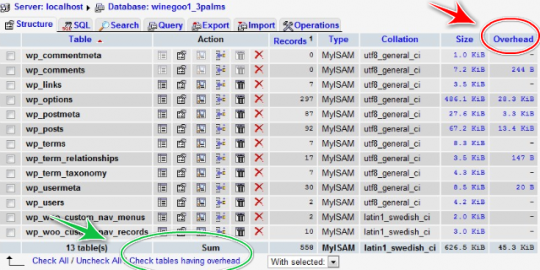
STEP 2:
Check all the tables that have an overhead and need to be optimized. After that select "optimize table" from the drop down menu and wait until all your tables are optimized. It shouldn't take more than a second (depending on the size of your database of course).
You should see something like the following (depending on the tables you chose):
That's it: Your tables are now optimized and will contribute to your website's speed and efficiency.
Join the Discussion
Write something…
Pobman
Premium
I would not suggest most people run with W3 Total Cache, unless your server is setup right you will not see all the improvements from this plugin and you can actually make things worse. If you install it and you only have options for Disk caching, i.e. no APC etc. then I would just jump ship to Super Cache which pretty much works out of the box.
Running with the CDN though is a massive improvement for most people, I now run most sites with static content on cloudfront and the difference is out of this world.
FYI Cloudfront have added Sydney Australia to their CDN... makes them a winner in my book!
Nice guide though.
Running with the CDN though is a massive improvement for most people, I now run most sites with static content on cloudfront and the difference is out of this world.
FYI Cloudfront have added Sydney Australia to their CDN... makes them a winner in my book!
Nice guide though.
Denisara
Premium
smush it doesnt appear to work. it does nothing if I 'mass smush' and if I do them one at a time (and I have 364 pics) it times out. any suggestions? here is the error message I am getting: Automatic smushing has been disabled temporarily due to an error. Operation timed out after 20071 milliseconds with 0 bytes received
i tried a few more pics to "smush" and now they show up "BLANK" how do i get them back? this does NOT work
case in point:
http://bonestrivia.com/bones-season-eight-begins/bones-season-eight
this is one pic "smushed" out of about 12 that i tried this on. how do you reverse this ??????
i guess i have to redo that work completely if I want pictures to show UP
i tried a few more pics to "smush" and now they show up "BLANK" how do i get them back? this does NOT work
case in point:
http://bonestrivia.com/bones-season-eight-begins/bones-season-eight
this is one pic "smushed" out of about 12 that i tried this on. how do you reverse this ??????
i guess i have to redo that work completely if I want pictures to show UP
Denisara
Premium
funny, I was told that W3 Total Cache is a mistake to use unless you get like over 10k visitors per month by either Jay, Kyle or Carson...among others. The rest of what you say to do does not make sense to a newb such as myself but thanks for the article...maybe it will help someone else
morlandroger
Premium
WOW this is very comprehensive! Will come back to it and look at some of my sites again with a view to speeding up load times. Thanks for this









