Step 3:
Here you just need to click on the word "FIX NOW" at the back of "Earnings at risk".
If your Google AdSense account only shows "Earnings at risk" at the top, click "FIX NOW".
As shown in the pictures below:
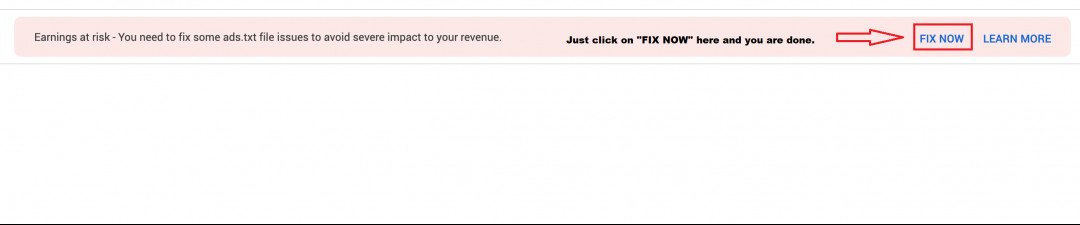
Step 4:
After clicking "FIX NOW", you will see "Create an ads.txt file for 1 site". Just click on "DOWNLOAD" and you are done.
After downloading the ads.txt file, you have to open the PC icon in your computer, then find the Downloads icon and click on it, you will see the ads.txt file.
Click on ads.txt file and open it, you will see your own Google AdSense ads.txt, then use mouse to copy it or use Ctrl + C of keyboard to copy it.
As shown in the pictures below:




Join the Discussion
Write something…
This tutorial allowed me to learn how to create Google Adsense ads.txt step by step.











