Step 5:
After copying ads.txt, you have to go to your WordPress website, click on Plugins, then click on Add New and search for the "ad inserter" plugins in the search area, then click on Install and Activate.
As shown in the pictures below:
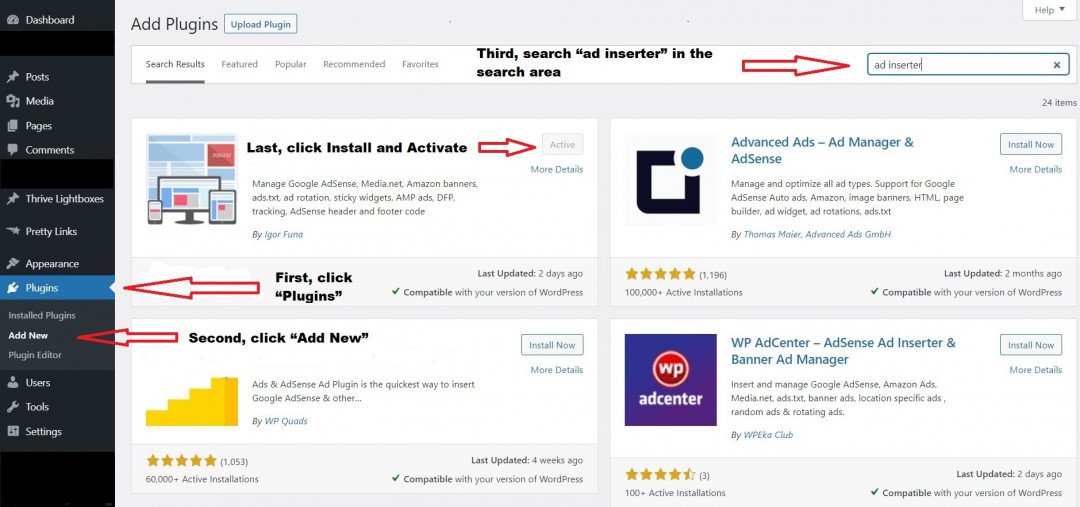
Step 6:
In your WordPress site, the "Ad Inserter" plugin is already activated, so you can put ads.txt in it now.
Now, go to Settings and click "Ad Inserter", you will see the word "ADS TXT" displayed after "Ad Inserter 2.7.0", just click it.
Use the mouse to scroll down, then you will see a large frame with the "WordPress" and "ads.txt file" URLs on it.
At this point you can paste the Google AdSense ads.txt you just copied into the large frame and you are done.
Please remember to click on the checkmark icon to "Save" it.
As shown in the pictures below:




In ad inserter, a sample of ads.txt was not created.
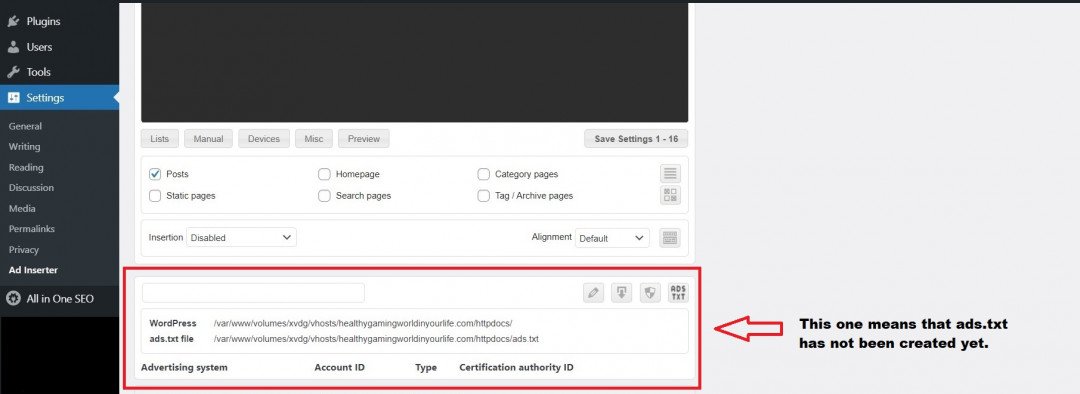
In ad inserter, a sample of ads.txt has been created.












