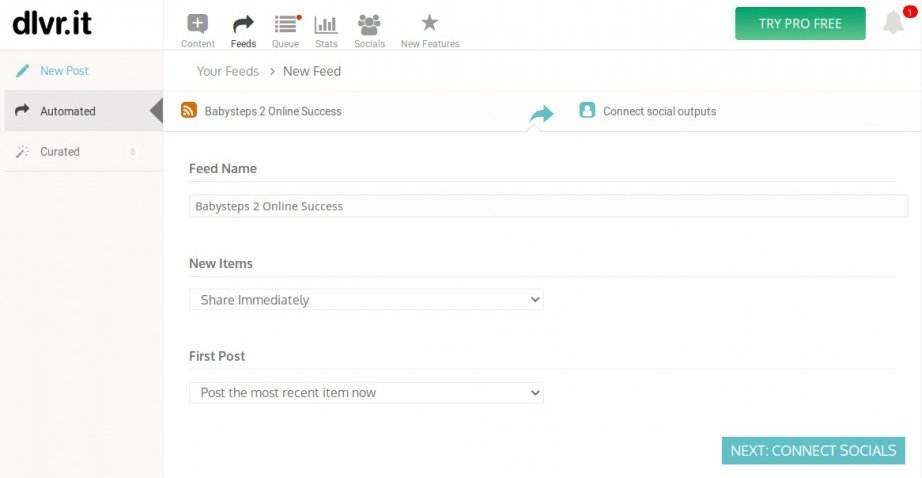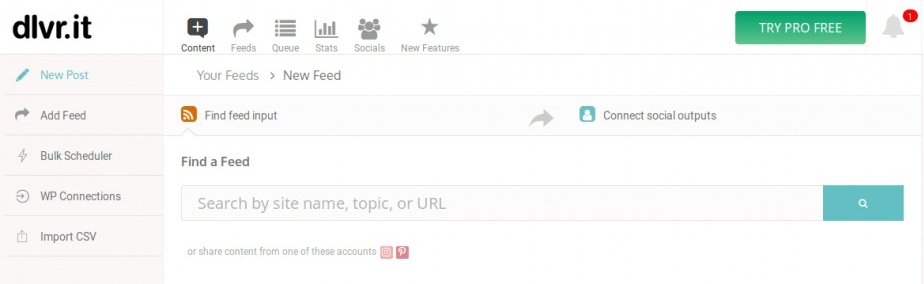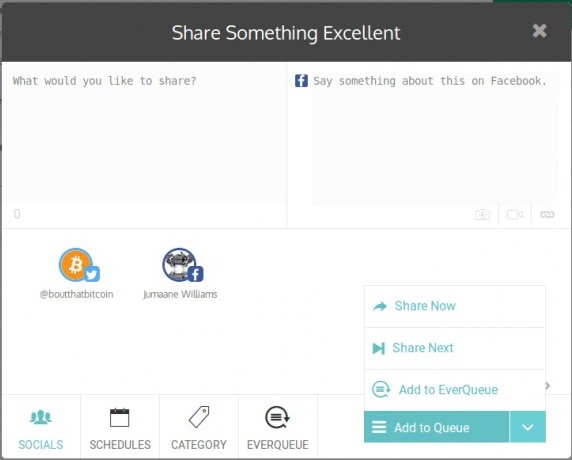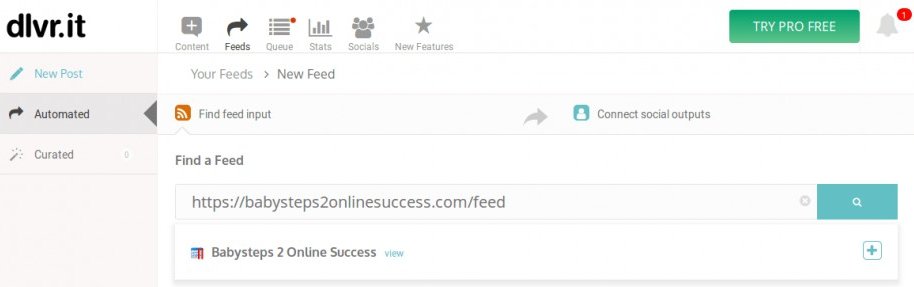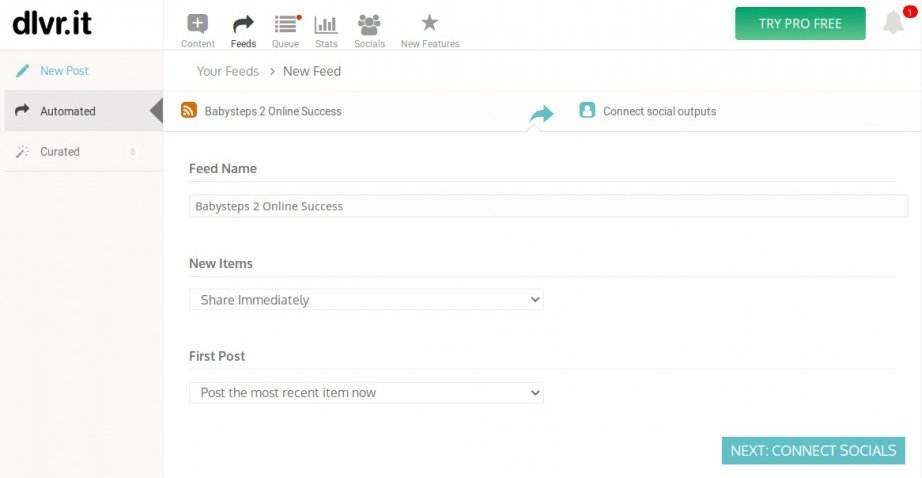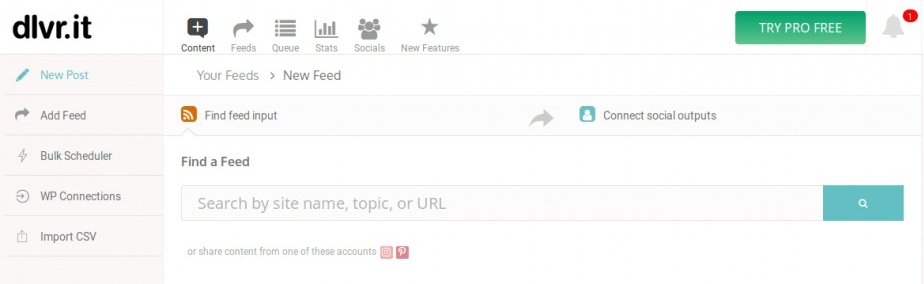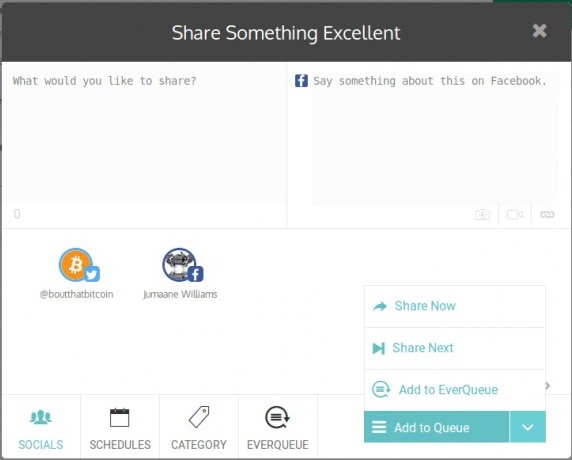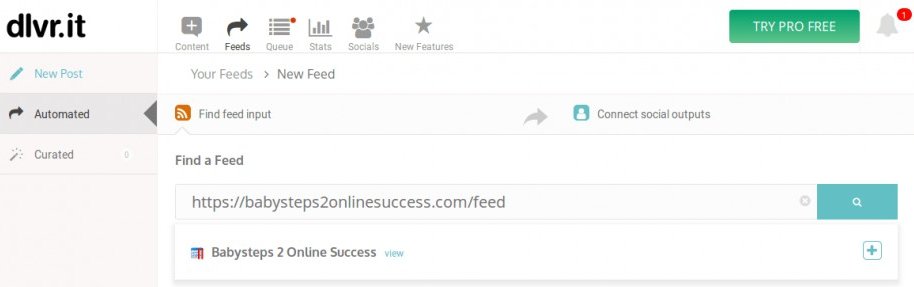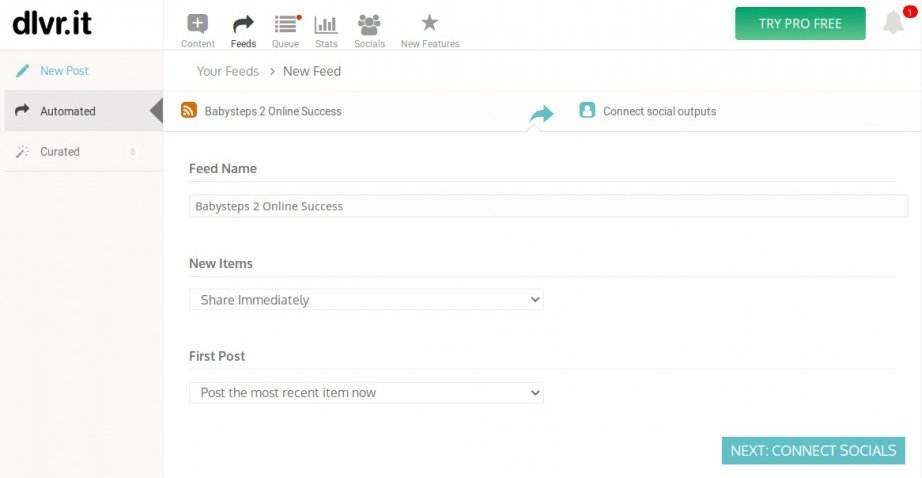After signing up and signing in you will be presented with your Dlvr.it dashboard. You should see six icon tabs to the right of the logo. Content, Feeds, Queue, Stats, Socials and New Features.
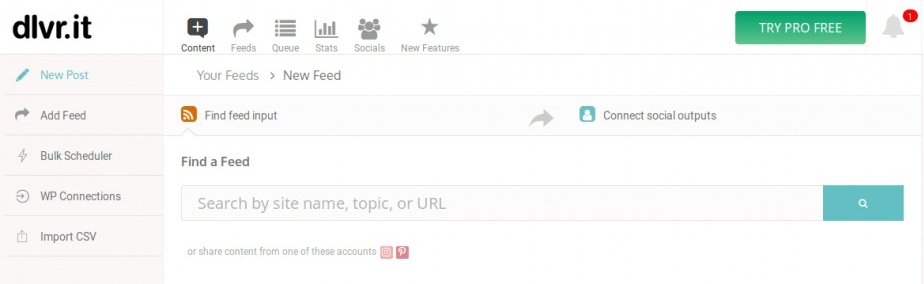
Under the
Content tab you have the options
New Post,
Add Feed, Bulk Scheduler (Premium feature), WP Connections (premium) and Import CSV (premium). New Post allows you to manually create a new post by clicking New Post and typing or pasting what you would like to share. Socials let's you choose which social media account to share the post to. If you highlight both Twitter and Facebook, you will be provided with two side-by-side boxes to post what you would like to share to Twitter and Facebook allowing you to send a different post to each platform.
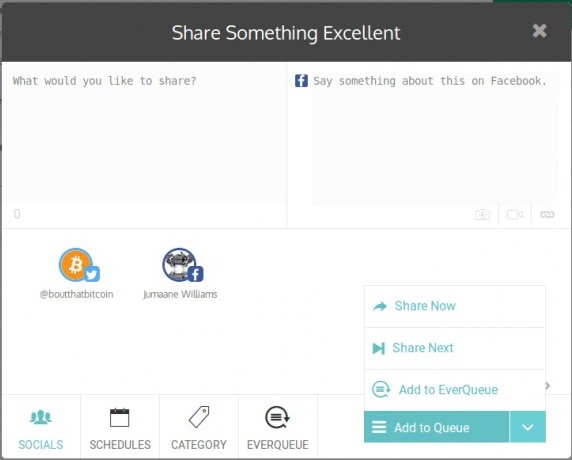
Schedules will allow you to pick a date and time to post. Then choose to either share now or share next in your queue. The Add Feed tab under new post allows you to search and find rss feeds.
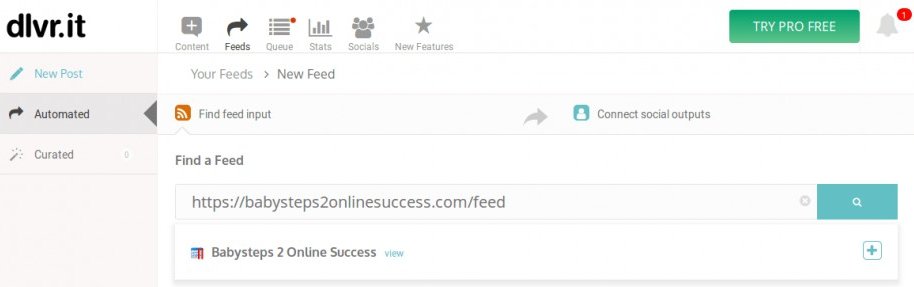
Under the
Feeds tab you have the options
New Post,
Automated and
Curated. The curated tab allows you to add an rss feed and manually select what content to share and when to share it. The automated tab allows you to add an rss feed that will automatically post to your chosen social media accounts. Which in our case will be our twitter and facebook accounts. This is what we want, so in order to add your website's RSS Feed you need to click the
Add New Feed button. Then add your websites' rss feed address which should be
https
://yoururlhere
.com/feed. You can always click view to get a preview of your rss feed for confirmation.