Once you login into Canva you see a variety of options available here, Canva is provided hundreds of design ideas for your business and personal use.

In this tutorial, I'm showing you how to create your own desktopwallpaper. At first, maybe you don't find the desktop wallpaper options in the dashboard.

Here you have two ways to find the Desktop wallpaper, first, click on the next remote button like the below image and check other options.

Once you find the Desktop wallpaper just click on and a new window opened like this.

And second, you can directly search for desktop wallpaper in the search box. 
But here you landed on the following screen which may be different from the first option.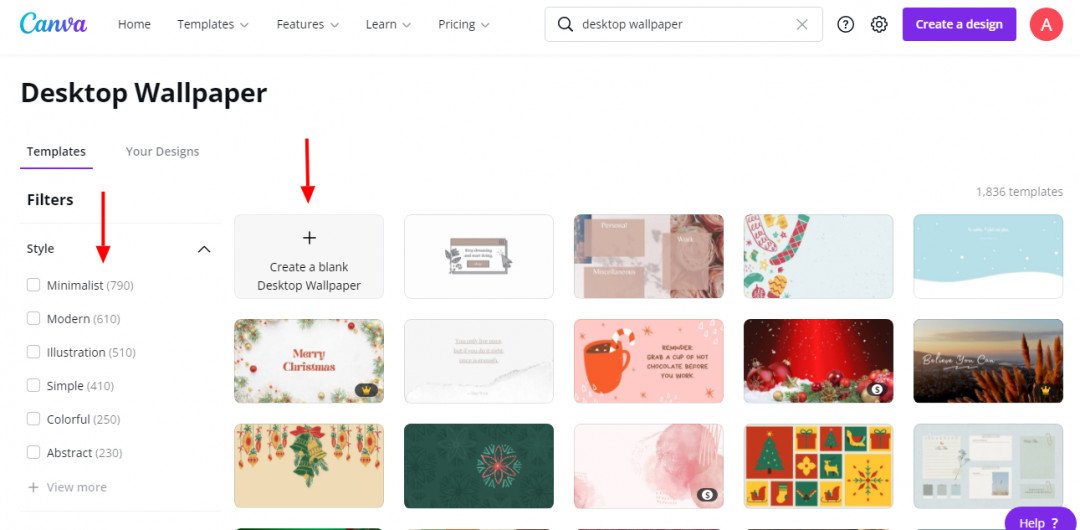
Actually, both screens are the same just here you have all those preconfigured themes displayed on the screen. When you click on create a blank desktop wallpaper you'll be opening the same blank wallpaper screen.
Next working with Desktop Wallpaper,
Thanks for this awesome lesson
But not at all lately!
Thanks for the reminder!
Respectfully
Vasile,
I must spend time to explore.










