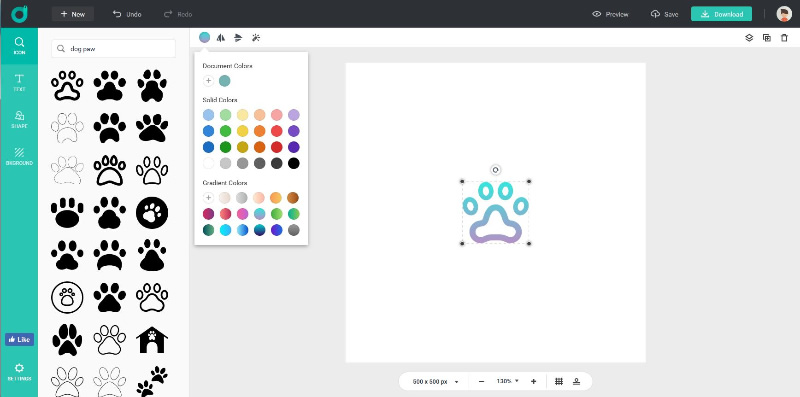4. Add and Edit Text
Add Text
Click the Text tab on the left side bar to add your company name and slogan to your logo design. Choose a desired text font from the font library for your selected text. There are many pre-set word art options that you can apply with one click.
Edit Text
Select the text you want to edit, and click the appropriate button at the top menu to customize the text with ease.
Click the Font combo box and change the font style for the text you select.
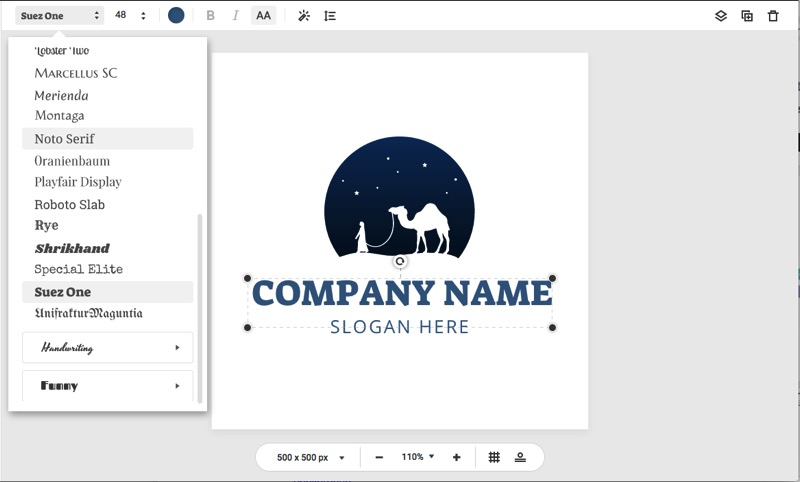
Input the size properties you want for your text or click the size combo box to choose the text size you desire.
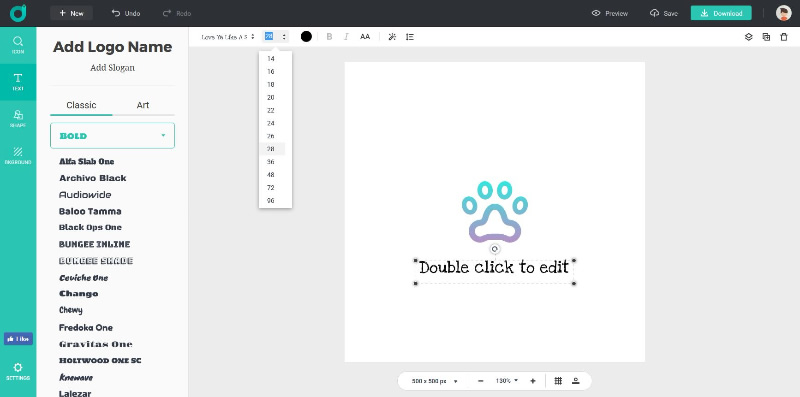
Click ![]() button and select a special solid color for your text.
button and select a special solid color for your text.
Click the appropriate button ![]() to quickly set text as bold, italics, uppercase or lowercase.
to quickly set text as bold, italics, uppercase or lowercase.
Click ![]() button and set special effects for the text.
button and set special effects for the text.
Drag the Opacity slider to adjust opacity for your text.
Check Outline box and then select a special color. Drag the slider to adjust the Width.
Check Glow box and then select a special color. Drag the slider to adjust the Radius and Blur.
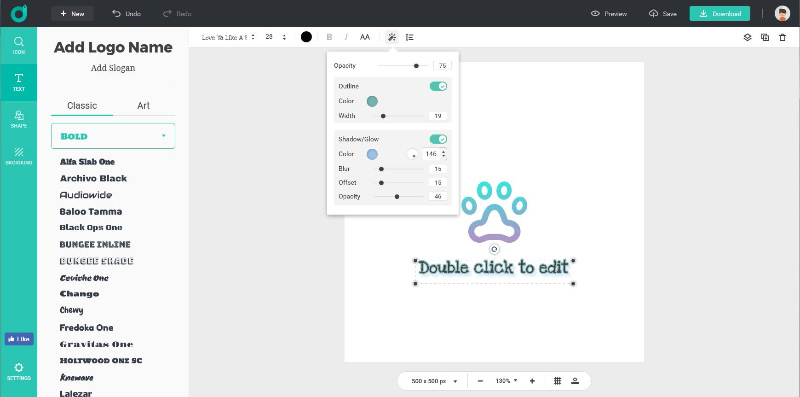
Click ![]() button to set alignment, spacing, and curved text.
button to set alignment, spacing, and curved text.
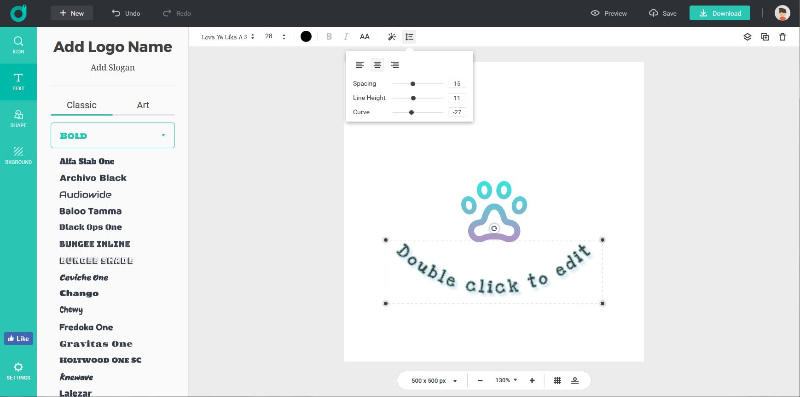
5. Add and Customize Shape
Click the Shape tab on the left side bar and then you can choose from our preset shapes to decorate your logo.
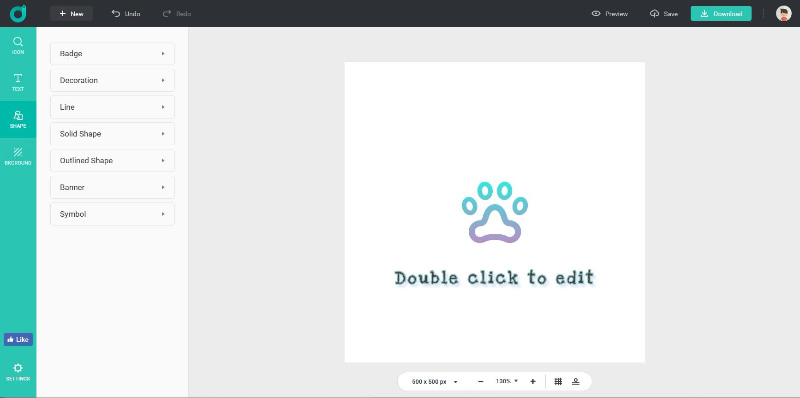
There are numerous shapes arranged into several categories: Solid Shape, Outlined Shape, Badge, Banner, Decoration, Line, and Symbol. Choose any category and scroll down to preview all of the choices available. Then click or drag your favorites to use with the logo.
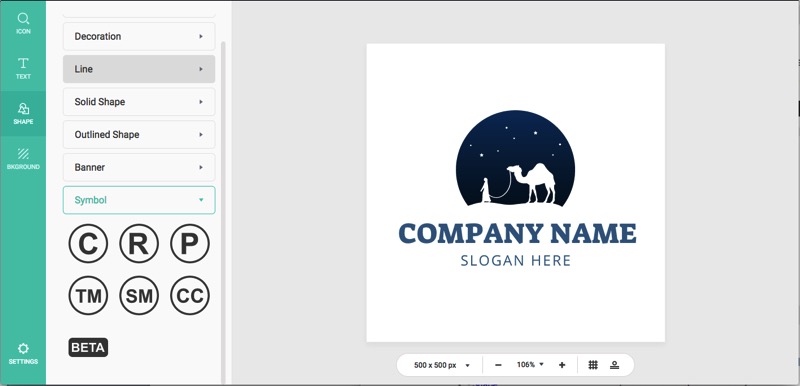
Also, you can customize its Color, Angle, and Opacity at the top menu when you select a shape.
Click ![]() button and choose a Solid or Gradient color you want to fill the shape. Move and drag your mouse to pick any color that you need on the color palette. Click + button to add your own custom color to use.
button and choose a Solid or Gradient color you want to fill the shape. Move and drag your mouse to pick any color that you need on the color palette. Click + button to add your own custom color to use.
Click ![]() or
or ![]() button to flip the shape horizontally or vertically.
button to flip the shape horizontally or vertically.
Click ![]() button and drag the slider to adjust the opacity properties for the shape.
button and drag the slider to adjust the opacity properties for the shape.