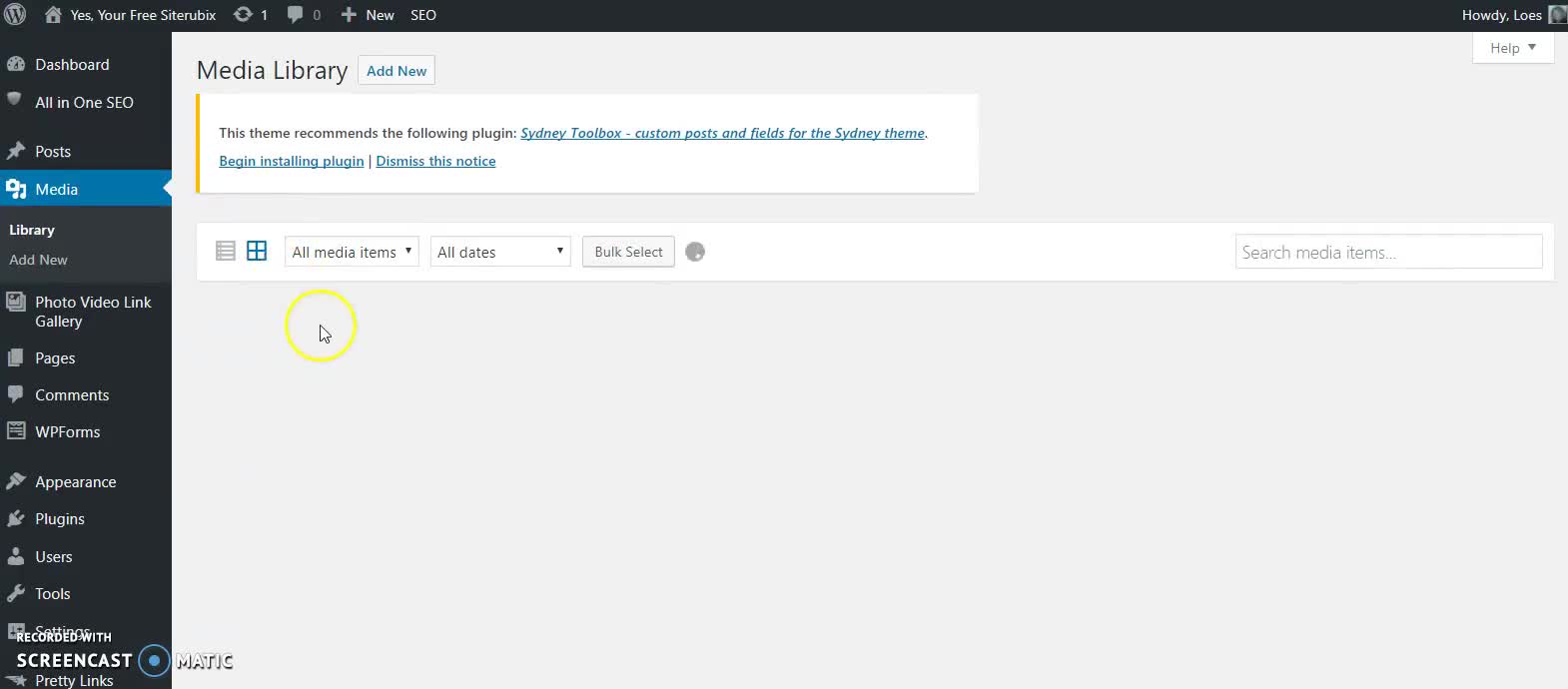
Backup your files and images without plugin or FTP
- Go to your dashboard
- Tools > export > all content
- Save as - Folder: Backup website and library
- Go to Media
- Bulk selection
- Right click > save as > Webpage complete
- Folder: Backup website and library
- Cancel selection
- Check up if your library is copied
- To be completely save, copy the files to an USB stick
Never delete images from your media library which you are using on your website!
This is an emergency procedure, in case the server gets hit by a bomb.
You can rebuild your website from the bottom.
For a complete backup to restore your website you can use FTP
Using Filezilla to backup your website
Now all files and images are copied to your computer
Success!
Join the Discussion
Write something…
ownonlboss
Premium
A good method Loes for a copy of your content.
Preferably and as a proper backup I would still prefer to use a plugin for the database part (or the export option within tools on dashboard) and the FTP for the images and files.
It's because you keep also the directories and subdirectories that WordPress creates for its media library.
How would you restore your method of backup onto a wiped website?
Steveb
Preferably and as a proper backup I would still prefer to use a plugin for the database part (or the export option within tools on dashboard) and the FTP for the images and files.
It's because you keep also the directories and subdirectories that WordPress creates for its media library.
How would you restore your method of backup onto a wiped website?
Steveb
















