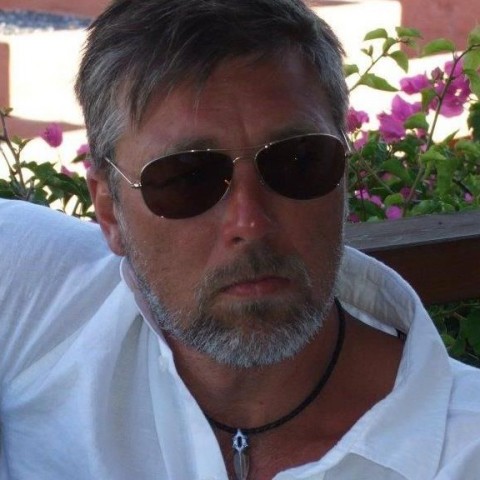Adding a link to media files.
I guess it is not coming as a surprise when I say, that's easy. And this is what you can do with it, link to any document or link your original image to a thumbnail photo is some of the great ways to use that feature.
Ok, click Add Media Button above the text editor tool, then the media library will open and you choose the uploaded image or document you want to link to, a menu appears on the right side when you click the image you want to use, under Attachment Display Settings you can do some settings to achieve what we want the image to do.
In theLink to drop-down box choose Link to Media
In the Size drop-down box choose Thumbnail size or any of the others, in this case, I choose thumbnail, because I don't want my image to be too big inside the content, but I want the user to be able to view it in full size.

This is how it look like in the Edit Post page

This is what it looks like in the preview of the post

This what it look like in the browser, after clicking the thumbnail photo in the post
When I click the thumbnail photo in the post, the image opens up in a new window in the browser in full size ( the size it had when you uploaded it).

Remember you have to use a uploaded image or document to perform this task, if your media file is not uploaded already, just click the Add Media Button and drag your image over to the library from your computer it will then be uploaded automatically or click the Select Files button and select the file you want to upload.
Okey folks I hope this clarifies the magic with HTML links and how they work, I'm done with this tutorial and are already heading to the creation of the next one in my head, but first it is breakfast, that's right I went up early from bed today, to create this tutorial for you guys who need help with your links, so do me the favorclick the Like button if you liked it that is all I ask.
So long, Adios amigos y amigas