Make sure your Linking Links and not HTML code
Hey everybody. I wanted to share my experience about adding my amazon links to my website.
I don’t know about you, but when I start a lesson, I preview the sections in the course. It helps me prepare better.
So because I had looked over lesson 3 I knew that once I finished writing my article, I was going to be taught how to add amazon links.🤑
I was so thirsty to get to this point.
Man, why did it take me all day to write that article and the worst part is; I did not like my finished work. I wanted to push myself to take less breaks and work more.
But I was getting frustrated… I was trying so hard to breathe away my frustration... that I was blowing paper everywhere.
Nothing seemed to be working. I accidently preformatted some of my text in WordPress and could not figure out for the Life of me why my text was looking like that.
I finally figured it out, published the article and moved to training to add my amazon link.🤑
When completing my amazon application, it kept giving me an error for my tax information.
At this point I just knew it was the devil 😈and breathing had stop working. So, I took a real smoke break.
Came back and I ya’ll swear I did everything the training said…. I followed it to a T.
But my links kept saying blocked.
I got so jealous because after Kyle finished in the video training HIS LINKS WENT STRAIGHT TO AMAZON……😒
After watching him repeatedly, I figure I’d just contact amazon maybe there is a waiting period, maybe I did something wrong during set-up.
Of course, they were closed. I’m old schooled, and if I have the choice I’m going to always call and speak to a live person.
So, I waited until this morning.
I got the nicest woman who told me there is no waiting period and the links should work immediately.
I explained exactly what I was doing.
I told her I was using the hightlight HTML code option, that’s when she told me to use the short link option and Boom links are working!!!!
The word that was used in the video was link not code. I had missed that small word difference.
When you click on the get link tab at the top of the page under Build a link to a specific page from Amazon using the tools below.
The first tab says text and image and only gives you the option for HTML.
BUT
if you click on the tab that says text only. In step 3, you can switch the defaulted option from HTML to a link.
If you click on short link, it changes the HTML code to a short link and that is what you are supposed to add.
I am so grateful that it was a small fix and that I am getting better with my terminology.
I hope this helps someone else.
Best Wishes to everyone!!!! We got this 😊
Join FREE & Launch Your Business!
Exclusive Bonus - Offer Ends at Midnight Today
00
Hours
:
00
Minutes
:
00
Seconds
2,000 AI Credits Worth $10 USD
Build a Logo + Website That Attracts Customers
400 Credits
Discover Hot Niches with AI Market Research
100 Credits
Create SEO Content That Ranks & Converts
800 Credits
Find Affiliate Offers Up to $500/Sale
10 Credits
Access a Community of 2.9M+ Members
Recent Comments
5
Well done. I had the same issue when I first started with Amazon. But I managed to find done extra training from a fellow member that helped me fix the issue. Jim
See more comments
Join FREE & Launch Your Business!
Exclusive Bonus - Offer Ends at Midnight Today
00
Hours
:
00
Minutes
:
00
Seconds
2,000 AI Credits Worth $10 USD
Build a Logo + Website That Attracts Customers
400 Credits
Discover Hot Niches with AI Market Research
100 Credits
Create SEO Content That Ranks & Converts
800 Credits
Find Affiliate Offers Up to $500/Sale
10 Credits
Access a Community of 2.9M+ Members
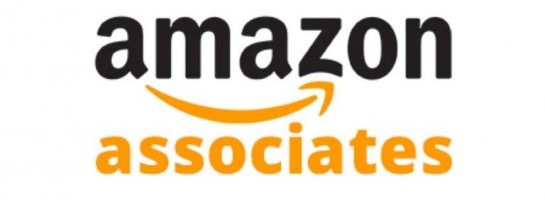


Small step
Big hurdle!
Well done
❤️