Site Problems - Plugged In?
I've noticed several fellow WA'ers recently that have experienced the "white screen of death" on their WordPress sites.
If you've ever been working on your site and go to take a look at your shiny new upgrades or changes and all you get is a white screen with perhaps an error message, you know all too well the sinking feeling that follows. Yikes!
But do not despair!
It's probably that new plugin you just installed and activated.
Here's something I've learned about plugins - they don't all play well together with each other. Plugins are created by many different individuals and sometimes there are conflicts that break your website - and all your hard work just goes bye-bye.
When this happens the first thing to try is disabling the most recent plugin you added and then see if that fixes the problem.
If that doesn't bring your site back up, then go ahead and disable all your plugins and check again. Chances are, you'll be back in business.
So, how do you disable your plugins when your site is broken?
Sometimes even though your site won't display, you can still log into your WordPress dashboard. If this is possible then you can disable plugins from there.
If you can't get in to your dashboard, another option is to FTP into your site. It's good to always have a File Transfer Protocol client - such as FileZilla set up to get into the files and folders that comprise your site.
Here's what FileZilla looks like, showing the path to the plugins folder.
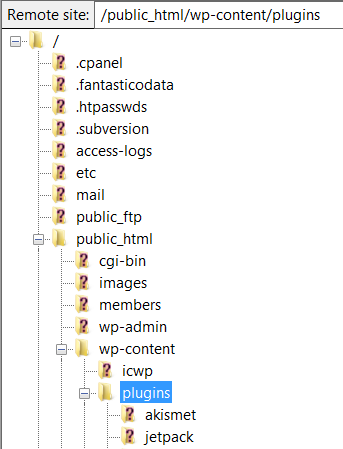
Once you get to your plugins folder, create a folder called "backup" or whatever - and drag all your plugin folders into it. Then go check your site. Hopefully you're up and running and you can begin dragging plugins out of your backup folder you just put them all into and find out which one is the offending culprit.
What if you don't have FTP?
Then it's time to contact your host. If your sites are here at WA, support can go in and help with these tasks - and if your sites are somewhere else your host's respective support teams can do the same thing.
Once your site is up, you can then get in and re-install plugins via your dashboard one at a time, checking your site as each one is added to make sure all those guys are playing well together!
Join FREE & Launch Your Business!
Exclusive Bonus - Offer Ends at Midnight Today
00
Hours
:
00
Minutes
:
00
Seconds
2,000 AI Credits Worth $10 USD
Build a Logo + Website That Attracts Customers
400 Credits
Discover Hot Niches with AI Market Research
100 Credits
Create SEO Content That Ranks & Converts
800 Credits
Find Affiliate Offers Up to $500/Sale
10 Credits
Access a Community of 2.9M+ Members
Recent Comments
1
Join FREE & Launch Your Business!
Exclusive Bonus - Offer Ends at Midnight Today
00
Hours
:
00
Minutes
:
00
Seconds
2,000 AI Credits Worth $10 USD
Build a Logo + Website That Attracts Customers
400 Credits
Discover Hot Niches with AI Market Research
100 Credits
Create SEO Content That Ranks & Converts
800 Credits
Find Affiliate Offers Up to $500/Sale
10 Credits
Access a Community of 2.9M+ Members
Thank you. Has not happened yet but good to know.