How toTake Screenshots with Windows XP
Ever see something on your screen, and want to save it for later. You can do it... its easy with Windows xp and your Paint program!
To take a screen shot and save it as a picture with Windows XP
1.Click the window you want to capture. Press Alt+Print Screen by holding down the Alt key and then pressing the Print Screen key. The Print Screen key is near the upper-right corner of your keyboard. (Depending on the type of keyboard you have, the exact key names on your keyboard may vary slightly.)
Note:
You can take a screen shot of your entire desktop rather than just a single window by pressing the Print Screen key without holding down the Alt key.
2.Click Start, click Accessories, and then click Paint.
3.In the Paint window, click Edit, and then click Paste.
4.When the image appears in the Paint window, click File, and then click Save As.
5.In the Save As dialog box, in the File name box, type a name for the screen shot, and then click Save. In the "Save As" command save it as a .JPEG .JPG or .PNG file if you want to use it in WA for a Blog post or a Website.
Now you can edit, print, and email the saved screen shot just like you would any other picture.
I hope this helps you XP users
Thanks
Randy
Join FREE & Launch Your Business!
Exclusive Bonus - Offer Ends at Midnight Today
00
Hours
:
00
Minutes
:
00
Seconds
2,000 AI Credits Worth $10 USD
Build a Logo + Website That Attracts Customers
400 Credits
Discover Hot Niches with AI Market Research
100 Credits
Create SEO Content That Ranks & Converts
800 Credits
Find Affiliate Offers Up to $500/Sale
10 Credits
Access a Community of 2.9M+ Members
Recent Comments
2
Join FREE & Launch Your Business!
Exclusive Bonus - Offer Ends at Midnight Today
00
Hours
:
00
Minutes
:
00
Seconds
2,000 AI Credits Worth $10 USD
Build a Logo + Website That Attracts Customers
400 Credits
Discover Hot Niches with AI Market Research
100 Credits
Create SEO Content That Ranks & Converts
800 Credits
Find Affiliate Offers Up to $500/Sale
10 Credits
Access a Community of 2.9M+ Members
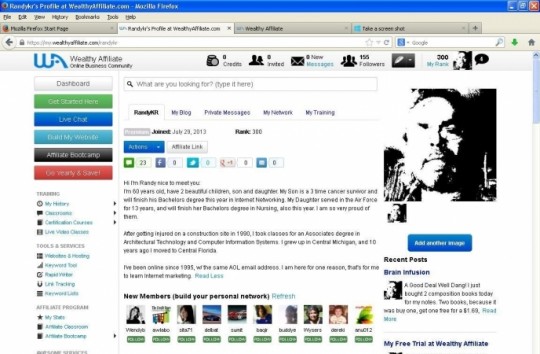
that was helpfull . Thanks !