30 Day Results From The Twenty Twenty WordPress Theme Case Study
Hi Folks,
For the past 30 days, I've been doing a WA case study using only the tools provided inside of WA.
Here are the WA Tools I used so far:
- WA Site Domains
- WA Site Builder
- WA Site Manager
- WA Site Content
- WA Site Comments
- WA Site Feedback
- Jaaxy
And here are the other tools and themes I've used so far: (all free)
- WordPress Twenty Twenty Theme
- WPCode Insert Headers and Footers Plugin
- Google Analytics
- Google Search Console
- Bing Webmaster Tools
Earlier in the month, prior to starting the Case Study, I blogged if a Website Rank with a Free WordPress Theme and the results are in!

As you can see from the above screenshot inside of Google Search Console, the site has already acquired some rankings.
Nothing on 1st page yet, but what is important here is that my TARGETED keywords for the 2 articles I wrote are showing up in the SERPs.
SERPs = Search Engine Result Page (the page you see after you Google something)
This is PROOF that you CAN start, build and rank a website by using all the provided tools inside of WA.
I encourage you to check out and watch the entire series.
Here is a breakdown of each class:
Week 1: Finding an Evergreen Niche
- An Overview of Researching and Evergreen Niches
- Common Misconceptions About Niche Research
- Using Google to Determine a Niche
- Using Jaaxy
- Let's Research LIVE!
- Live Q & A Session
Week 2: Building The Website
- An Overview of Establishing Your Website
- Installing the Website in Minutes
- The Twenty Twenty Theme Activated!
- Adding the Basic Pages
- Let's Build This Site LIVE!
- Live Q & A Session
Week 3: Researching, Organizing and Adding Blog Content
- An Overview of Writing Niche Content
- Organizing Your Content Structure
- Writing Informational Posts
- Writing How to Content
- Let's Write and Post Some Content LIVE!
- Live Q & A Session
Week 4: Writing Content LIVE!
- Structuring the Article with Headings
- Writing The Intro
- Writing The Conclusion
- Writing Everything In Between
- Formatting and Corrections
- LIVE Q & A Session
More class are schedule so we can continue the fun adventure of this LIVE CASE STUDY! I look forward to seeing in the classes.
Regards,
Jay
Join FREE & Launch Your Business!
Exclusive Bonus - Offer Ends at Midnight Today
00
Hours
:
00
Minutes
:
00
Seconds
2,000 AI Credits Worth $10 USD
Build a Logo + Website That Attracts Customers
400 Credits
Discover Hot Niches with AI Market Research
100 Credits
Create SEO Content That Ranks & Converts
800 Credits
Find Affiliate Offers Up to $500/Sale
10 Credits
Access a Community of 2.9M+ Members
Recent Comments
40
This is a great case study! I've watched all 4 episodes so far. There's a lot packed here, so seeing how you do the little things and being reminded of the steps you sometimes forget about is worth the time here. I highly recommend everyone watch this series. It's the OEC training compacted into 4 hours.
No doubt, it's a fantastic stat in just one month.
We often go overboard and become overwhelmed.
Thank you for the update and the links.
Hi Jay...
This case study is great, thank you!
Also, how do you like the Twenty Twenty Theme vs the GeneratePress theme? I was curious and was thinking of changing up the theme on my site.
-Mike
I can tell you from my experience with it so far.
Its a pretty simple, clear and easy theme, not too much to it, so there's less distraction for me. And its pretty quick to build because of the simpilicty of it.
Thank you.
Did you have SiteSupport create you a test site or did you just play on the main site?
-Mike
No I tried a few different themes myself, and 2020 was the most undistracted one, meaning that there was'nt too many things to play around customizing it.
And I liked the design and layout so I went with it.
You can have a look at my site if you want and see the simpilicity of it.
Less things to customize, less time being choosey, less time distracted with oh let change this and see how this looks and then reverting back and doing it all over again, lol, no its keep it simple for me right now. Writing posts takes me enough time as it is.
Hope that shined some light on it.
Hello ! Could you be so kind to tell me if it is possible to add a feature image and what would be the right format/size for this Twenty Twenty theme? I also changed my site from Generate Press to 2020 and the feature image I had looks funny for this new theme..
Thank you!
Ahh ok.
I'll try... the image sizes I use on my featured image with 2020 theme are - 1280 x 960.
I use this size on my site too, and any image for featured.
But on the site you have options of width, so I usaully choose full width, which covers the whole width and leaves no edges to be seen, hope that helps and let me know.
Thank you for your answer, I didn't see anywhere this full width button..maybe I missed it but trust me I am checking all the options for some days now with this 2020 theme trying to make my site look like before. 🤦♀️
I actually used the sizes which you suggested..I will attach a photo to see that it didn't work..
I used until now 1000 x 400 that is the size I added with all..will attach also one photo of mine to see if it's ok..
Thank you!
Ok I think its because of the size option default thats in the options at this moment I cant get into my account to show you where, Im having issues with the WA tabs.
But I'll try and describe it to you.
When I upload a picture I use the block feature in WP.
I click on upload image.
Once its uploaded, I click on the postioning tab.
This gives me a small dropdown window.
Which displays, where I'd like the image to be postioned.
So it will display, centre, leftside, rightside, full width, middle,etc.
I pick full width and now the image covers the site from left to right.
If I use a featured image for my home page it will not have the feature to full width, middle width, etc.
It will be just as the image is.
To get around this I would need to remove the featured image and replace it will just the image on the page, that way I'd be able to choose the size positioning to full width.
Does that make any sense to you, let me know.
Yes it makes sense, but I don't have that full with option and I will attach again to show you what I mean.
I already was using the block feature at each post to upload my images and center choosing full size option 'cause between all, this looks the best!
Hope I made myself clear...maybe it's another version of 2020 or I don't know why I'm missing that feature.
Also I would like to have a rightside bar feature but I didn't find that options.
Thank you for your patience!🙏
Ah ok I see I get you.
Here's what I do from what I remember.
Upload the image in block feature.
Then I click on the actual image whilst its in block feature and it should show the options for placement.
I do understand you, its easier if I could show you but my WA login is having issues.
But try what I've mentioned and let me know.
I appreciate you trying to help me, after I upload the image in block feature I click like you say, on the image, and yes it shows like in the "click postioning/edit tab" image I attached previously : align left, align right, align center, and none..this are the only options I see.
But don't worry, I will leave it like this for now and maybe when things get sorted out with your login you may send me an image to show me what you mean!
Thank you for your time!
Pheeeww I got it, I found how to make it full width!!!!!!
Now I think you will want to kill me but I didn't get how to make this image a featured image, I feel like crying, sorry for giving you stress.🤷♀️
Yep..but it appears twice if I do that...once on the home page and after when I click on my article I see two of them..same feature image x2 times🤔
I have added this additional CSS:
.single .featured-image {
display: none !important;
}
But doesn't want to listen to me :)
Yeah that what happens. You'll get double images.
Only way around it is to use a sperate image for your featured image.
See more comments
Join FREE & Launch Your Business!
Exclusive Bonus - Offer Ends at Midnight Today
00
Hours
:
00
Minutes
:
00
Seconds
2,000 AI Credits Worth $10 USD
Build a Logo + Website That Attracts Customers
400 Credits
Discover Hot Niches with AI Market Research
100 Credits
Create SEO Content That Ranks & Converts
800 Credits
Find Affiliate Offers Up to $500/Sale
10 Credits
Access a Community of 2.9M+ Members
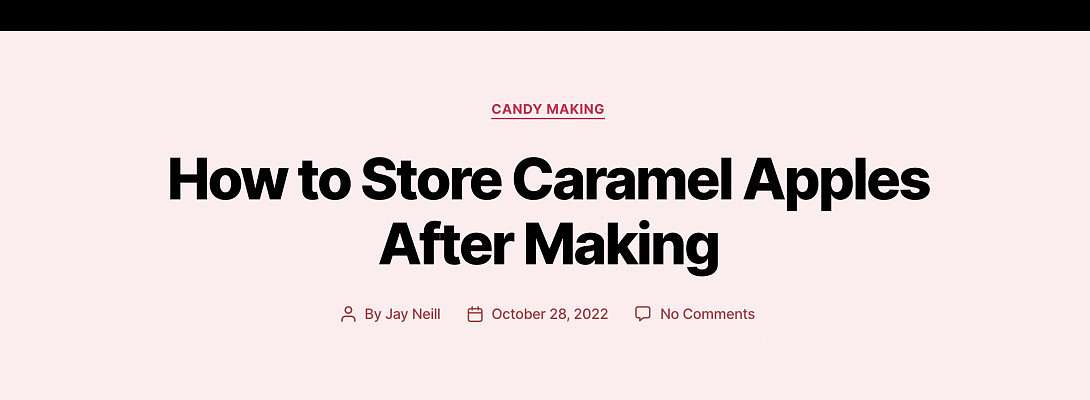
Participating in the series for your case study, I found using the tools we have available to be sufficient to get started on the right path. Following up with that, it remains to the person to be active and write the content for the website. You must take the appropriate action to achieve the best results.
Jerry