How to Install a New Plugin in WordPress
Hello WA Family,
How to install a new plugin in WordPress is what we are going to be working on, so if you are not sure how to do this, you can follow this step-by-step guide.
What Are WordPress Plugins
WordPress plugins are essentially like apps for your WordPress website. Just like you can add apps to your phone to give it new features, you can install plugins to add new functionality to your WordPress site.
Here are some key things to know about WordPress plugins
- WordPress itself is a powerful platform, but plugins allow you to take it even further. There are plugins for just about anything you can imagine, from adding contact forms and galleries to creating online stores and managing memberships.
- In most cases, you don't need to know any coding to install and use a WordPress plugin. You can find them directly in your WordPress dashboard, install them with a few clicks, and then configure them through a user-friendly interface.
- There are thousands of free plugins available in the official WordPress plugin directory. You can also find premium plugins from third-party developers that offer more advanced features or functionality.
Here are some examples of what you can do with WordPress plugins
- Add a contact form
- Create an online store
- Improve your SEO
- Add social sharing buttons
- Boost your security
WordPress plugins are a great way to add functionality and customization to your website without needing to be a coding expert.
How to Choose Plugins
While your website theme will influence the overall look and feel of your site, it doesn't directly determine which plugins you need. Instead, focus on choosing plugins based on the specific functionality you want for your website.
Here's how to find the best WordPress plugins for your needs
Identify your website's needs
- What kind of website are you building? (e.g., blog, portfolio, online store)
- What features are essential? (e.g., contact form, image gallery, SEO optimization)
- Are there any specific functionalities you want? (e.g., appointment booking, membership system)
Quality over quantity
- Too many plugins can slow down your website.
- Look for multi-functional plugins that offer several features you need, reducing the number needed.
Many websites are using a variety of plugins without any problems, but there is the risk that some plugins might slow your website down.
Evaluate plugins in the WordPress Plugin Directory
- Read user reviews to gauge user experience and identify potential issues.
- Choose plugins that are regularly updated to ensure compatibility and security.
- Verify the plugin works with your current WordPress version and theme (check theme documentation).
Reputable developers for premium plugins
Look for plugins from well-established developers with good customer support.
Helpful Tips
- Search for plugins by keyword in the directory.
- Take advantage of free versions before upgrading to premium plans.
- Only install plugins from trusted sources to avoid security risks.
By following these steps, you can choose high-quality WordPress plugins that enhance your website's functionality without compromising performance or security.
Step-By-Step Guide
Here's how to install a new WordPress plugin in two ways
Using the WordPress Plugin Directory
Login to your WordPress admin dashboard.
Navigate to the Plugins menu on the left-hand sidebar.
Click on "Add New".
You'll see the official WordPress plugin directory. Here you can
- Browse Popular Plugins
- Use the search bar to find a specific plugin by name or functionality.
Once you find your desired plugin, click on its title for more details.
On the plugin details page, review the information, ratings, and compatibility details.
If it seems like a good fit, click the "Install Now" button.
The plugin will download and install. Once complete, you'll see an "Activate Plugin" button. Click this to activate the plugin and make it functional on your website.
Uploading a Manual Plugin
- Find a plugin from a trusted source that offers a downloadable ZIP file.
- Download the plugin ZIP file to your computer.
- Login to your WordPress admin dashboard.
- Navigate to the Plugins menu on the left-hand sidebar.
- Click on "Add New".
- Click "Upload Plugin" at the top of the page.
- Click "Choose File" and select the downloaded ZIP file from your computer.
- Click "Install Now".
- Once installation is complete, you'll see an "Activate Plugin" button. Click this to activate the plugin and make it functional on your website.
Important Information
- Always back up your website before installing a new plugin.
- Only install plugins from trusted sources to avoid security risks.
- After installing a new plugin, it's a good idea to test your website thoroughly to make sure everything is working as expected
You now understand more about plugins and how to install them on your website from reading this step-by-step guide.
Final Thoughts
Potential Benefits of WordPress Plugins
- Plugins significantly expand what your WordPress site can do. They can add features like contact forms, image galleries, online stores, membership systems, and more.
- Plugins can make your website more user-friendly by adding features like social sharing buttons, comment sections, and live chat functionalities.
- There are plugins specifically designed to optimize your website for search engines, improving your ranking in search results.
- Security plugins can help protect your website from malware, hacking attempts, and other security threats.
- Some plugins automate tasks, saving you time and effort in managing your website.
Potential Drawbacks of WordPress Plugins
- Installing too many plugins can slow down your website's loading speed, negatively impacting user experience. Choose plugins that are lightweight and well-coded.
- Outdated or poorly-developed plugins can introduce security vulnerabilities to your website. Regularly update your plugins and only install them from trusted sources.
- Plugins may not always be compatible with your current WordPress version or theme. Check for compatibility information before installing.
- Having multiple plugins with overlapping functionalities can lead to conflicts and unexpected behavior on your website.
Best Practices for Choosing WordPress Plugins
- Carefully consider what functionalities you want to add to your website before searching for plugins. This helps you avoid installing unnecessary plugins.
- Prioritize high-quality plugins that offer several features you need, reducing the overall number needed.
- The official WordPress plugin directory is a great place to find free and reputable plugins. Look for factors like active installations, positive reviews, recent updates, and compatibility details.
- For specific needs, explore premium plugins from established developers offering advanced features and better support.
- After installing a new plugin, thoroughly test your website to ensure everything functions as expected and there are no conflicts with other plugins or your theme.
I hope you found this interesting and helpful,
Jeff
Join FREE & Launch Your Business!
Exclusive Bonus - Offer Ends at Midnight Today
00
Hours
:
00
Minutes
:
00
Seconds
2,000 AI Credits Worth $10 USD
Build a Logo + Website That Attracts Customers
400 Credits
Discover Hot Niches with AI Market Research
100 Credits
Create SEO Content That Ranks & Converts
800 Credits
Find Affiliate Offers Up to $500/Sale
10 Credits
Access a Community of 2.9M+ Members
Recent Comments
15
Thank you, E. Masiriva
I am happy to meet you through this post. I am glad to hear that you learned a lot from my WordPress plugin post
Jeff
Thank you very much, Jeff, for this protocol on how to find and install WordPress plugins. This will be my guide and reference. Thank you, once again.
Joseph
Thank you, J Hawumba
Thank you for reading commenting. It pleases me that you are going to use this as a guide and reference.
Jeff
Thanks fot the step by step guide to install new WordPress plug-ins Jeff! Great to know you're knowledgeable on these platforms. Keep the info coming, much needed.
Michael
Hello Michael
It is good that you understand about WordPress plugins better after reading this post
Jeff
See more comments
Join FREE & Launch Your Business!
Exclusive Bonus - Offer Ends at Midnight Today
00
Hours
:
00
Minutes
:
00
Seconds
2,000 AI Credits Worth $10 USD
Build a Logo + Website That Attracts Customers
400 Credits
Discover Hot Niches with AI Market Research
100 Credits
Create SEO Content That Ranks & Converts
800 Credits
Find Affiliate Offers Up to $500/Sale
10 Credits
Access a Community of 2.9M+ Members
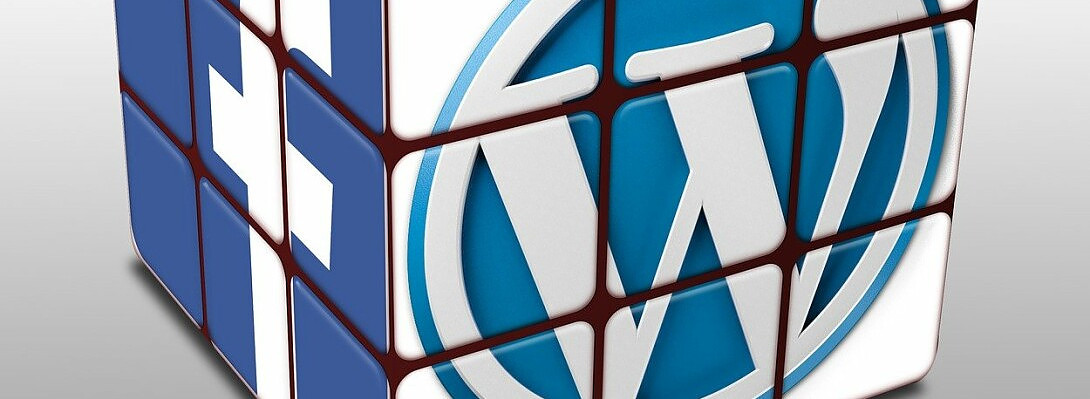
So...just because we choose one of the plug-ins listed on WordPress, doesn't necessarily mean it's compatible with WordPress?
Jena
Very true , Jena
Avoid any plugins that have not been tested with your theme to be safe
Jeff
Thanks Jeff! I didn't know that. I thought if it was in WordPress, it was good to go. Not that I have installed any plug-ins or anything, but good to know.
If I ever do install one, how do I know if it's been tested or is safe?
Jena
Hello Jena
When you go to new plugins and search you will find many plugins to choose from. Each one will have listed if it was tested on your theme or not, so very easy to check on this before you install any plugins.
I don't install a lot of plugins on my websites,
Jeff
Oh ok. I haven't gone in and looked at them because right now I don't have any use for them. Too early in the game for me. And I know they can slow down the website if there's too many so I haven't bothered looking at them.
Thanks Jeff,
Jena
Hello Jena
I understand about the plugins. Later on you might want to add a few to help your website
Jeff