Add Email Account To iPhone
Hey guys,
One of my new years' resolutions is to streamline things and get more organized. One thing that has been bugging me for ages is trying to add my WA email accounts to my iPhone.
I have an iPhone 5S. Yes, I know. It's old. It's actually a hand-me-down phone from my daughter who was gifted with an iPhone 7. But I love it even though it's a little glitchy.
Adding WA email accounts to my phone has been on my radar for awhile but I just haven't gotten around to it. What made this more urgent for me was that I was considering getting Gsuite so I could manage my email accounts. So I had to at least try and add the accounts to my phone first. Because if that didn't work, I'd get Gsuite. If I could get it to work, I'd save myself a few bucks!
When I first tried to do this, I went through the Gmail icon on my phone. That doesn't work! Then with the help of WA Support, I managed to get it working. Here's how to do it on an iPhone.
Add Email Account to iPhone
Here's how to add your WA email accounts and other email accounts to your iPhone.
- Go to Settings
- Tap Passwords and Accounts
- Tap Add Account
- Tap Other
- Tap Add Mail Account
- Fill in the name, email address, password and description
- Tap Next in the upper right corner
- Tap POP
- Enter Incoming Mail Server Information
- Host name
- Username
- Password
- Enter the Outgoing Mail Server information
- Tap Save
You don't really need to add the username and password
You may see a messge that it can't set up using SSL. Do you want to set up non-SSL? Tap Yes. Your mail account should be verified and you should see it in your mail account list.
To find you WA email settings, perform the following steps:
Click on Websites in your left panel
Click View all my websites in the upper right hand corner
Click Site Email under the dollar sign on the right. You should see a list of all your website email accounts that you set up.
Find the account your want to set up on your phone and click the SMTP Settings button on the right. You should see a pop-out that looks similar to this:
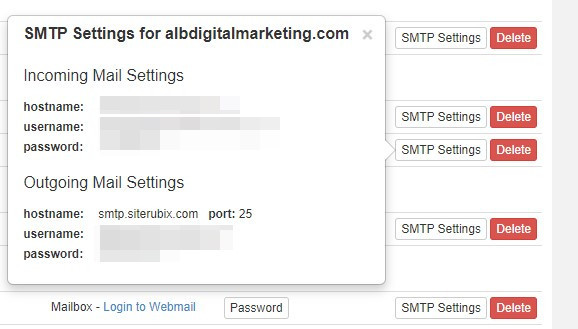
You will need these settings to set up your email account(s) on your phone.
I can verify that this works because I set up 3 accounts on my phone and they are working perfectly. I should give a shout out here to Site Support for their quick response and help. The information they gave me was correct. I was just trying to set it up in the wrong place.
The reason I went through all this was so that I would be able to check my emails wherever I am without having to log into my laptop which would be most inconvenient. I can check me emails anywhere I am now.
In the past, I would check my email accounts once or week or so and I would miss important information. Checking them on my phone also allows me to get rid of junk regularly instead of spending 10-20 minutes dumping spam because I didn't check the accounts often enough.
I hope these instructions help you manage your business better and streamline your email process. If you should run into any problems, let me know and maybe I can help. You can also submit a ticket to Site Support. They are very helpful and fast!
I hope you have found this information helpful!
Alanna
Join FREE & Launch Your Business!
Exclusive Bonus - Offer Ends at Midnight Today
00
Hours
:
00
Minutes
:
00
Seconds
2,000 AI Credits Worth $10 USD
Build a Logo + Website That Attracts Customers
400 Credits
Discover Hot Niches with AI Market Research
100 Credits
Create SEO Content That Ranks & Converts
800 Credits
Find Affiliate Offers Up to $500/Sale
10 Credits
Access a Community of 2.9M+ Members
Recent Comments
4
It was very helpful Emerald, I’m still in the process of synchro but will succeed thanks to your help, thanks a lot!
Cheers,
Niels
Hi Emateld,
Well done! Excellent. Everyone must follow you. Explanation is clear and through. Good job.
Sham
Join FREE & Launch Your Business!
Exclusive Bonus - Offer Ends at Midnight Today
00
Hours
:
00
Minutes
:
00
Seconds
2,000 AI Credits Worth $10 USD
Build a Logo + Website That Attracts Customers
400 Credits
Discover Hot Niches with AI Market Research
100 Credits
Create SEO Content That Ranks & Converts
800 Credits
Find Affiliate Offers Up to $500/Sale
10 Credits
Access a Community of 2.9M+ Members

Alanna, sorry !