How to Select the Right Theme for Your Website
As there have been some recent questions about choosing the best theme for your website, I decided to post instead of creating a training.
Whether you are creating your first website as a Wealthy Affiliate ‘Starter member’, or are on your 5, 10, or 20th website, theme selection can make a big difference.
To find the best theme for your website, you need to have a basic idea of how you want the website to look.
Do you:
- want to add a Logo, header image, or background image?
- Want to use Side bars?
- Want to Customize colors, header, or fonts?
These are some things to consider when it’s time to select a theme.
When you create your first theme here at WA, you have 3000+ themes from which to choose.

GeneratePress seems to be the default theme to use. That is because it a light, simple theme, easily managed to accommodate almost any niche or affiliate website.
You can select from Popular themes, and any of your Favorite themes. If you have already used a theme and want to use again, rather than search through all the themes, save yourself some time and select 'used' to locate a theme you have used.
Underneath each image, you will see tags for Favorite, Demo and Details. All listed themes will provide those tags.
I have selected GeneratePress for this example.
Click on Details, and a new page will open on the WordPress website.

On the details page, there is a summary of what is offered within the theme. GeneratePress is compatible with different page builders like Elementor and Beaver Builder. There are nine widget areas, five navigation locations, and is fully compatible with WooCommerce for those who want to create an e-commerce website.
Header Images
Recently, there has been some posts about fitting the header image. Thee is nothing worse that selecting an image, download it to your media file, insert into header, only to find out that the image won't work.
What do you do, get a new theme?
Chances are, you may have gone through a few themes to find the right one for that header image.
In admin, under Settings>Media, there are default sizes for thumbnail, Medium and Large sizes. However, there is no Background or Header image dimensions.
When you want to use images for headers and/or banners, these are fairly standard. That means, within 100 - 200 px range, these dimensions will work for either main header, or banner headings.
Our cell phones take great pictures that are huge, landscape images can be as big as 4850px by 3290 px. That is a big picture.
Rather than trying to force an image to fit the size needed, you want to reduce the image.
Reducing the image maintains the original image. Reduce to a default size, and your images can be used in many different areas on your pages, background, headers, feature images, widgets and thumbnails.
Then crop to trim if needed.
Use these image sizes as a reference:
- Thumbnail size (150px square)
- Widget size (maximum 300px square or 640 x 480px)
- Feature Image size (maximum 1024 x 870px)
- Background Image size (2350 x 2150px)
Note: Image sizes are relative to the theme used.
When compressing images Use PNG vs JPEG
According to an article on the "Visual Composer' website: https://visualcomposer.com/blog/wordpress-image-sizes-guide/ images, when compressed, will look more clear and sharper than jpeg images that are compressed.There are a couple plugins you can use to help you with your images.
- Lazy Load
- Optimizer
- Kraken Image Optimizer
Go to your admin>Plugins>add New Plugin.
Enter the names of the plugins to find the one that works best for you.
Remember to check whether the plugins have been tested for your version of WordPress. A recent update to 5.6 may render valid plugins as untested until they are updated.
Join FREE & Launch Your Business!
Exclusive Bonus - Offer Ends at Midnight Today
00
Hours
:
00
Minutes
:
00
Seconds
2,000 AI Credits Worth $10 USD
Build a Logo + Website That Attracts Customers
400 Credits
Discover Hot Niches with AI Market Research
100 Credits
Create SEO Content That Ranks & Converts
800 Credits
Find Affiliate Offers Up to $500/Sale
10 Credits
Access a Community of 2.9M+ Members
Recent Comments
15
See more comments
Join FREE & Launch Your Business!
Exclusive Bonus - Offer Ends at Midnight Today
00
Hours
:
00
Minutes
:
00
Seconds
2,000 AI Credits Worth $10 USD
Build a Logo + Website That Attracts Customers
400 Credits
Discover Hot Niches with AI Market Research
100 Credits
Create SEO Content That Ranks & Converts
800 Credits
Find Affiliate Offers Up to $500/Sale
10 Credits
Access a Community of 2.9M+ Members
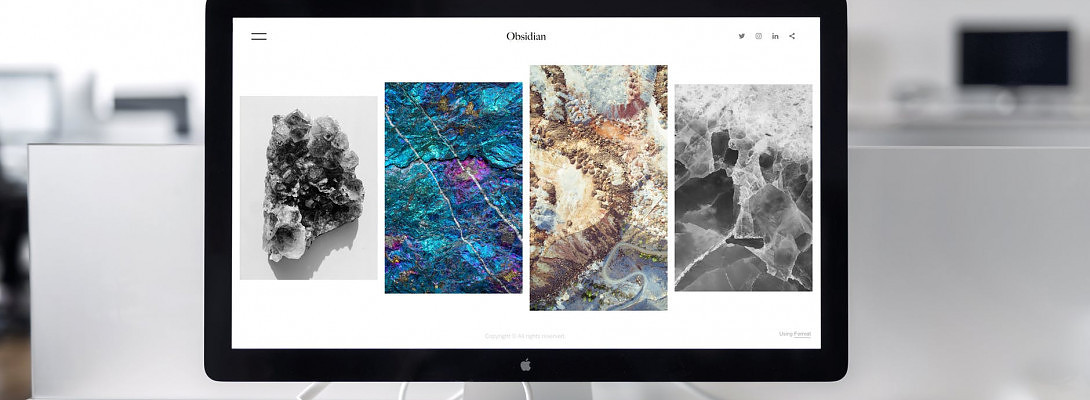
Very useful information. Thanks for making it clearer Rudy!
You're welcome!